How to Add a Delta T Parameter to a VBOX Video HD2 Scene
If you are using VBOX Video HD2 with an OLED Display, a Delta T parameter can be included within the scene as a Text parameter. Delta T presents a live difference in lap time between the current lap time and the stored and active reference lap at the current location on the track. To add this parameter, follow the instructions below:
- Ensure the OLED Display is connected to the VBOX Video HD2 CAN/SER port.
- Open the VBOX Video Setup software (Windows, macOS).
- Load or create a new scene (Windows, macOS).
- Add a text element by clicking on the Text option (Windows, macOS) within the top panel menu bar.
- Click on the newly created text and place it where you would like within the scene.
- Go to the Parameter settings on right-hand side, select OLED from the first dropdown and then Delta t from the second dropdown.
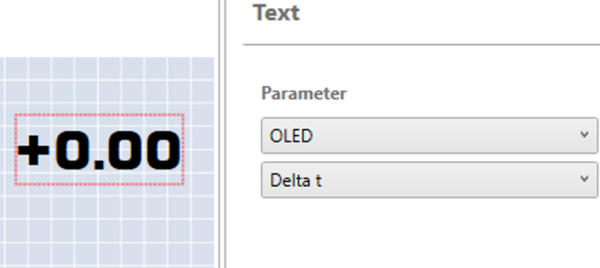 Windows |
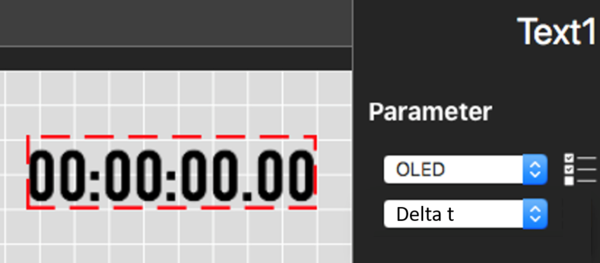 macOS |
- Once you are happy with the scene, press the Save to SD button (Windows, macOS) on the top panel menu bar and save to an SD card or USB stick.
- Power up the VBOX Video HD2 unit with the cameras connected and without the SD card or USB stick inserted.
- Ensure the .vvhsn file is located within the root directory of the SD card or USB stick.
- Power up the VBOX Video HD2.
- Load the SD card or USB stick into the front panel - the OK LED will flash green fast as the scene is loaded.
- The HD2 will double beep when the upgrade is complete - the OK LED will change to solid green.
|
IMPORTANT This parameter will only update within the scene if the Predictive Lap Timing screen is being displayed on the OLED. |
