How to get Scene From VBOX Video HD2
If you would like to edit the scene file currently used by VBOX Video HD2, or load the scene on to another unit, however you don't have a copy of the file, it is possible to extract the scene from a unit on to the SD card.
The quickest and easiest method of extracting the scene is by using the VBOX Video iOS/Android App, which connects to VBOX Video HD2 using a Wi-Fi connection.
- Ensure the VBOX Video App has been downloaded from the Apple App Store or the Google Play Store.
- Power on VBOX Video HD2 with the SD card inserted and wait for it to fully boot up.
- Open the Settings area within the iOS/Android device and navigate to the Wi-Fi settings. The VBOX Video HD2 unit should be shown on the list of available connections.
Note: The device name is the HD2 unit's serial number. - Tap on the name of the unit and enter the password to connect to the HD2.
Note: The default password is the serial number of the HD2 unit. - Once connected, open the App.
- Press the Settings button on the top left of the screen and then select Export current scene to SD card.
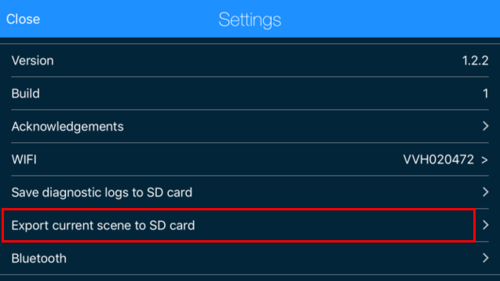
- This will then export the current scene to the SD card.
If you cannot use the app, please contact Racelogic Support for further instructions.
