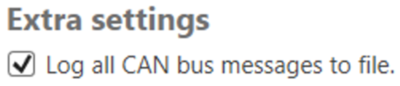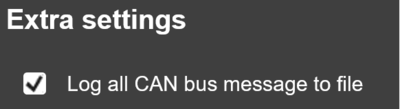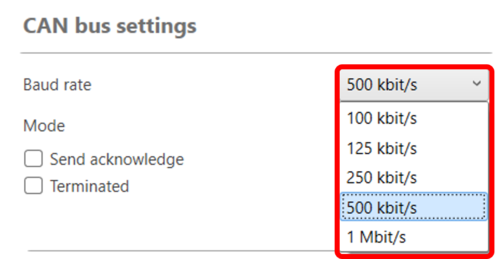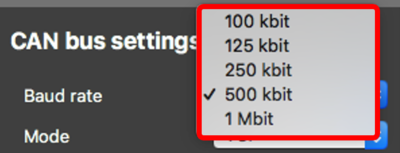Logging Vehicle CAN Data with VBOX Video HD2

If your vehicle is not listed in our CAN Database as a supported vehicle, we may be able to determine relevant signals from a log. Listed below are instructions on how to log CAN data from your vehicle using the HD2 and the VBOX Video HD2 Setup Software.
Note: For safety, this procedure should not be carried out on public roads.
Depending on the electrical architecture of the vehicle, CAN may be available via the OBD connector, or a direct connection into the CAN bus wiring may be required. In the first instance, create a log of being connected via an OBD connection unless it is known that CAN information is not available via OBD on your vehicle.
The following steps assume basic knowledge of the VBOX Video HD2, please consult the User Guide for further information. It is most helpful if we have both audio and visual representatives of these steps. This enables us to work through the CAN data. Ideally, a passenger should read aloud each instruction before the driver carries it out.
- Open the VBOX Video HD2 Setup Software.
- Navigate to the CAN Settings menu and tick the Log all CAN bus messages to file option.
|
|
|
- Ensure the correct baud rate for your vehicle is selected within the CAN Settings menu, the default Racelogic baud rate is 500 kbit/s and is most likely used by the vehicle. If you know the vehicle has a differing bus speed or you have been advised by Racelogic to use a different speed, 100 kbit/s, 125 kbit/s, 250 kbit/s and 1 Mbit/s are also selectable.
|
|
|
- Copy the scene file onto the root directory of an SD card (not in the media or any other folder) by using the Save to SD button.
Note: This will overwrite the existing scene on your HD2 so ensure you back this up before carrying out the following steps and restore the scene after creating the log. - Power up the VBOX Video HD2 unit with cameras connected.
- Load the SD card into the front panel - the 'OK' LED will flash GREEN fast as the scene is loaded. The HD2 will double beep when the upgrade is complete - the 'OK' LED will change to a slow YELLOW flash.
- Turn the unit off and on again to complete the upload.
- Place cameras so that they are recording areas of interest that you require can signals for, e.g. the steering wheel, pedals, gear stick and rev counter.

- Press the record button to begin recording - the 'REC' led should turn BLUE.
- Carry out a test drive, slowly and steadily varying the signals of interest, suggested actions include:
- Turn the steering wheel from lock to lock
- Fully depress each pedal in turn (throttle, brake, clutch)
- Slowly raise the RPM
- Cycle through all gears
- Accelerate to the safest speed possible and hold that speed for as long as possible before decelerating slowly
- Drive in a figure of eight to help identify individual wheel speeds
- Turn any switches of interest on and off several times, e.g. lights, traction control
- When the test drive is complete, press the record button again to end recording.
- Once the 'REC' LED is off, Remove the SD card and insert it into a PC.
- Three new files will have been created in the media folder of the SD card, save these files to the PC.
- Send these files to Racelogic by visiting our WeTransfer page and uploading your files. Ensure you detail the exact make, model and year of your vehicle, how you were connected to the vehicle and what signals you are interested in, an example of the detail that must be included is shown below:
Vehicle – BMW 5 Series 2009, connected via OBD Connection
- I turned the ignition ON – the engine remained OFF.
- I pressed on the throttle pedal, so that it reached 100 % travel and held for 10 seconds.
- I pressed on the throttle pedal, so that it reached 50 % travel and held for 10 seconds.
- I turned the steering wheel to full Left-hand lock and held for 5 seconds.
- I turned the steering wheel to full Right-hand lock and held for 5 seconds.
- I pressed on the brake pedal so that it went as close down to 100 % travel as possible and held for 10 seconds.
- I started the engine and allowed it to idle for around 30 seconds.
- I held the vehicle engine speed at 2000 RPM for 15 seconds.
- I held the vehicle engine speed at 4000 RPM for 15 seconds.
- I went for a short drive using all gears incrementing in the correct order (missing no gears).
Note: High speed/revs is not required. - I finished the drive making sure I dropped down all gears, again without missing any.
- I stopped and allowed the vehicle to idle for another 15 seconds.
- A Support representative will contact you about your log.
Note: Ensure you restore your existing scene into your HD2 after creating the log.