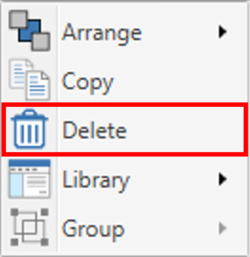HD2 - Heart Rate Element - Windows

VBOX Video HD2 software allows the user to add a heart rate element, enabling the HD2 unit to be used with a Bluetooth Heart Rate Monitor. When the element is included within the scene, the heart image will flash in the video footage in accordance with the beats per minute reading calculated from the connected heart rate monitor.

Information on how to pair a Bluetooth Heart Rate Monitor with the VBOX Video HD2 can be found here.
Adding a heart rate element
To add a new heart rate element, click the ‘Heart rate’ icon from the top menu.
![]()
This will add a heart rate element to the top left corner of the main view window. Once a heart rate element has been added to the scene, it can be clicked and dragged to the desired location.
The heart rate element can be resized using the icon in the bottom right-hand corner.
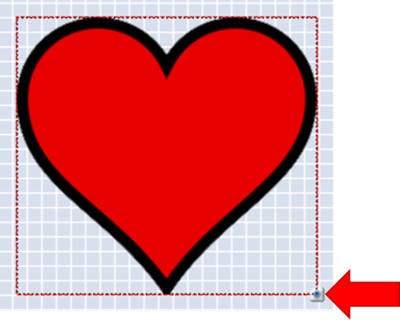
Heart rate settings
When an element is selected, its settings are shown in the right-hand panel.
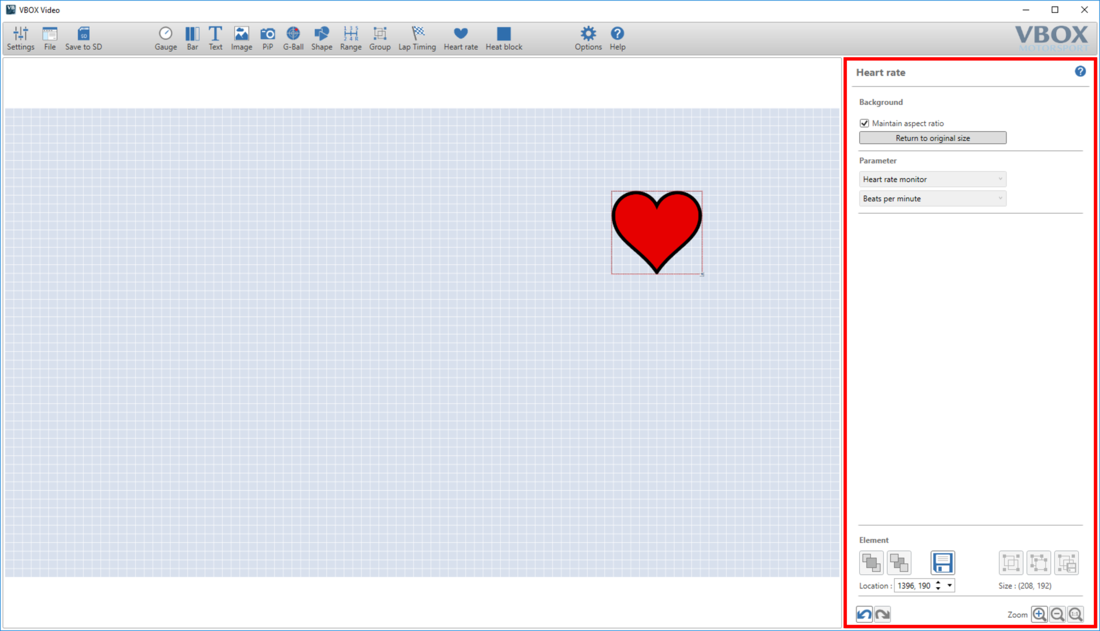
Background
When a heart rate element is selected, 'Maintain aspect ratio' is ticked by default, meaning that when the element is resized, it will maintain its original aspect ratio. If you would like to resize the heart rate element to a different aspect ratio, untick the box.
Clicking on 'Return to original size' will revert the element back to its original size.
Parameter
When a heart rate element is selected, the 'Parameter' section will automatically populate as 'Heart rate monitor' and 'Beats per minute'.
Adding text
A Text element can also be added to show beats per minute alongside the flashing heart symbol.
To add a new text element, click the ‘Text’ icon from the top menu.

This will cause a new text element to be added to the top left corner of the main view window. Once a text element has been added to the scene, it can be clicked and dragged to the desired location.
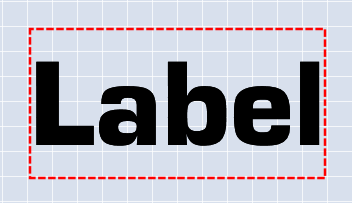
To set the text to display the heart rate information, select the first dropdown menu within the 'Parameter' section and select 'Heart rate monitor'. The second dropdown will automatically populate as 'Beats per minute'.
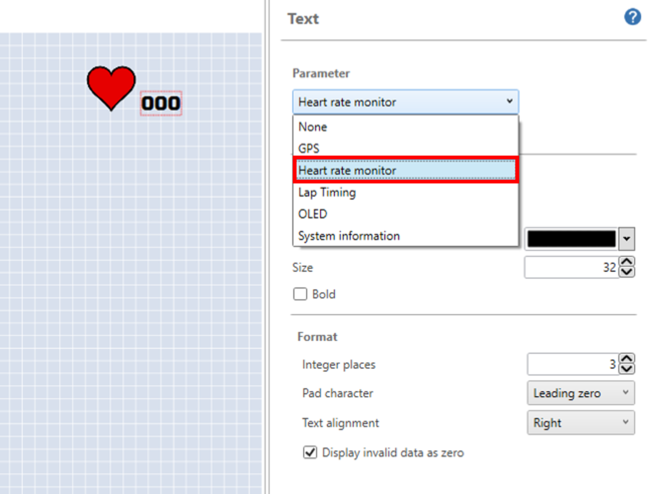
Information on configuring the Text element can be found here.
Note: If a Heart Rate element is deleted, any other elements using a 'Heart rate monitor' parameter (e.g. text) are also deleted.