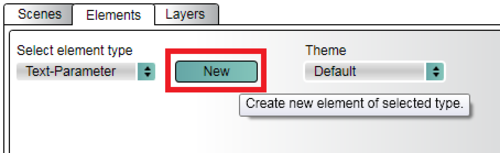How to show time on the video overlay?
|
There are two 'time' options that can be shown on the video overlay - 'UTC time', and 'Time'. The 'Time' channel can have an offset applied to it, to allow local time to be shown. |
|
|
To show either of these channels, open Video VBOX Setup software and load the scene you wish to use. Selecting the 'Elements' tab in the top right hand side of the software allows you to select 'Text-Parameter' from the drop down list. Click 'New' to add a new text parameter to the overlay. |
|
How to show UTC timeTo show UTC time, select the new text parameter so that it has a red bounding box around it. In the bottom right hand side of the screen, use the drop down lists to set the parameter to 'GPS' and 'UTC Time'. |
.png?revision=1) |
How to show local timeTo show local time, select the new text parameter so that it has a red bounding box around it. In the bottom right hand side of the screen, use the drop down lists to set the parameter to 'GPS' and 'Time'. |
.png?revision=1) |
| Click on the scene background to de-select the text parameter. The 'scene properties' section should now be showing in the bottom right of the screen. To set a local offset, simply expand the 'system info' section and pick the UTC time offset required. | .png?revision=1) |