14 - VBOX HD Layers & Groups
Layers
Each element that is added to the scene is put on a new layer and each new layer appears above the previous layer. The order of the layers can be changed using the Layers tab.
.png?revision=1) |
In this example four Lap-timing elements have been created first, followed by a gauge. The gauge now obscures the text elements (even though it is slightly transparent).
To correct this select the Layers tab and click and drag the Gauge layer 0 to a point past layer 4.
With the gauge now occupying layer 4, the lap-timing elements are now more visible. |
Groups
|
Multiple elements which are part of one item can be grouped together to make moving, deleting, copying and pasting or saving much easier. Using the previous example, group all of the lap-timing elements into one group. To do this, select the Layers tab and hold the CTRL key down and select the layers to be grouped together. Once they are selected, right click and select Add to group. Now any element of this group can be selected to move them all at once. Note that some elements cannot be edited whilst grouped. |
|
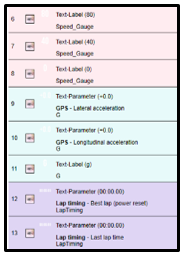 |
Groups are represented in different colours in the Layers tab. |
|
It is also possible to add/remove an element to/from a group by right clicking on an element in the preview window. To create a temporary group, simply hold down the left hand mouse button and drag around multiple elements. They will then be locked together until another item is selected. |
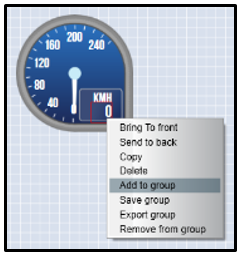 |

.png?revision=1)