04 - Web Server Frequency Setup
The Frequency setup page is designed to allow you to configure the device remotely. On this page, you can configure the bandwidth, quantisation and number of channels you wish to record.
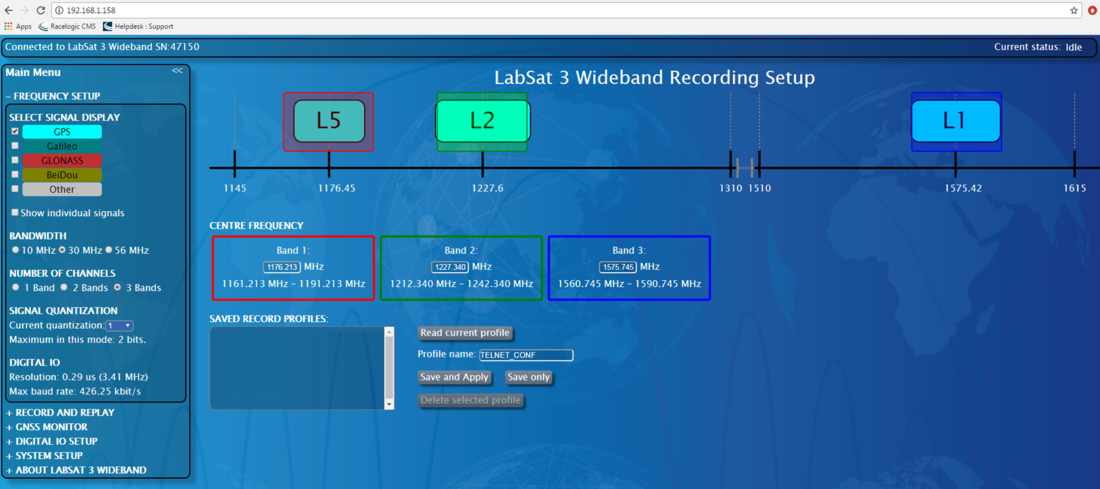
- Unit Status – This indicates the current state of the device. The available statuses are Idle, Playing – file, time & length, Recording – file & time.
- Frequency Chart – The frequency chart provides a visual representation of the GNSS signals available when using LabSat 3 Wideband. The frequency bands can be dragged across the chart to select desired frequencies. Click on the axis labels to snap the frequency band to a marked frequency. Right clicking will allow the image to be saved.
- Frequency Display – This will display the centre frequency highlighted by the bands on the frequency chart. The display will also except manually entered frequencies, simply press enter at the end of an entry to update the frequency chart.
- Read Current Profile – Selecting this function will load LabSat 3 Wideband’s current settings onto the web server page.
- Settings Controls – These controls allow you to save, apply and or delete frequency profiles.
- Saved Profiles – Any previously saved profiles will populate this area.
- Digital Channel Rates – Here the maximum rates for the digital channels is displayed. The rates will vary dependent on the signal setup in use.
- Signal Setup Controls – In this section you can select the Bandwidth, Number of Channels/Bands and Quantisation for the recording.
- Chart Display Controls – The settings here control what is displayed on the Frequency Chart. Individual constellations can be selected and deselected to tailor the chart display to your needs.
