10 - SatGen Real Time Creation
SatGen v3 software generates a live signal stream to a LabSat RT unit which converts the RF data from digital to analogue with less than 1 second’s latency.
Real Time is an output format available in SatGen v3. There are two variations of this feature, one allowing the user to create a live signal output for the current time and the other allowing the user to create a live signal output for a specified time and date.
Once a user has specified their desired route using either the Draw Route, Static Scenario, Import File or User Defined section of SatGen v3, proceed to create the scenario and select either ‘Real Time – User Time’ or ‘Real Time – Current Time’.
When the output format is confirmed the software will prepare to start the signal output, as part of this process the user is required to accept permissions.
After permissions are accepted the software will open a control window.
Note: By starting SatGen as an administrator, you will stop receiving permission popups before every simulation.
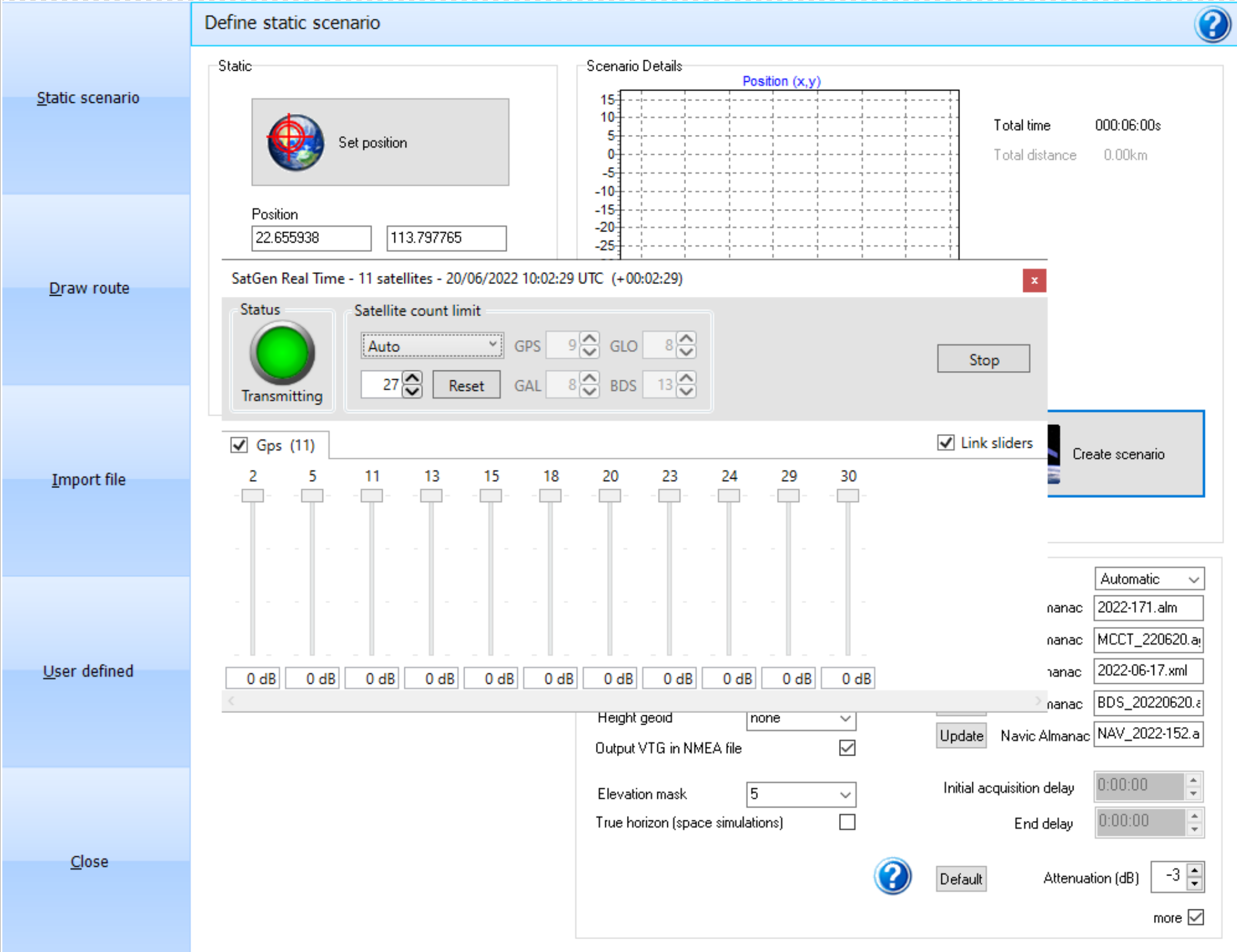
| Status Indicator – The status indicator will display yellow when the simulation first starts and time is being synchronised. It will display green when live signals are being transmitted. If too many satellites are present the status will briefly display red to symbolise an overload and reduce the number of satellites until it is able to successful transmit. A count will be displayed within the status to allow the user to see how many times the software has encountered an overload during the simulation. | .png?revision=1) |
|
Constellation Tabs – There will be 1 to 3 constellation tabs during simulation depending on the number of constellations you have selected. The tab will display each individual satellite for the constellation Note: Galileo and GPS are transmitted on the same frequency and will therefore only take up 1 output channel. You can simulate GPS+GAL+BDS or GPS+GAL+GLO. |
.png?revision=1) |
|
Attenuation Sliders – You can use the attenuation sliders to add attenuation to the individual satellites. Alternatively, you can link the attenuation sliders to apply the same level of attenuation to the entire constellation. Note: Due to the Automatic Gain Control always amplifying the signal to fully utilise the 1- or 2-bit output range, reducing the level of all satellites will not affect the signal. You can reduce the level of 1 or 2 satellites in relation to the others, but the total signal power will always remain constant. |
.png?revision=1) |
| Satellite Limitation Controls – You can enable or disable these controls with the tick box. When enabled, you can choose between ‘Automatic’ or ‘Manual’ operation. If you set it to automatic, the software will try to simulate as many available satellites as possible until the PC reaches 100% CPU usage. When set to manual, you can set the maximum amount of satellites for each individual constellation. | .png?revision=1) |
| Individual Satellite Control – Each individual satellite included in the simulation will have a tick box. You can use the tick box to enable and disable the individual satellites during simulation. The Link Sliders tick box on the constellation tab lets you disable and enable the entire constellation during the simulation. | |
Synchronise Clock
SatGen uses the PC internal clock for current time simulation. To ensure that the current time is synchronised, a separate time display can be launched in the software. This will synchronise the PC clock with a web-based time server. Further controls are available by right mouse click on the time display.
