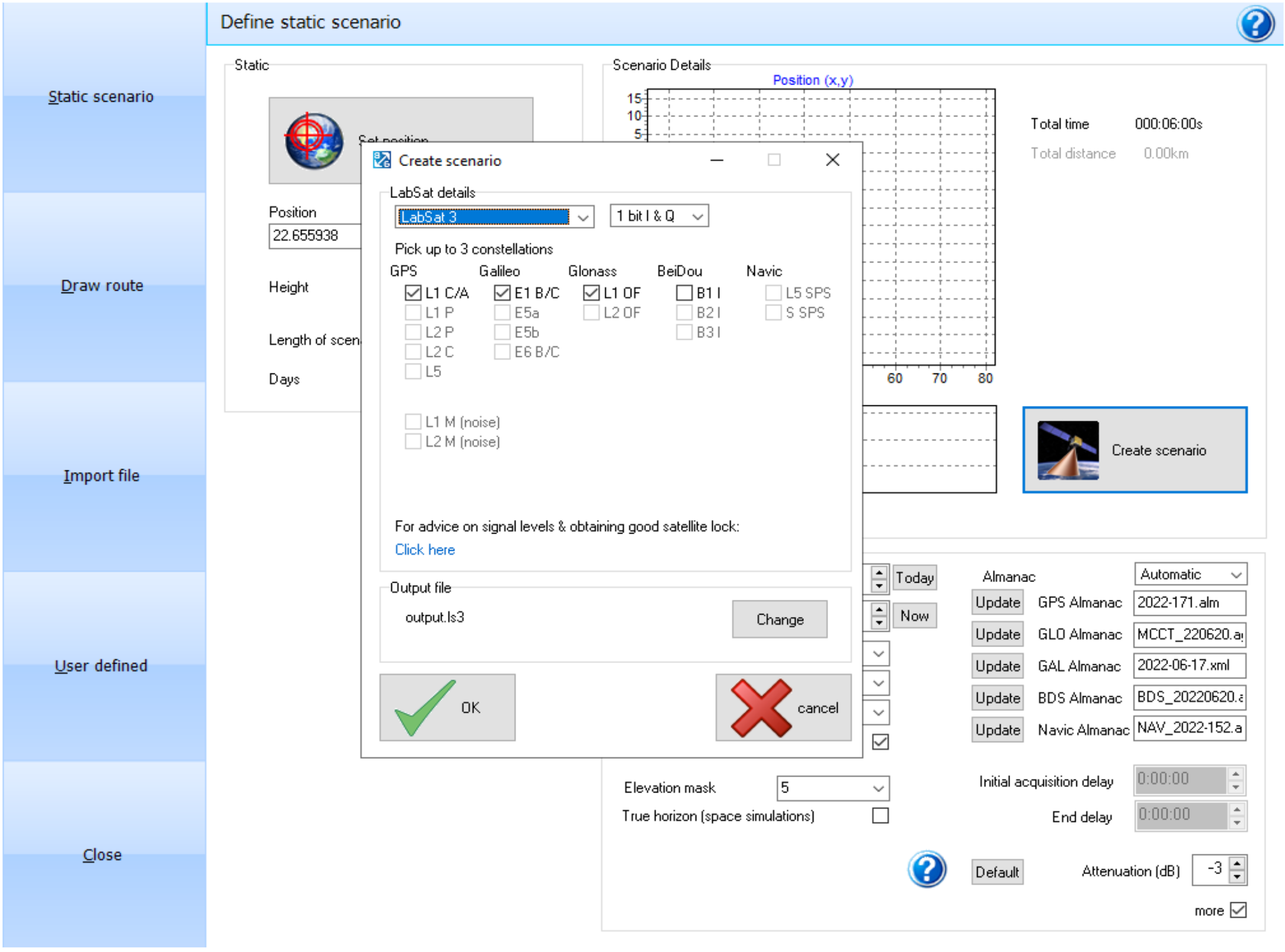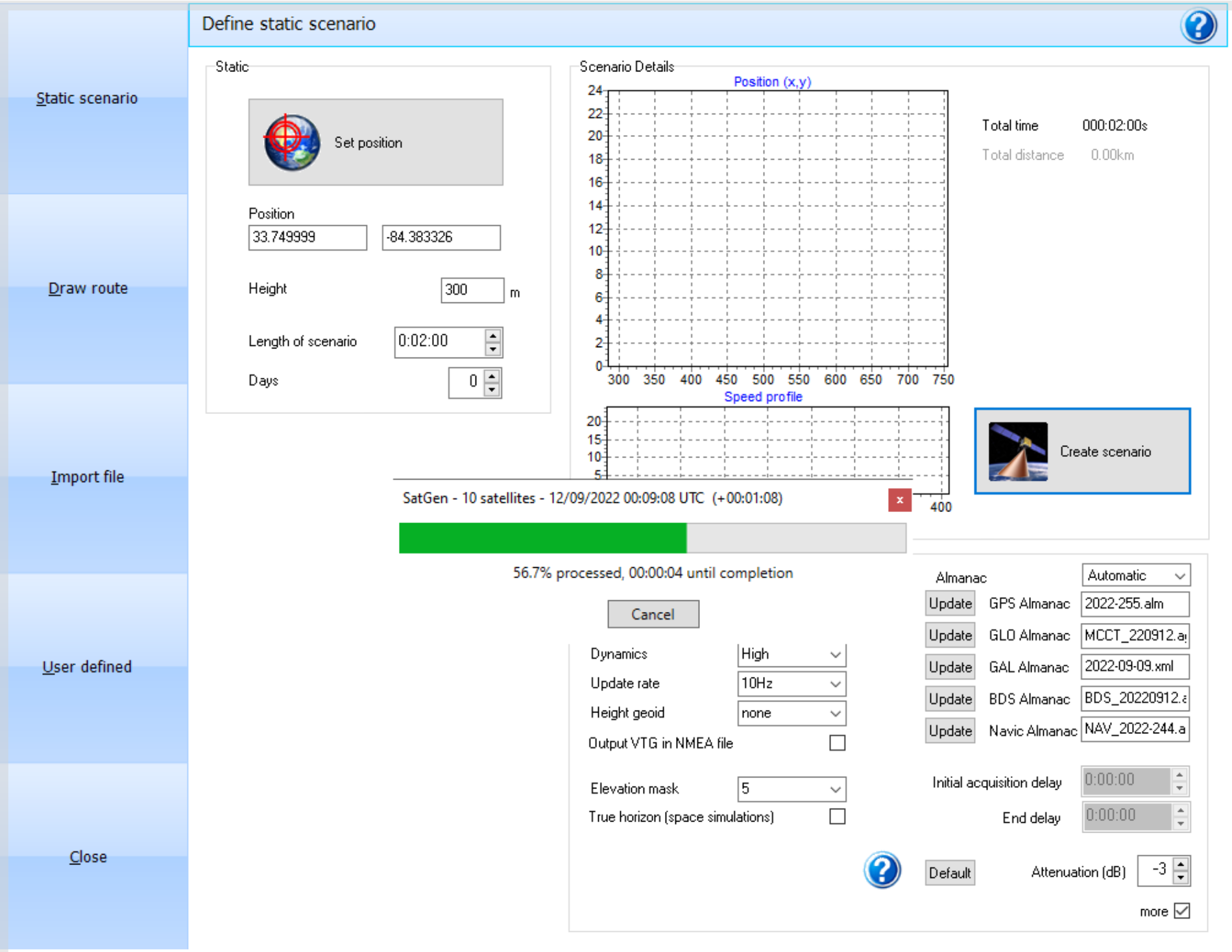06 - SatGen Static Scenario Creation
If you are creating a simple stationary or static scenario, you just use the static scenario button located on the left of the screen.
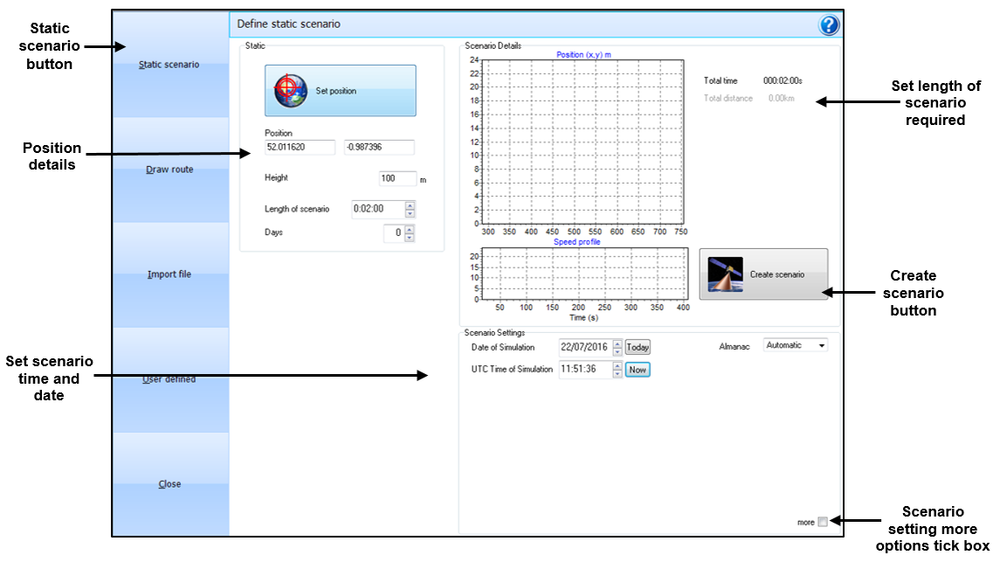
By clicking the Set position button you can easily select the location for your static scenario. If the static position is known then insert the position details in the latitude, longitude and height sections. By clicking the Set position button a Google map interface will appear. In the search box type the name of your required location. For example type London, UK and press the search button.
The map will instantly move to London UK and automatically insert the Latitude and Longitude coordinates for the position located on the map. You can pan and zoom using the standard Google controls and use the standard map or a satellite photo map if required. By clicking on the required scenario location the position is automatically set into the software. Click the OK button to load the position. Then set the length of static scenario required in hours, minutes and seconds.
For a basic scenario set the date and start time of the scenario and if the PC is connected to the internet the automatic almanac download will activate, then just click the Create scenario button (for further details on the Scenario settings section go to the dynamic scenario creation section below). Set the LabSat details to LabSat version required and if you need to change the name of the file, click the change button in the output file box. Fill in the new name in the file name box, click Save, then OK and the software will create the file. The SatGen progress box will appear giving an indication of the progress and time until file completion. See images below.