08 - SatGen Leap Second Scenario Generation
Each version of the SatGen Software includes a list of all the past leap seconds and future leap seconds that had been announced at the time of release. These will automatically be taken into account for any scenarios spanning a leap-second event.
When you install SatGen, the process will create a ‘SatGen’ folder in the ‘My Documents’ folder on your PC – inside this ‘SatGen’ folder you will find the following files:
- DefaultLeapSeconds.txt
- CustomLeapSeconds.txt
The ‘DefaultLeapSeconds.txt’ file contains a list of all leap second events that have been announced so far – this file must not be modified.
The ‘CustomLeapSeconds.txt’ file will initially be empty. You can then copy all the leap seconds from the ‘DefaultLeapSeconds.txt’ file to modify them or add new events as required in the customised file. To add new leap second events to this file, you need to specify the event date and press ‘Tab’. Then you can enter + or – the number of leap seconds you want to be added or removed. See the example below.
Note: Custom leap seconds must use the specified day and month (’30.06’ or ’31.12’ ), but any past or future year can be used.
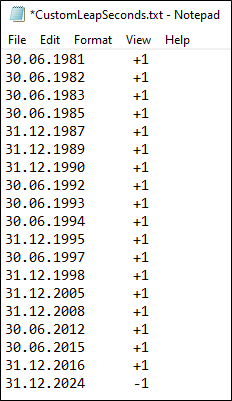 |
If the ‘CustomLeapSeconds.txt’ file contains data, the SatGen software will automatically include the appropriate number of leap seconds for the specified simulation date based on the contents of this file. When the custom file is empty, the simulation engine reverts to using the default leap seconds as per the ‘DefaultLeapSeconds.txt’ file.
