Build Order Process
- Click Dashboard.
- Note your next BO number from the list.

- Locate this BO on the Production Build Order shelves. The hard copy of the BO will be located with the kit.
- Build the items following process instructions in the usual way, entering Serial Numbers as necessary.
- To enter the Serial Numbers into the BO, select the Serial Numbers tab and then click on the green Serial No. button:

- Use the scanner to scan the SN stickers, these will appear in the Modal.

- Check they are correct.
- Click Submit.
- If additional items from stock are used during the build, add these to your BO on Unity at the point taken from Stores.
| IMPORTANT: It is important that stock is correct at all times, ensure you follow the process. |
- To enter additional stock, select the Order tab.
- Click on the blue Add Item button.
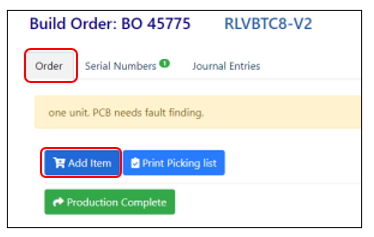
- Enter the Stock Item and Quantity of the item used in the Modal.

- Click Submit.
| IMPORTANT: Follow this process to add all additional stock items taken. These additional stock items will then be added to the build order. |
- Click the green Production Complete and In Stores buttons on the BO in Unity.

| IMPORTANT: Exception - If you have a BO for x 5x, but are only booking x 4x, pass the paperwork to Robyn who will handle the booking in & pass back the relevant BO for the items not booked. |
- Enter your times on the hard copy of the BO, plus details of any items taken from Stores.
- Pass any faulty items to Gary C to quarantine, in the usual way. Any damaged items are passed to Robyn.
- Enter details of the faulty item into the Production Failures spreadsheet.
- When complete put the items on the Despatch Shelf, along with the Build Order and Test Result Sheets where necessary.
