Robot Modes - DSD
VB3iSL-RTK can be incorporated into the DSD Ultra Flat Overrunable (UFO) Robot system, as both an onboard UFO controller, or operating in the subject vehicle. Selecting the DSD option within VBOX Manager will allow the user to define if the VBOX is to be used in the UFO, or if it will be used in the Vehicle.
Hardware Configuration
As DSD themselves supply the DGPS radios and calculate the ranging data themselves, there is no need for the VBOX to VBOX communication radios commonly found within an ADAS system. Because of this, the Racelogic equipment needed to integrate with the DSD systems is fairly straight forward and consists of:-
- 1 x VB3iD-RTK (with both GPS antennas connected)
VB3iSL-RTK is integrated with the DSD system as shown below:-
.png?revision=1)
VBOX Manager Configuration
UFO
- Connect VBOX Manager to the VBOX.
- Enter the 'SETUP' menu of VBOX Manager.
- Select the 'Robot Modes' option and choose 'Configure'.
 |
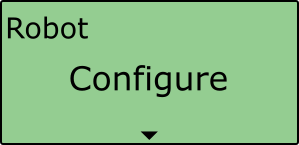 |
- Scroll to 'DSD UFO' and select.
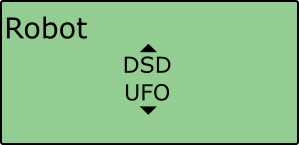 |
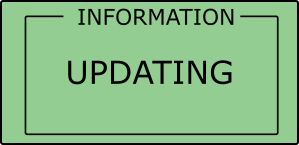 |
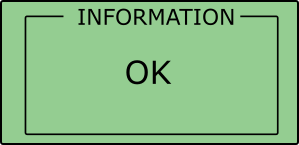 |
Configuration Settings
Selecting the ‘DSD UFO' option within VBOX Manager will automatically configure the VBOX to work with the DSD system by applying the following settings:
- Dynamic Mode – 'High'
- Hi Dynamic KF – 'Enabled'
- Log Rate – '100 Hz'
- DGPS Mode – 'RTCM v3*'
- DGPS Rate – '9600*'
- Dual Antenna Mode – 'Enabled'
- Dual Antenna Orientation – 'Roll Mode'
- Dual Antenna Separation – '0.550 m'
- IMU Integration – 'Enabled'
- IMU Roof Mount – 'Disabled'
- VCI CAN Rate – '500 kbit/s'
- VCI CAN bus – 'RS232 port'
- VCI Termination – 'Enabled’
- The following CAN IDs will also be switched on, more information on these is available here:-
- 308
- 309
- 314
Once the option has been selected, the VBOX Kalman Filter position clamp will change from 2 mm per sample to 1 mm per sample, offering a smoother position and heading transition once GNSS lock as been established after a GNSS signal degrade/denial phase. This is a safety feature that prevents sudden position corrections.
Vehicle
- Connect VBOX Manager to the VBOX.
- Enter the 'SETUP' menu of VBOX Manager.
- Select the 'Robot Modes' option and choose 'Configure'.
 |
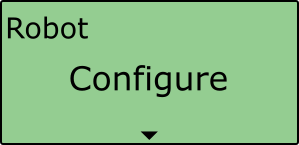 |
- Scroll to 'DSD Vehicle' and select.
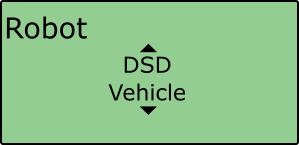 |
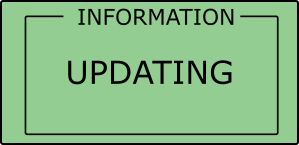 |
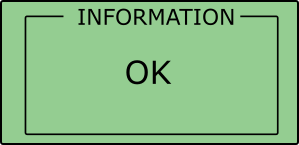 |
Configuration Settings
Selecting the ‘DSD Vehicle' option within VBOX Manager will automatically configure the VBOX to work with the DSD system by applying the following settings:
- Dynamic Mode – 'High'
- Hi Dynamic KF – 'Disabled'
- Log Rate – '100 Hz'
- DGPS Mode – 'RTCM v3*'
- DGPS Rate – '9600*'
- Dual Antenna Mode – 'Enabled'
- Dual Antenna Orientation – 'Pitch Mode'
- Dual Antenna Separation – '1.000 m*'
- IMU Integration – 'Enabled'
- IMU Roof Mount – 'Enabled'
- VCI CAN Rate – '500 kbit/s'
- VCI CAN bus – 'RS232 port'
- VCI Termination – 'Enabled’
- The following CAN IDs will also be switched on, more information on these is available here:-
- 308
- 309
- 314
*1.00 m is the default dual antenna separation. If it is not possible to gain a 1 m separation, then the user will have to enter the required separation value in the 'Dual Antenna' area of VBOX Manager.
Once the option has been selected, the VBOX Kalman Filter position clamp will change from 2 mm per sample to 1 mm per sample, offering a smoother position and heading transition once GNSS lock as been established after a GNSS signal degrade/denial phase. This is a safety feature that prevents sudden position corrections.
Disabling DSD Mode
Please note that the VBOX will continue to operate in ‘DSD mode’ until either a different Robot mode is selected (Vehico, ABD) or ‘Off’ is selected from within VBOX Manager.
Please note that enabling the DSD mode does not change the core functionality of the VBOX.
