How to Upgrade the Firmware on VBOX Omega
The VBOX Omega Firmware is the operating software inside all VBOX Omega units. The firmware is responsible for all of the functions in the VBOX unit and from time to time, Racelogic will release firmware updates to improve or enhance the way a VBOX unit works.
The latest firmware will always be available in the firmware section of the VBOX Automotive website.
We recommend that you check the website periodically for updates. The VBOX Omega upgrade files have a .ruf file extension.
Upgrading the VBOX Omega firmware:
- Download the latest VBOX Omega Firmware File from the VBOX Automotive website.
- Open the Racelogic Upgrader Software. Make sure you are using the latest version of the software by either double-clicking on the .ruf firmware upgrade file, (this will auto-run the Upgrader software) or run the Upgrader software and load the .ruf firmware upgrade file.
- Power the VBOX Omega unit.
- Connect the VBOX Omega unit to the computer with the supplied loom. Connect an RLCAB001 cable to the SERIAL lead and connect the serial plug to the computer's serial port – you can also do this via a serial > USB converter if required.
- Make sure that other software applications that may try to use the COM port communications, such as VBOX Setup, is closed.
Note: You can download the Racelogic Upgrader Software from the software section of the VBOX Automotive website. 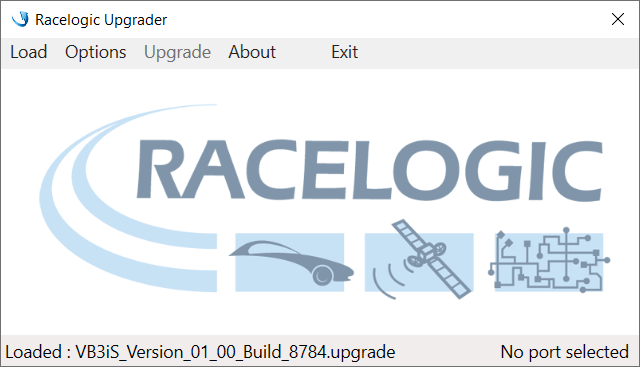
-
Select the correct COM port under Options and click Upgrade to start the process.
-
During the update, the VBOX will show an Upgrading… message along with a progress bar.
- Once the update is complete, the unit will restart.
