How to Set a Start/Finish Line with Performance Box Touch
- Last updated
- Save as PDF
A start/finish line is required within the Lap Timing Mode to calculate lap times. By default, the start/finish line used is detected from the currently selected track based on the GPS location.
Manually Set a Start/Finish Line
|
You can set a start/finish line manually when moving. This will overwrite the line detected in the circuit layout. To manually set a start/finish line, tap the screen when on the Basic Lap Timing Screen or select Set Start Gate in the Settings. If you are defining a separate Finish Line, the gate set up here will act as the Start Line only. |
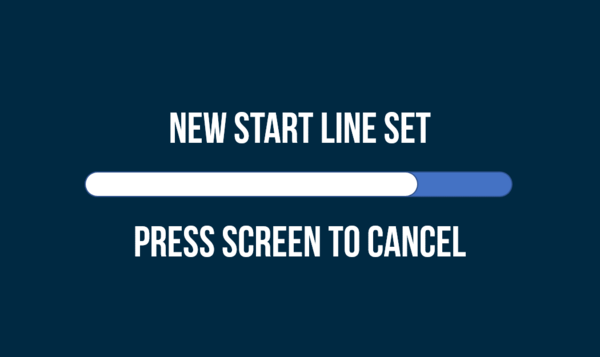 New start/finish line cancellation screen |
Notes:
- To set a Start/Finish line, the vehicle must be moving >0.8 km/h and the Performance Box Touch must have a satellite lock.
- If the setting of the start/finish line is cancelled, any live lap prediction for the current lap will be lost and unavailable for use.
Manually Set a Separate Finish Line
|
You can set a separate finish line manually when moving. This will overwrite the finish line detected in the circuit layout. To manually set a finish line, tap the screen when on the Basic Lap Timing Screen if you have enabled Standing Start or select Set Finish Gate in the Settings. You must set a separate finish line if you are using Standing Start Mode. |
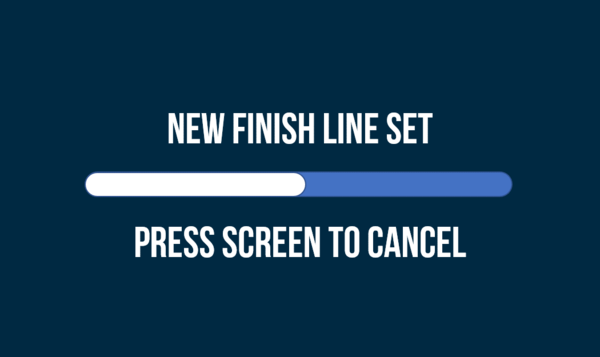 New finish line cancellation screen |
Notes:
- To set a Start/Finish line, the vehicle must be moving >0.8 km/h and the Performance Box Touch must have a satellite lock.
- If the setting of the start/finish line is cancelled, any live lap prediction for the current lap will be lost and unavailable for use.
Clear the Separate Finish Line
(Only selectable if a Finish gate has been set)
|
Selecting the Clear Finish Gate option in the Lap Timing Settings will clear the separate Finish line and use the active Start line as a combined Start/Finish line. When the finish line is cleared, the LEDs will briefly flash green twice and the unit will emit an audible confirmation notification. |
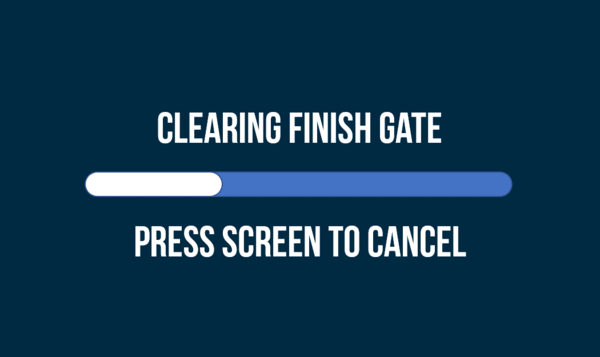 Clear finish line cancellation screen |
Notes:
- When the finish gate is cleared, all the existing lap timing values and lap history will be cleared too.
- If the finish line clearing is cancelled, any live lap prediction for the current lap may be lost and unavailable for use.
Load Start/Finish or Finish Line Gates
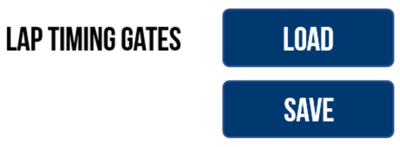
You can load previously saved or provided Start/Finish line gates by inserting an SD card with gate files contained in an SF LINES folder into the unit and pressing the Load Lap Timing Gates button in the Lap Timing Settings.
If the unit can only find one file on the SD card, the file will be loaded immediately.
If multiple files are located on the SD card, the unit will display all available files. Select a file and press the Confirm button at the bottom right of the screen to confirm your selection. Press the Cancel Button at the bottom left of the screen to return to the Settings screen without saving.
When loaded, a success screen will briefly display to show that the file was loaded successfully. If there are splits stored in the file, these will also be uploaded to the unit (up to 10 gates/splits).
Note: When a new Start/Finish or Finish line gate is loaded, all existing lap timing values will be cleared and the new lap timing gates will be used.

