01 Getting Started – Performance Box Touch V2
Registration
Please register your Performance Box Touch so that Racelogic can continue to inform you about the latest software releases and firmware upgrades and offer technical support.
Register your unit here.
What is in the box?
Performance Box Touch V2 (RLPBT-V2)
| Product Code | Quantity | Description |
|---|---|---|
| PBT-V2 | 1 | Performance Box Touch Unit |
| RLACS184 | 1 | Cigar Plug USB Adapter |
| USB2-007241 | 1 | USB 2.0 A to Right Angle Micro B data and Charging Cable, 1.5 m |
| RLACS313 | 1 | 8 GB SD Ultima Pro UHS-1 Memory Card |
| RLACS331 | 1 | Suction Cup Windscreen Mount |
Performance Box Touch V2 Bundle (RLPBT/B)
| Product Code | Quantity | Description |
|---|---|---|
| RLPBT-V2 | 1 | Performance Box Touch V2 (see content table above) |
| RLACS290 | 1 | Performance Box Touch Battery and Cable |
| RLACS284 | 1 | GPS/GLONASS Low Profile Antenna, 2 m |
| RLACS281 | 1 | Plastic Carry Case |
Power
The supplied USB cable (USB2-007241) plugs into the Power socket on the right-hand side of the unit. Use the supplied Cigar Plug USB Adapter (RLACS184) and the vehicle's 12 V cigar power socket to power the Performance Box Touch.
You can also power the Performance Box Touch with the optional battery (RLACS290 – available from Racelogic). You can find more information on the battery below.
When booting up, the Performance Box Touch will display a splash screen and automatically look for satellites and media.

The first time the unit is booted up, it will present the Display Mode screen. Every time after this, it will present the previously used display mode.
Battery
|
To give you the opportunity to use the unit without connecting it to a power source, we have an optional battery (RLACS290) available for the Performance Box Touch. When the battery is installed, you can press and hold the Power button on the battery for a few seconds to turn the unit on or off. If you plug the power cable into the unit when the battery is already attached to the unit, the unit will turn on automatically. The battery will provide at least 6 hours of battery life. However, you can increase the battery life to a maximum of 9 hours by using the minimum brightness settings. |
 |
| When Performance Box Touch is on, and the battery is installed, you will see a Battery Status Indicator displayed in the top right corner of the screen. This will provide you with a visual representation of the remaining battery charge. The indicator is split into 10 bars, each representing a 10% charge. When the battery is charging, you will see a charging symbol appear over the battery symbol. | |
| If the battery has less than a 10% charge left, you will see a warning screen appear on the display, which will be displayed for 10 seconds. To cancel the warning, press anywhere on the screen. |
You can find the full battery specifications here.
Charging
When the battery is installed in the Performance Box Touch, it will charge while the unit is being powered via a power source. You can also charge it while it is removed from the unit by using the supplied USB cable (USB2-007241). Note that the USB port on the battery is located above the Power button.
The battery needs approximately 3.5 hours to charge. To shorten the charging time, we recommended that you charge the battery from a mains power source while it is disconnected from the Performance Box Touch.
If you are experiencing issues when charging the battery, take a look at our troubleshooting page.
Auto Power-Off
When Performance Box Touch is 'idle' (tracking zero satellites, not logging and has no screen interactions for 5 consecutive minutes), it will power off to preserve the battery.
Before it powers off, it will display a warning screen. If you do not want it to power off, you can cancel the process by pressing anywhere on the screen within the 10 second time limit.
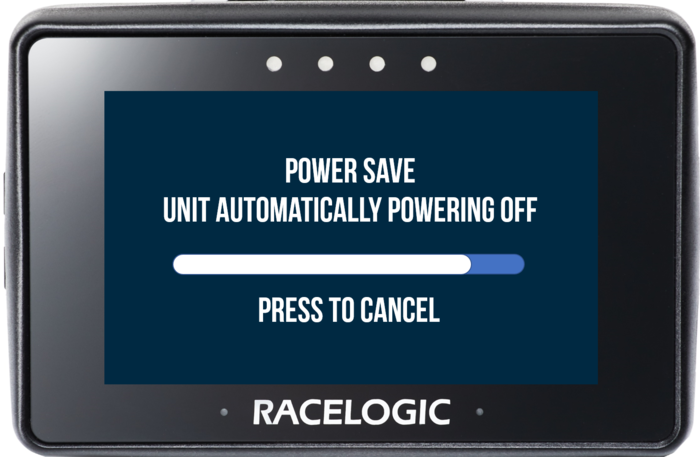
Auto Power-off Warning Screen
Using Gloves with Performance Box Touch
Just like modern mobile phones and tablets, Performance Box Touch is operated using a capacitive touch screen display. However, this does mean that if you are wearing gloves, they will need to be capacitive touch compatible to allow for interaction with the touch screen.
There are many types of capacitive touch compatible gloves available for purchase. If you are unsure which gloves you need, please do not hesitate to contact Racelogic.
 |
 |
