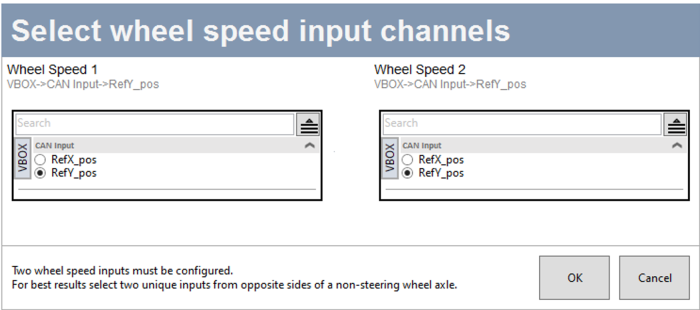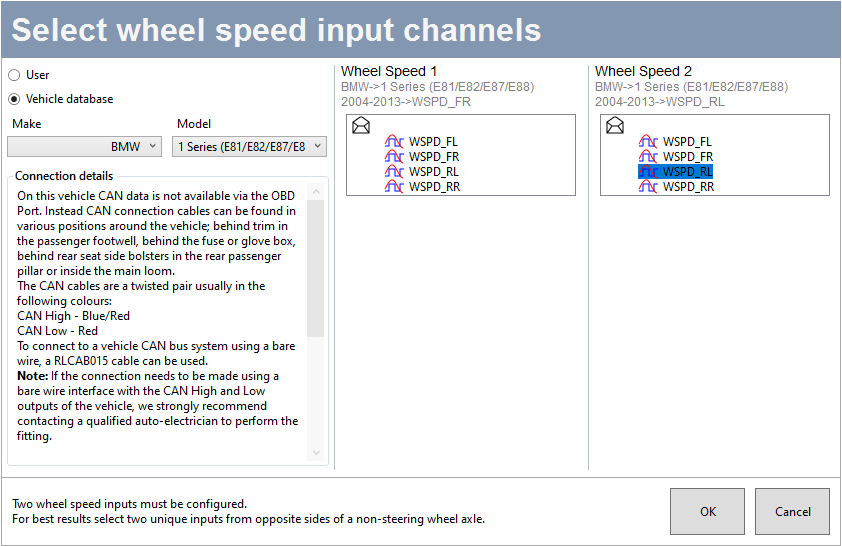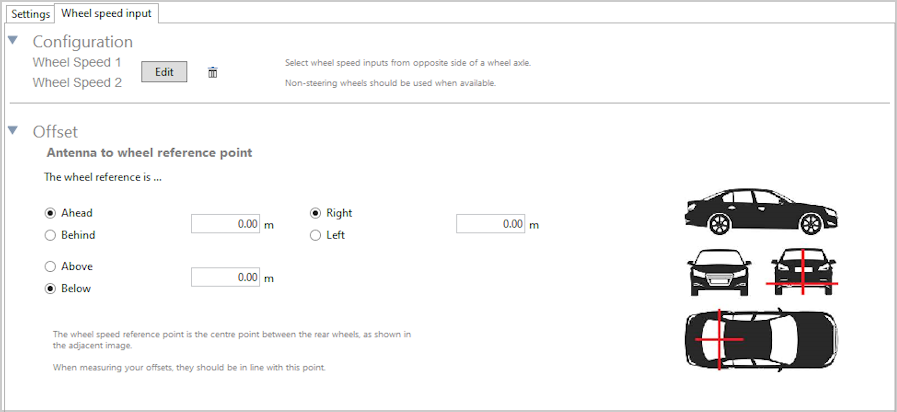IMU
- Last updated
- Save as PDF
The IMU Integration will be disabled by default. Use the toggle switch to enable the IMU integration. When this is enabled, the IMU settings will become available and the Optimisation setting in the GNSS menu will automatically be set to High.
IMU Integration
Settings
IMU integrationUse the toggle switch to enable/disable IMU integration. When enabled, you can use Serial IMU to capture IMU attitude data and improve accuracies for speed, heading and positional data. |
Roof mountUse the toggle switch to enable/disable the roof mount feature. This should only be enabled when you are using a Racelogic Roof Mount. |
Robot blendUse the toggle switch to enable/disable the Robot Blend feature. This is a safety feature for when you are using robot control. It prevents sudden position corrections and provides a smooth return of position and heading. |
Initialise only when movingUse the toggle switch to enable/disable the Initialise only when moving feature. This will make the filter initialise only when the unit detects a speed that is faster than 18 km/h for a second or longer. You should use this feature in scenarios where you find it difficult to remian stationary during the initialisation. |
VIPS - Use external IMUUse the toggle switch to enable/disable the VIPS feature.
|
Calibration

Pitch & Roll Angle Level
|
The function of the Pitch and Roll Angle Level is to remove any measurement error on the Pitch_imu and Roll_imu channels caused by the IMU not being mounted on a flat surface. Click the Calibrate button to start the automated calibration process.
Click Clear to remove any set offset values. |
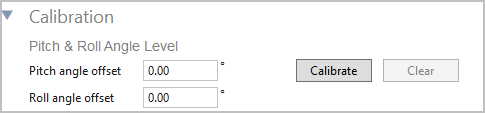

Zero Gyro Rates
|
These rate offsets are used to correct any gyro bias, making the Pitch, Roll and Yaw channels read zero when the vehicle is stationary. You can expand the Serial IMU section to view the live values for Pitch Rate, Roll Rate and Yaw Rate and to find the Zero function for the Gyro Rate Offsets.
Click the Zero button to calibrate the rate offsets for all detected and available IMUs. The software will run through an auto-calibration procedure for each available IMU.
Click the Reset button to remove the calibrated offsets and reset the rates to the default values.
|
Offset
|
Relative to antenna, the IMU is … When you have set Roof Mount to 'Disabled': You must enter the offset values (X, Y and Z) from the IMU to the antenna. These are needed for the Kalman Filter algorithm.
When you have set Roof Mount to 'Enabled': The Antenna to IMU offset becomes greyed out and you can no longer enter any values (see image).
Relative to the front of the vehicle, the output reference point is … Enter the X, Y, and Z offset values from the nominated reference point to the IMU. This will translate the data from the IMU location to the point on the vehicle where all the measurements will be made.
|
Wheel Speed Input

You can use the wheel speed input options to configure the wheel speed input channels and the reference location. Adding wheel speed information in the Kalman Filter can improve positioning in locations that are subject to obstruction, such as tunnels or other areas where there is no view of the sky at all, inertial sensors and wheel-speeds can fill in the gaps for periods of up to 5 minutes.
|
Configuration
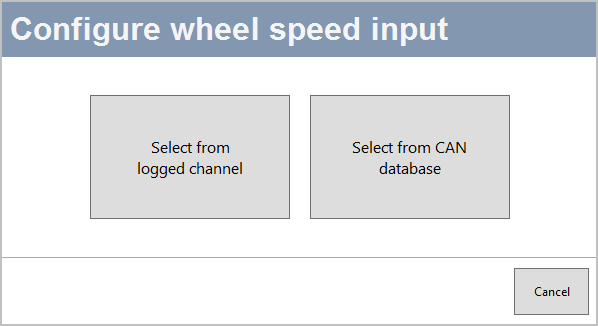
Select From Logged Channel
|
You can set the wheel speed inputs with an already configured CAN input channel. You will be able to pick a channel from a list of available channels connected to the CAN port.
|
Select From CAN Database
|
You can select channels to use for wheel speed from the internal database or from a database file.
The Connection details area will provide you with available CAN connection information for the selected vehicle. The Wheel Speed 1 and 2 sections will display lists of available options for Wheel Speed 1 and 2, based on your selection in the vehicle database or your database file.
|
Offset
|
After configuring your wheel speed inputs, you must measure and enter the offset from the antenna to the wheel reference point. The Wheel Speed reference point is the centre point between the rear wheels. Make sure that your measurements are in line with this point.
|