Quick Start Guide
Introduction
VBOX File Processor is a software utility designed to rework VBOX data files after they have been recorded. The software utility allows the user to modify existing channels within the VBOX file, or add new channels such as Maths or ADAS channels. The main purpose of the VBOX File Processor is to easily allow the user to rework VBOX data without using Excel or any other third-party software application. Not only does it save time and make the process simpler, but it also keeps the correct formatting of the VBOX file as required for VBOX Tools and other Racelogic data analysis applications.
Within the software, there are four main options containing different process blocks: ADAS, Channel Selection, Filtering and Maths Channels.
Note: All process blocks in VBOX File Processor are free of charge. However, ADAS plugins require 'free' registration.
Software Overview
Within each of these categories, there are several different blocks that can be used to rework the VBOX file.
.png?revision=2)
- File – New or recently loaded data files can be (re)loaded or saved out.
- Configuration – Process block setups can be saved for future use and reloaded.
- Help – Software version details can be found here. This section also includes short descriptions of what each process block does.
- Load Input – Load a VBO or DBN data file for processing.
- Main View Window – Blocks dragged and dropped into this area will expand, allowing the user to configure them if required.
- Process Blocks – Click and drag any desired block into the main processing section.
- Output File – Runs the file through any selected blocks as set, and by default saves this to the file load directory. Any files will keep the same name as when loaded, but with ‘_Processesed’ appended to the end.
Processing a file
- Load a VBOX file using the main load button, the user can navigate to a Racelogic data file.
.png?revision=2)
- Select a process block. Expand a category and choose a process block. Click and drag the chosen block into the main view window. In the example below, we have added a Maths channel.
- If required, modify the setup of the selected block. Using the Maths Channel block as an example, we have entered an equation to calculate the lean angle. This will generate a new channel in the processed VBOX file.
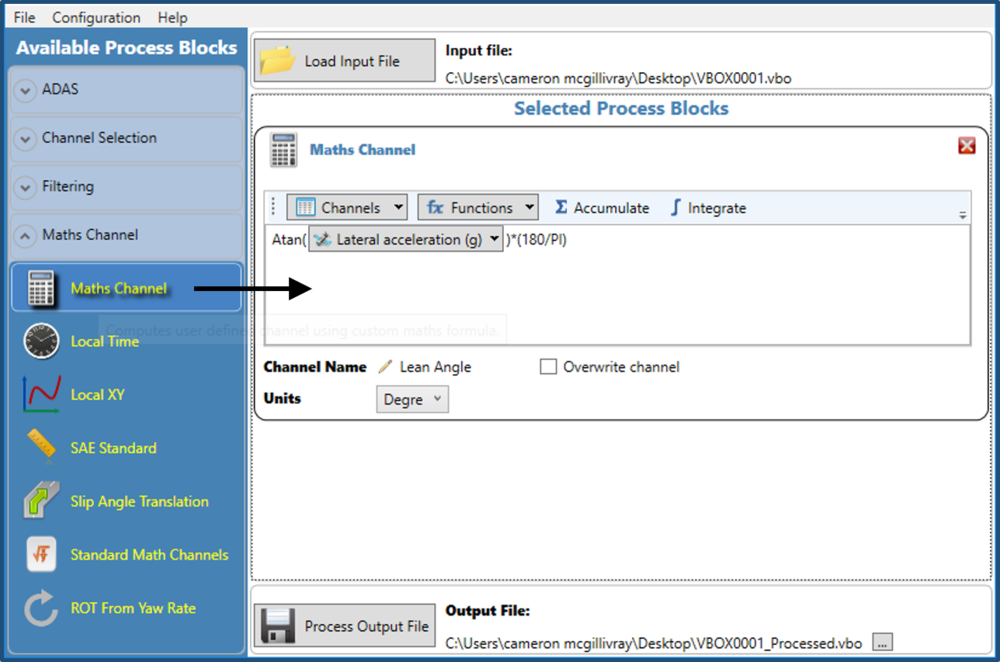
- The file save location and name can be changed by clicking the button highlighted in red below.
Process the file using the main output file button..png?revision=2)
