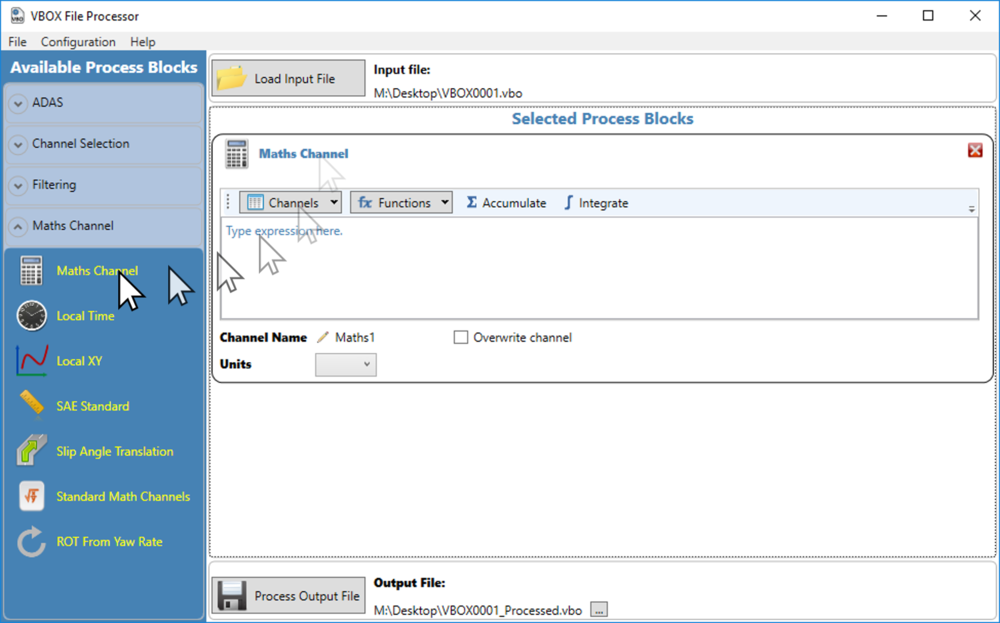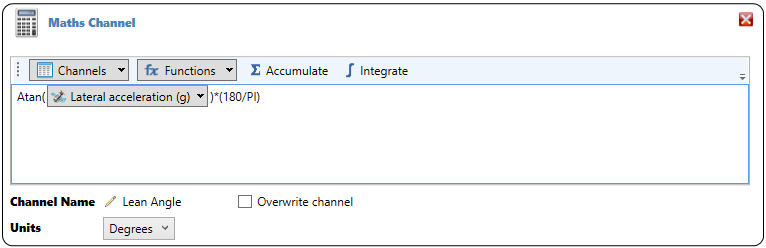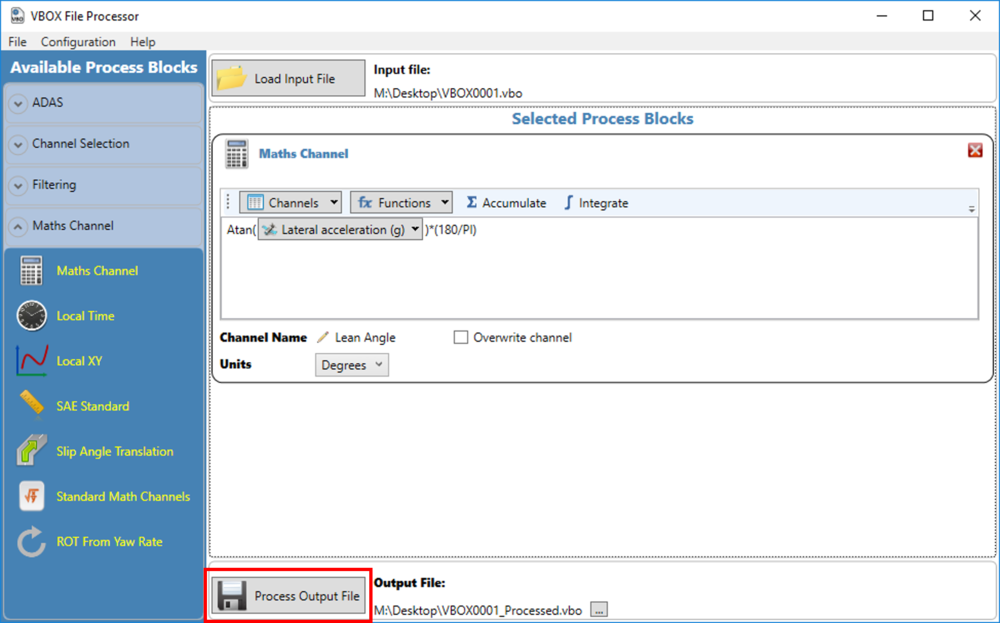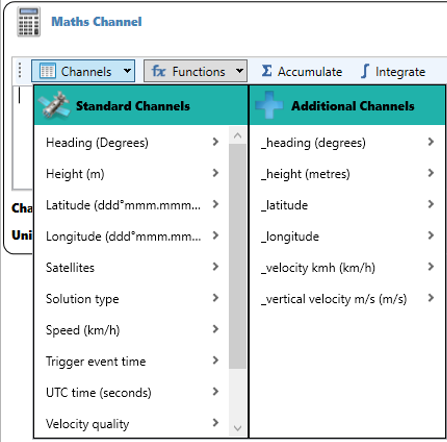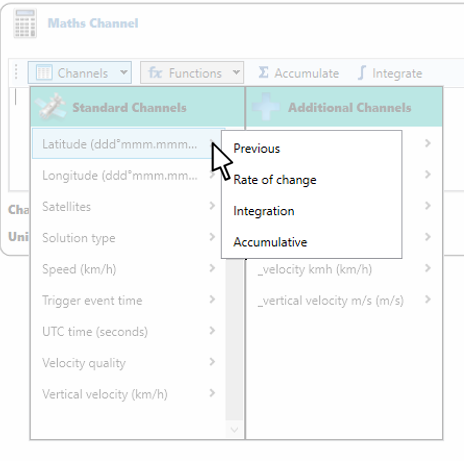04 - VBOX File Processor - Maths Channel
- Last updated
-
-
Save as PDF
-
Maths Channels can be used to create a new channel to be displayed using a combination of the existing parameters. An example may be hill gradient which can be calculated from the horizontal speed and the vertical speed.
To add a new Maths Channel to a loaded file, double click or click and drag the 'Maths Channel' block into the main view window.
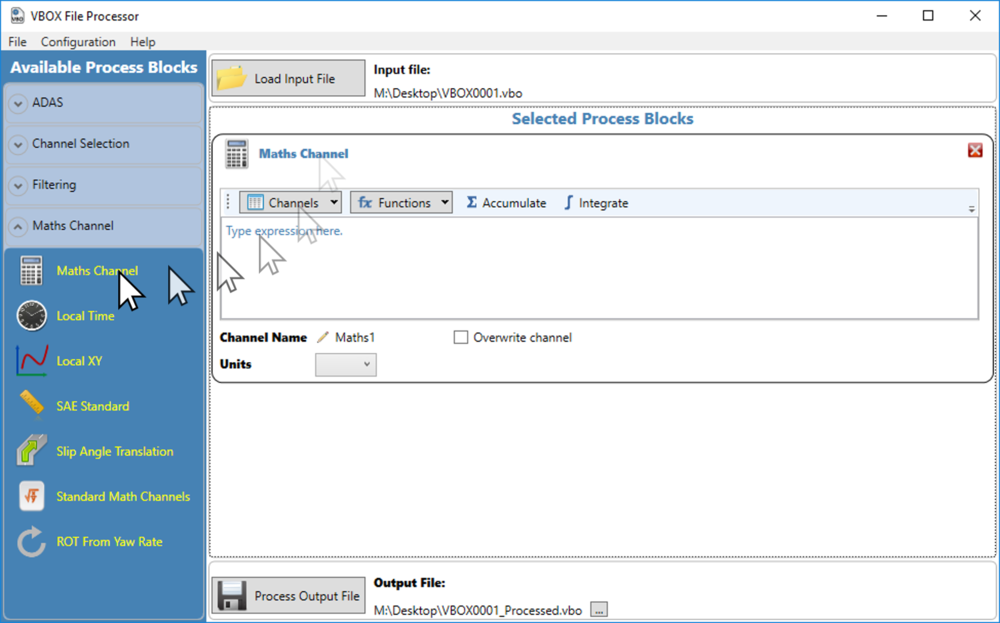
Creating a new Maths Channel
To create a new Maths Channel, enter the maths expression using the drop down lists for available channels and functions.
Below is an example for ‘Lean Angle’.
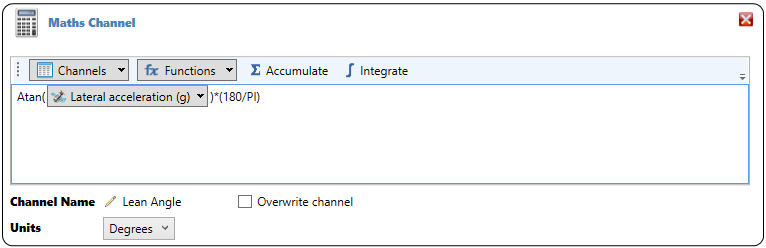
Make sure that the units are correct, and a name has been entered for the channel. Selecting 'Overwrite channel' will overwrite an existing channel formula.
To save the file with a newly created Maths Channel, choose a new file name and click 'Process Output File' in the bottom left of the window.
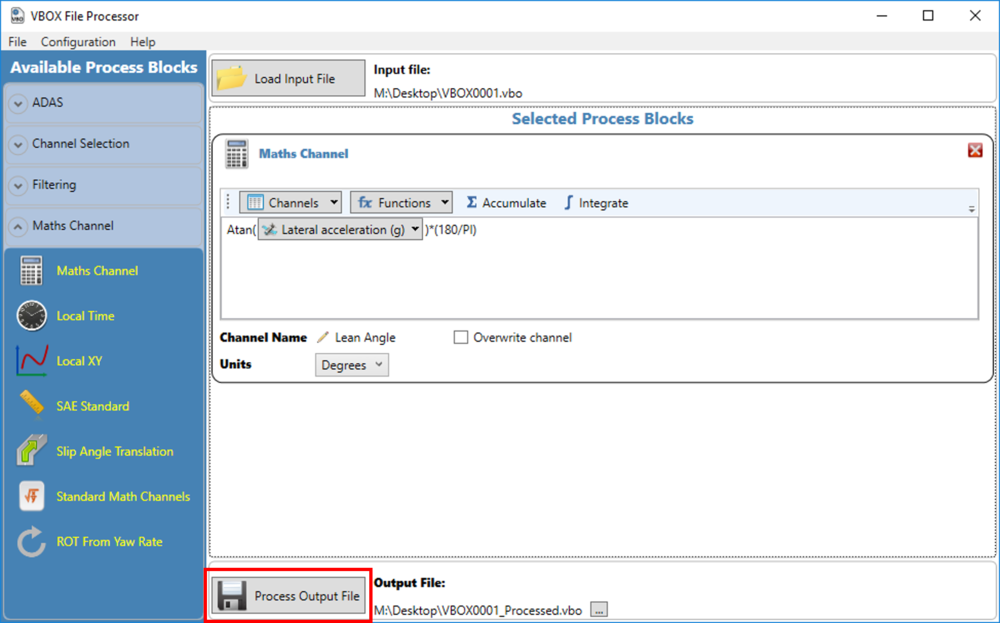
Once a file has been processed with a Maths Channel, the channel will appear in the ‘Additional Channels’ list if loaded back in to the software.
Channels
The standard channels are the GPS channels which are captured by default, and can always be accessed. The additional channels are any configured CAN channels, or any existing processed Maths Channels.
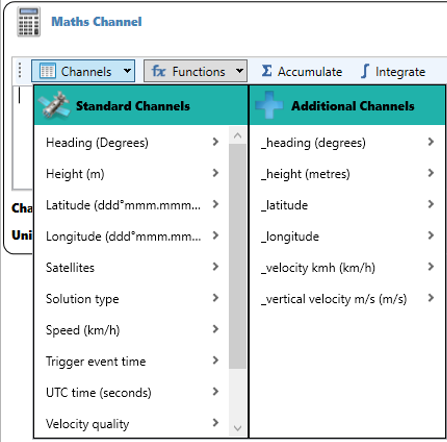
Hovering over the arrow > next to a channel name will open extra functions that can be applied.
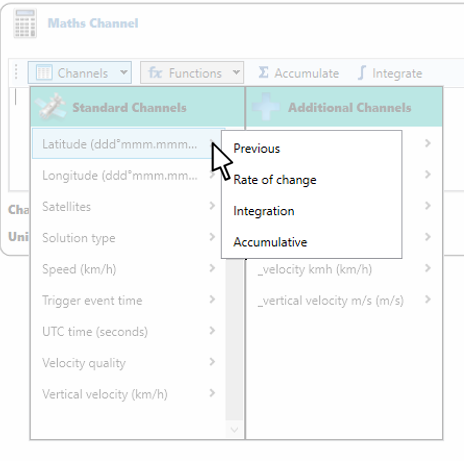
Functions
Supported functions are shown below. Constants of G and PI are also supported.
| Function |
Definition |
Function |
Definition |
| + |
Add |
- |
Subtract |
| * |
Multiply |
/ |
Divide |
| % |
Remainder |
<< |
Bitwise left shift, the most-significant bit is lost, and a 0 bit is inserted on the other end, multiplies a binary number by 2 |
| >> |
Bitwise right shift, the least-significant bit is lost, and a 0 bit is inserted on the other end, divides positive numbers by 2 |
& |
Bitwise AND, whenever the value of a bit in both the variables is 1, then the result will be 1 or else 0 |
| | |
Bitwise OR, whenever the value of a bit in one of the variables is 1, then the result will be 1 or else 0 |
^ |
Bitwise XOR, whenever only one variable holds the value 1, then the result is 0 else 0 will be the result |
| == |
Equality, checks whether equal, returns 1 for true or 0 for false |
!= |
Non-equality, checks whether unequal, returns 1 for true or 0 for false |
| <= |
Less than or equal, returns 1 for true or 0 for false |
>= |
Greater than or equal, returns 1 for true or 0 for false |
| < |
Less than, returns 1 for true or 0 for false |
> |
Greater than, returns 1 for true or 0 for false |
| Abs(x) |
Absolute |
Acos(x) |
Arc cosine, returns radians |
| Asin(x) |
Arc sine, returns radians |
Atan(x) |
Arc tangent, returns radians |
| Ceiling(x) |
Round up to the nearest integer |
Cos(x) |
Cosine, returns radians |
| Cosh(x) |
Hyperbolic cosine, returns radians |
Deg(x) |
Convert radians to degrees |
| Exp(x) |
Exponential function |
Floor(x) |
Round down |
| Heaviside(x) |
Returns 0 if x less than 0, otherwise returns 1 |
Integer(x) |
Integer part of x |
| Ln(x) |
Natural log of x |
Log10(x) |
Logarithm to the base 10 |
| Max(x,y) |
Maximum of x and y |
Min(x,y) |
Minimum of x and y |
| Modf(x) |
Fraction part of x |
Pow(x,y) |
Raise x to the power of y |
| Rad(x) |
Convert degrees to radians |
Round(x,y) |
Round the number x to y decimal places |
| Sin(x) |
Sine, return radians |
Sinh(x) |
Hyperbolic sine, returns radians |
| Sqrt(x) |
Square root |
Tan(x) |
Tangent, returns radians |
| Tanh(x) |
Hyperbolic tangent, returns radians |
|
|