File Export Options in VBOX Test Suite
VBOX Test Suite gives users the ability to save the full file, export a bespoke report, export the specific test settings or export the geographic data of the GPS trace. These files can then be used in third-party applications or be re-imported into VBOX Test Suite to support other data. This page will show you how to access and fully utilise these functions in the VBOX Test Suite software.
Export Full File
|
Menu Directions: File -> Save as File Options: .VBO and .CSV Function: Save the full file, including data, settings and results. You can then reopen it in VBOX Test Suite or in Excel for a more detailed analysis. |
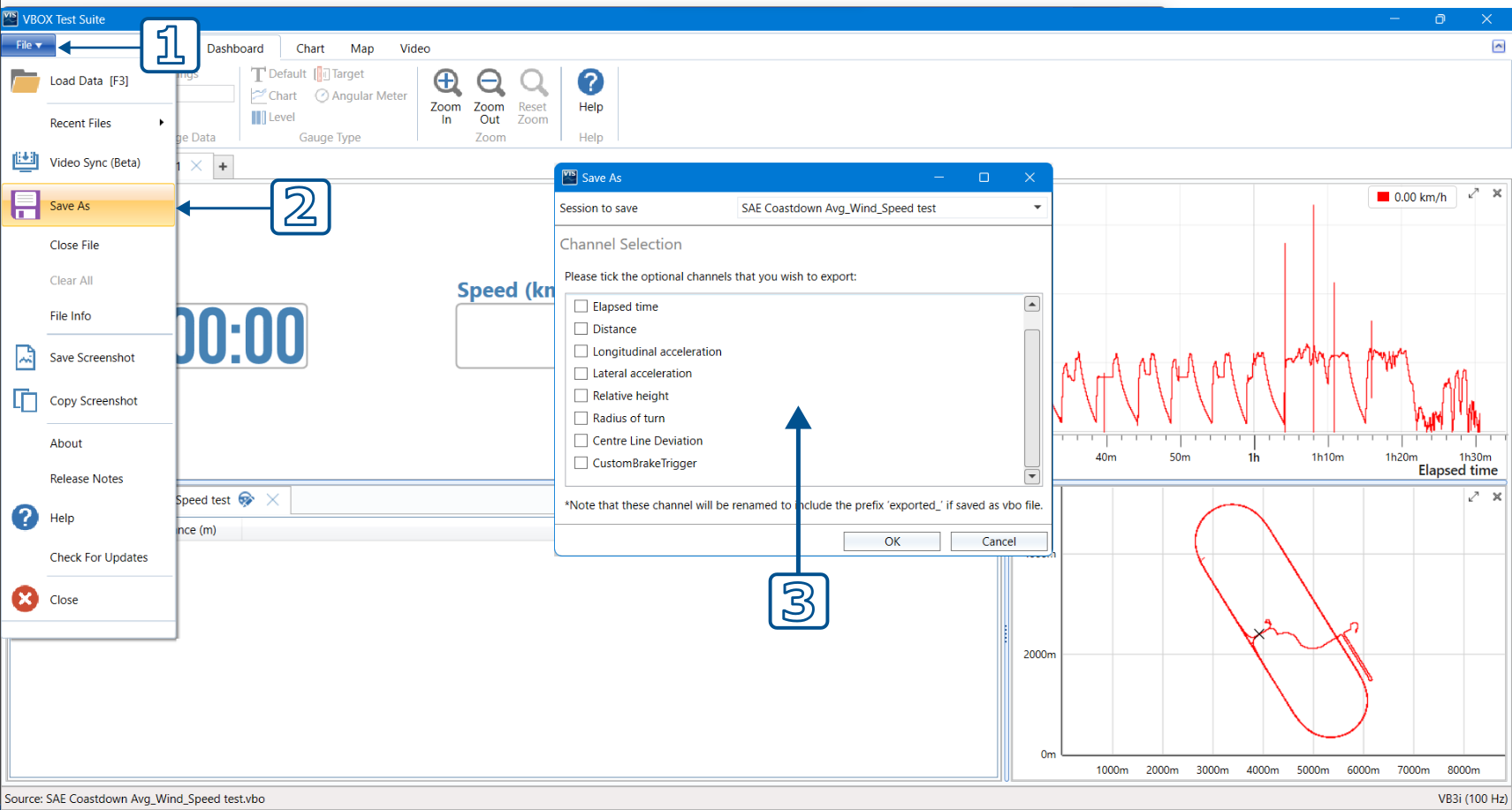 |
Export Settings File
|
Menu Directions: Home -> Save File Options: .VBTS only Function: Export only the settings in the current session. This covers test settings and superficial settings, including but not limited to, layouts, personal preferences, and colours. |
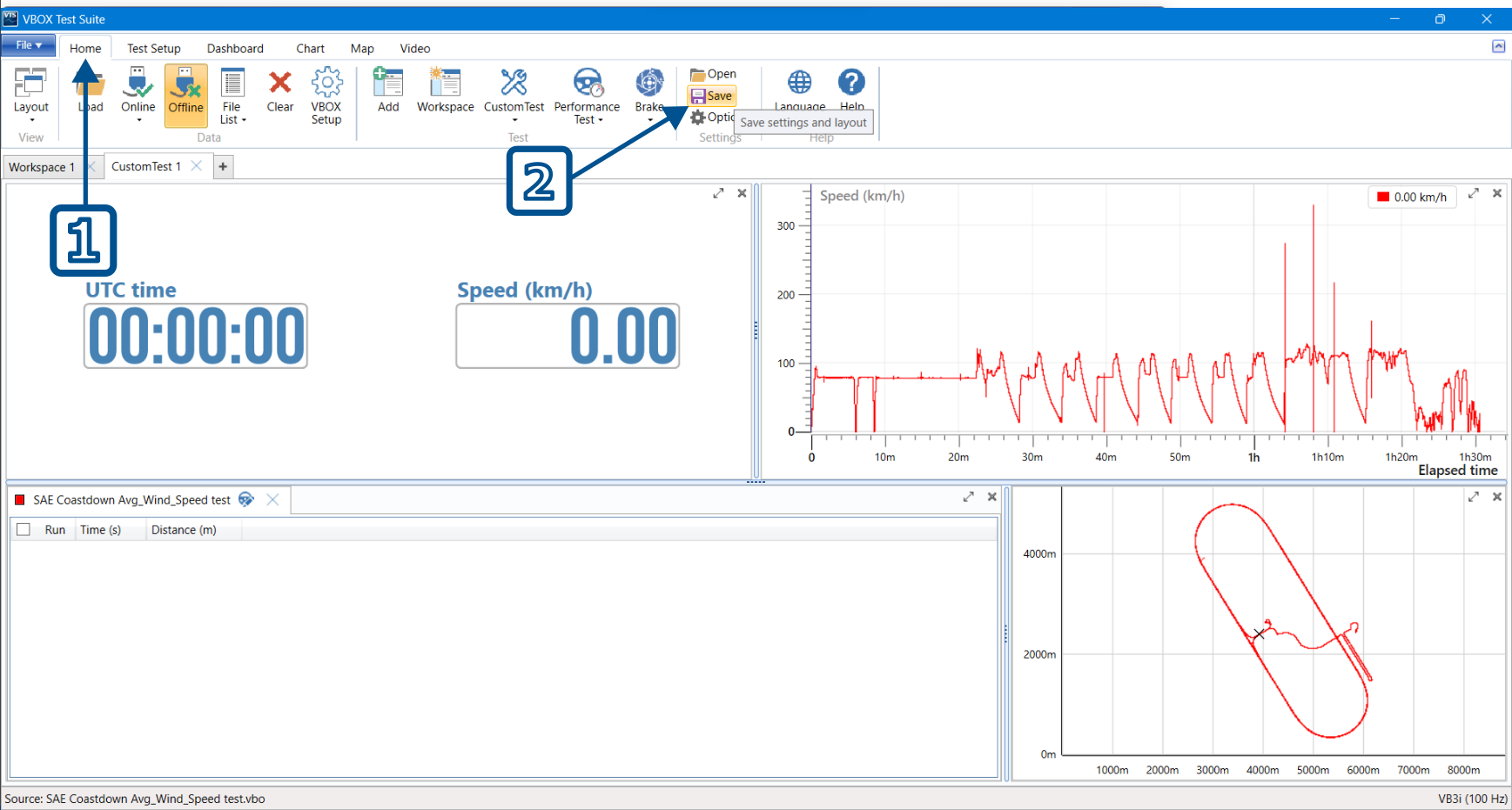 |
Export Geographic Data
|
Menu Directions: Map -> Export to .kml File Options: .KML only Functions: Exports only the geographic data, which is compatible with Google Earth. This option will give you the ability to view the vehicle GPS trace in the Google Earth application. |
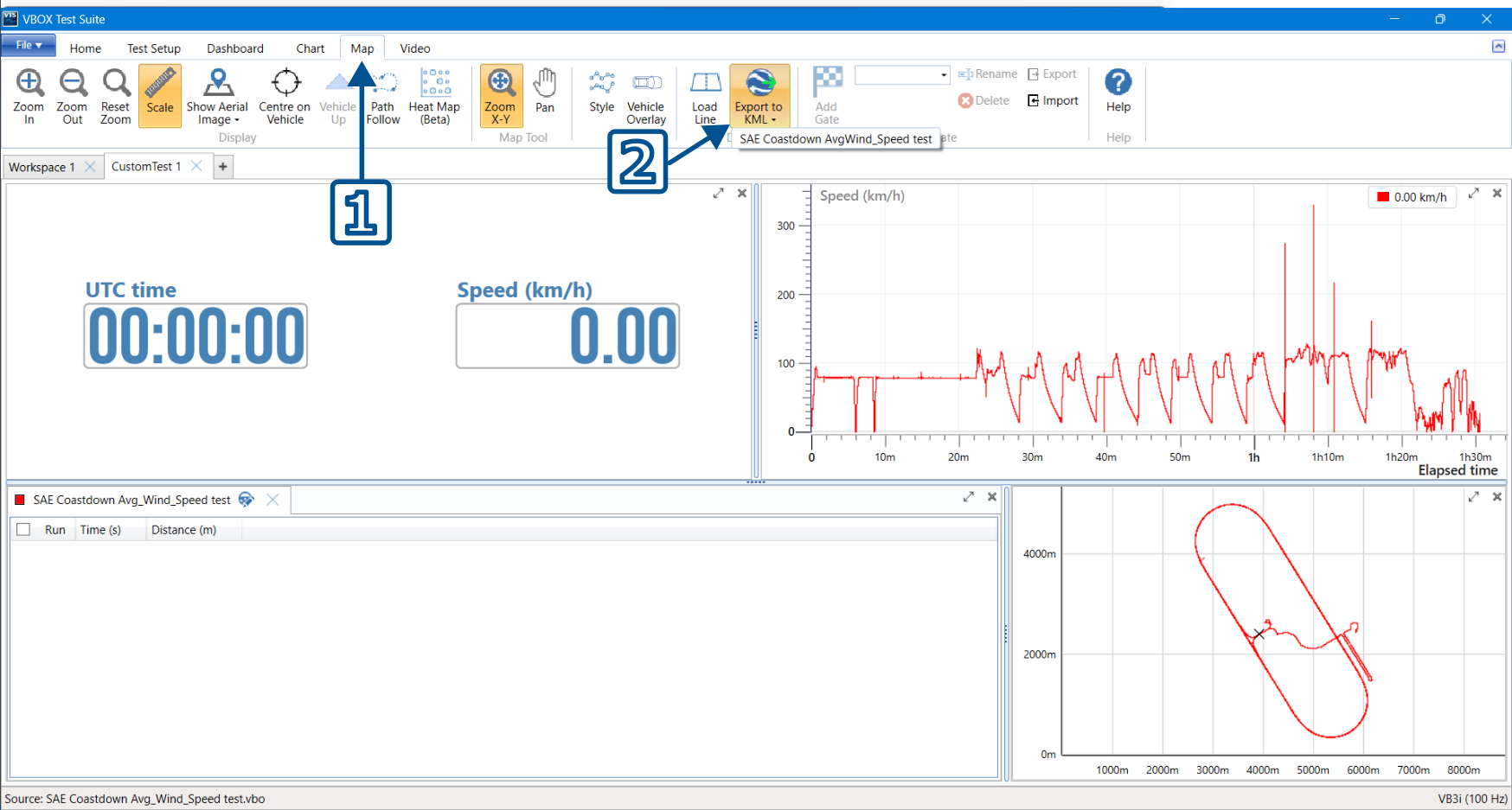 |
Export Report
|
Menu Directions: Test Setup -> Report -> Export File Options: .XLSX, .PDF and .DOCX Functions: Exports a report generated from the test result data in different easily accessible document types. These reports are created to make it easier to interpret and distribute the data. This function os not available in Workspace. |
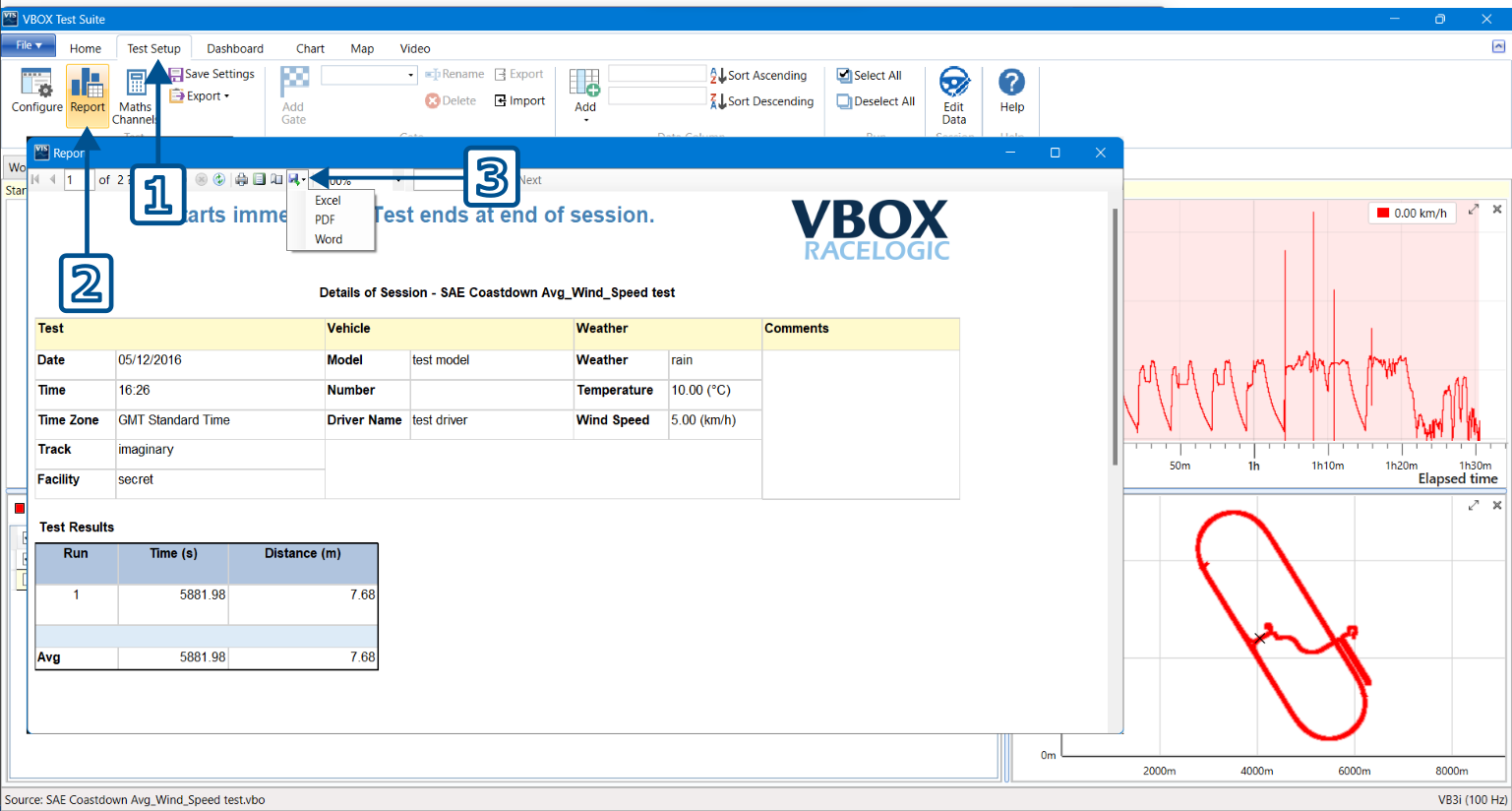 |
Export Gates Data
|
Menu Directions: Map -> Export (Gates) File Options: .SPL only Functions: Exports the geographic data relevant to the X,Y position of 2 points that form a ‘Gate’ that a vehicle may drive through to trigger a condition. This data is useable in various VBOX products for lap timing purposes and in the Circuit Tools software. |
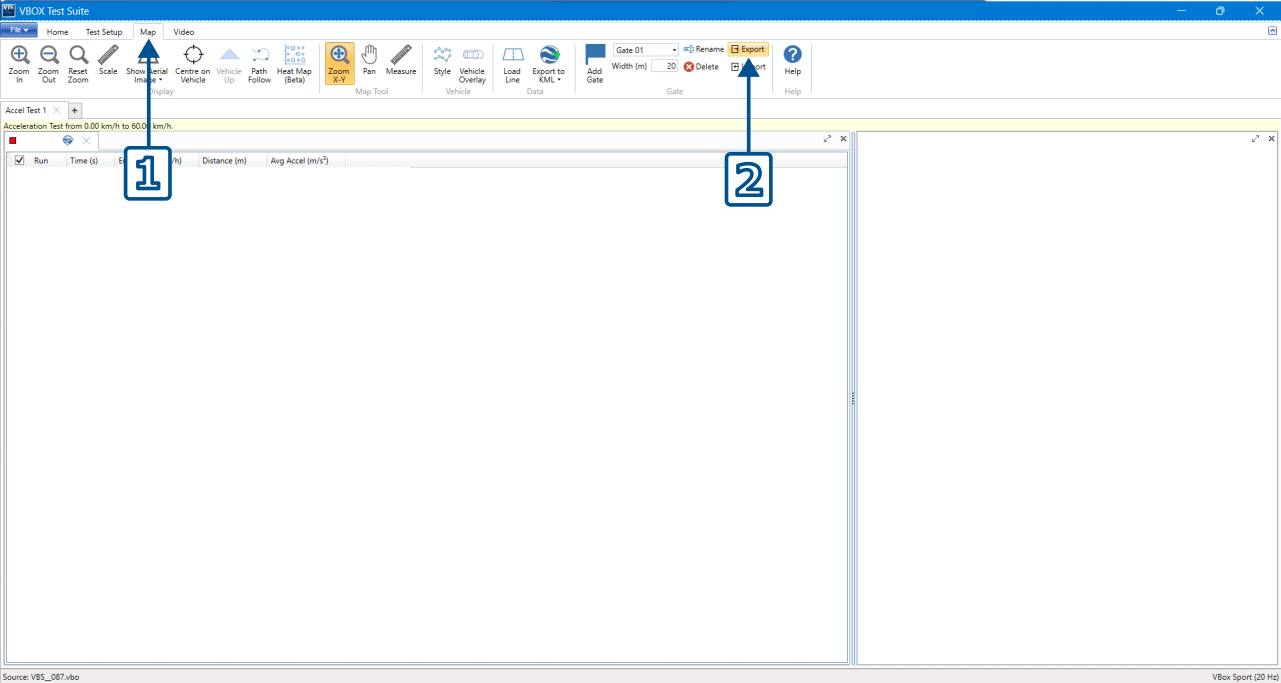 |
How to Select Runs to be Exported Separate From a Report
|
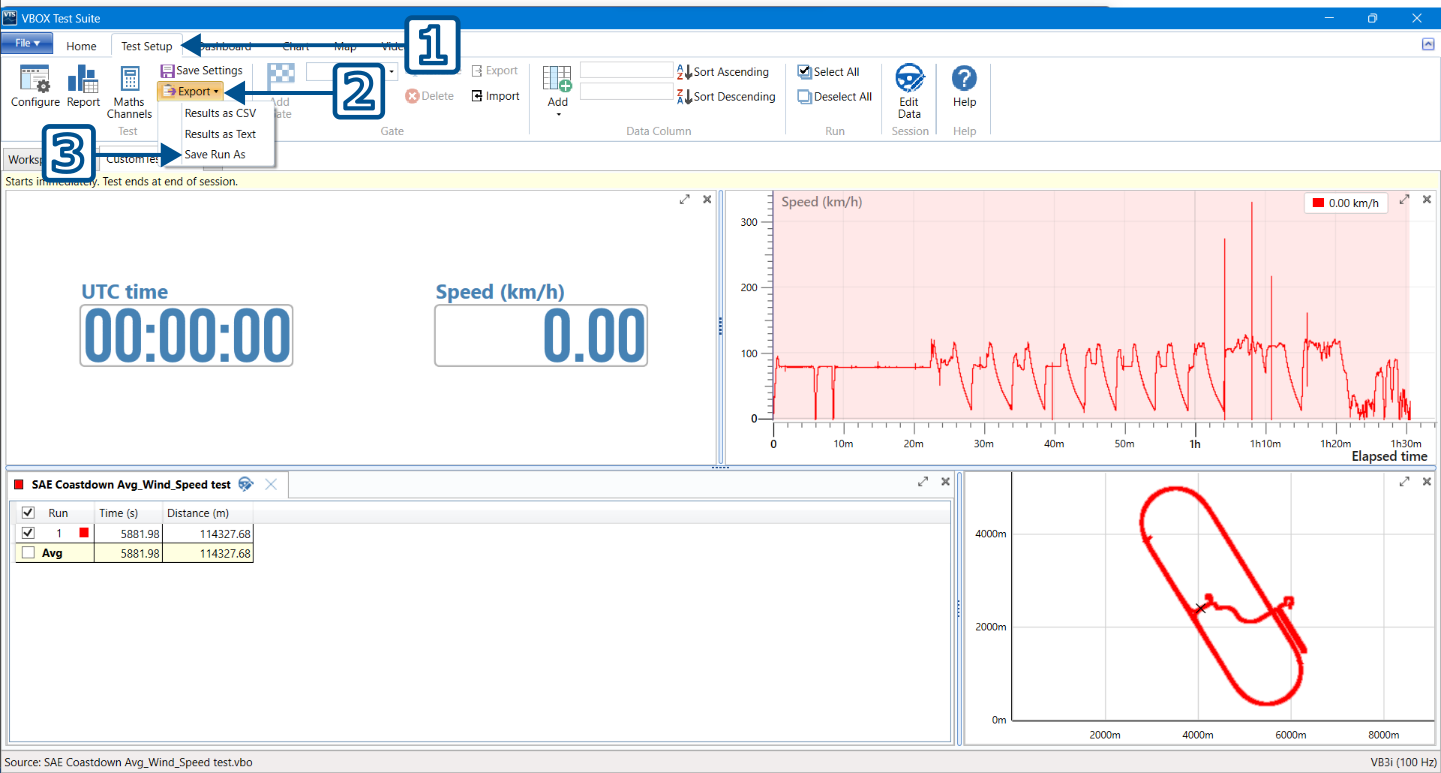 |
