14 - VBOX Tools Options Menu
The ‘Options’ drop down menu contains five features:
COM Port Select
|
Use the ‘COM Port’ menu item to select which serial COM port is used by the software.
If you are using a built-in serial port, then usually this is assigned to COM 1. |
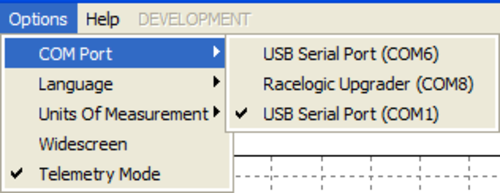 |
If you are using a USB to serial converter then this may be installed on a COM port other than COM 1. Ensure that the USB to serial converter is Microsoft approved for use with your operating system. To find out which COM port has been assigned to a USB to serial converter, go to ‘Start’ -> ‘Control Panel’ -> ‘System’ -> ‘Hardware’ -> ‘Device Manager’ and check under ‘Ports’.
Make sure no other software is using the same COM port as the VBOXTools software; typically mobile phone / PDA synchronization software will take over the COM port, and will need to be disabled. (Microsoft Activesync is a particular culprit. Disable this in the Task Manager; wcescomm.exe is the offending application.)
Language
One of the huge improvements made to the new release of the software is to provide multi-language support. Users now have the choice between: English, German, French, Chinese, Korean and Japanese.
Units of Measurement
The ‘Units of measurement’ menu allows you to set the speed units to km/h, mph or knots and the distance units to meters or feet.
WideScreen
Some widescreen laptops may exhibit sizing problems with windows in VBOXTools. If they do then select this ‘Widescreen’ option.
Telemetry Mode
This mode should be enabled if the PC is being used at the receiving end of a VBOX telemetry link.
Enabling Telemetry Mode stops the VBOXTools software from automatically polling the connected VBOX, which is impossible over the Telemetry link and causes communication errors.
