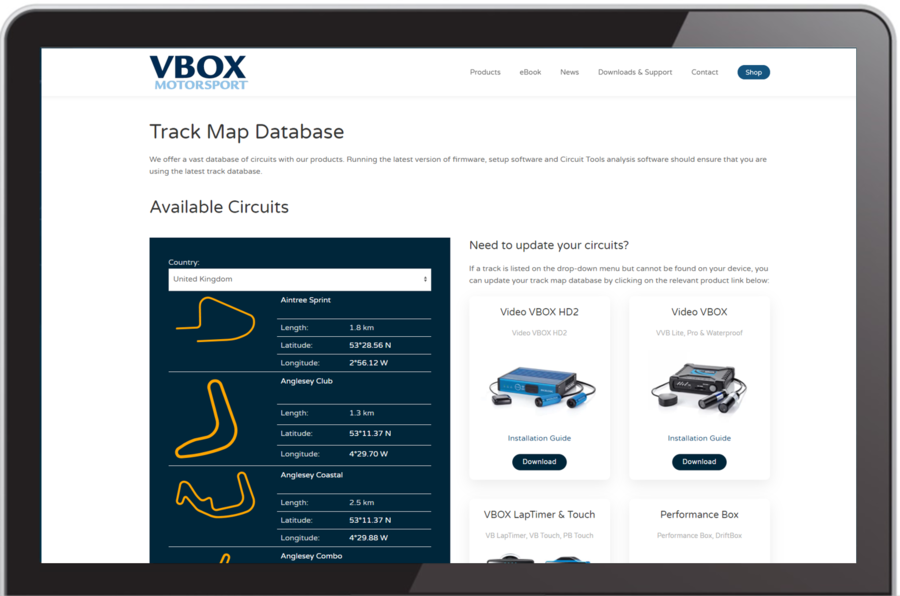How to update the Track Database on Performance Box Touch
Occasionally, Racelogic will release new versions of the Track Map Database to introduce new circuit maps and start/finish lines and to update any older tracks with new layouts.
The Track Database installed in the Performance Box Touch will be updated whenever you upload a new firmware file onto the unit.
Alternatively, you can update the Track Database manually by pressing the Load button in the Lap Timing Settings menu.
|
|
|
|
|
|
|
 |
|
 |
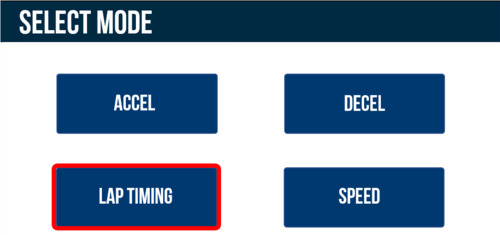 |
|
|
 |
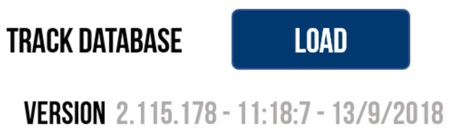 |
|
|
|
|
|
To view the latest list of tracks, click on the image below and use the Country dropdown menu to see your options.