Pit Lane Timing
Pit Lane Timing – Entrance To Exit
Pit Lane Timing Configuration
|
Before you can use this display mode, you must configure the following settings in the main menu.
|
Operation
|
After you have configured the settings above, navigate back to the Pit Lane Timing display mode. The display will now show the live distance to the pit lane entrance point.
|
 |
Entering Pit Lane
|
When you cross the entry gate to the pit lane, the LEDs on the unit will flash blue and the unit will change to display a live speed value.
|
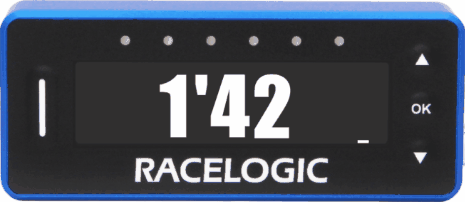 |
Speed Limit
|
The set Pit Lane Speed Limit will be applied whenever the unit displays a live speed value. In the Entrance to Exit mode, the live speed value is displayed from when you enter the pit lane until you stop in the pit box. If you choose not to set a Speed Limit Warning (see below) the Pit Lane Timer unit will behave as follows: The Pit Lane Timer will signal that you are getting close to the speed limit. When you are 6 km/h under the set Speed Limit, the LEDs will start to turn amber (one LED for each km/h you are closer to the limit). If you continue to increase your speed when all the LEDs have turned amber, you will reach the set Speed Limit and the LEDs will start flashing red to signal that you are going too fast. Example: If the Pit Lane Speed Limit is set to 60 km/h, the first LED on the left-hand side will turn amber when your speed reaches 54 km/h. For each km/h your speed increases after this, another LED will turn amber until all 6 LEDs are lit up (at 59 km/h). When your speed is 60 km/h, you have reached your set Speed Limit and all the LEDs will start flashing red. |
 |
Speed Limit Warning
|
If you set a Speed Limit Warning, the Pit Lane Timer will signal that you are going too fast when you are approaching the set Pit Lane Speed Limit minus the Speed Limit Warning. When you are 6 km/h slower than the set Pit Lane Speed Limit minus the Speed Limit Warning, the LEDs will start to turn amber (one LED for each km/h you are closer to the limit warning). If you continue to increase your speed when all the LEDs have turned amber, you will reach the set Pit Lane Speed Limit minus the Speed Limit Warning and the LEDs will start flashing red to signal that you are close to the speed limit. Example: If the Pit Lane Speed Limit is set to 60 km/h, and the Speed Limit Warning is set to 1.5 km/h, the first LED on the left-hand side will turn amber when your speed reaches 52.5 km/h. For each km/h your speed increases after this, another LED will turn amber until all 6 LEDs are lit up (at 57.5 km/h). When you reach a speed of 58.5 km/h, you have reached your Speed Limit Warning and all the LEDs will start flashing red. |
Pit Timing
|
When you come to a stop in your pit box, the Pit Lane Timer will display a countdown to when you should leave the pit box. The countdown will start as soon as the vehicle speed reaches 0.0. In the Entrance To Exit mode, the countdown time for the pit box is calculated by subtracting the set Pit To Exit Time from the set Minimum Pit Time. Example: If the Minimum Pit Time is set to 45 seconds and the Pit To Exit Time is set to 30 seconds, the countdown time for the pit box will be 15 seconds (0'15.0). |
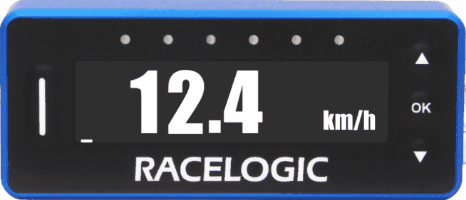 |
Time to Leave the Pit Box
|
When the pit timing countdown reaches 6 seconds, the LEDs will light red (one at a time) to count down the final seconds. When it is time to leave the pit box (0'00.0), the LEDs will turn green. When you reach a speed of more than 5 km/h, the display will change to show the predicted amount you will be over or under the Minimum Pit Time based on your current speed (Exit Delta). |
 |
Pit Box to Exit Delta Time
When the Pit Lane Timer calculates that you will arrive at the pit exit too soon, the 3 LEDs on the left will signal that you are going too fast by lighting up red, 1 LED per second under the set Minimum Pit Time. When the Pit Lane Timer calculates that you will arrive at the pit exit too late, the 3 LEDs on the right will signal that you are going too slow by lighting up green, 1 LED per second over the set Minimum Pit Time. By adjusting your speed to get as close to 0.0 as possible, you can make sure that you do not leave the pit lane too early and that you do not end up losing time. |
 |
Crossing the Pit Exit
|
As you cross the exit gate, the LEDs will flash blue again and the unit will display how much time you have lost or gained in the pit lane. It will then change to a live stint timer to show you how long you have been out on the track since exiting the pit lane. The stint timer will reset once the pit exit has been crossed after a valid stop (entrance and exit have been set and the vehicle has been stationary in the pit lane). |
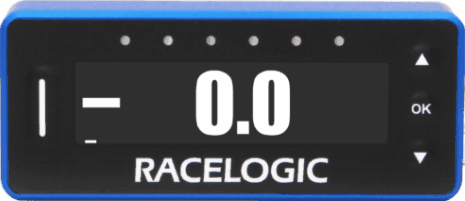 |
Pit Time Logging
VBO FileThe Pit Lane Timer will automatically and continuously log a .VBO data file as long as there is an SD card in the unit. The logging will start when:
The logging will stop when:
Text FileThe Pit Lane Timer will also log a text file with a summary of all the pit stops. For each new text file created, the number extension in the file name will increase by 1. For example, the first logged file will be named Pit0000.txt and the second file will be named Pit0001.txt. The Pit Lane Timer will create a new file:
|
Pit Lane Timing – Stationary in Pit
Pit Lane Timing Configuration
|
Before you can use this display mode, you must configure the following settings in the main menu.
|
Operation
|
After you have configured the settings above, apply power to the unit. The Pit Lane Timing display will now show the live distance to the pit lane entrance point. |
 |
Entering Pit Lane
|
When you cross the entry gate to the pit lane, the LEDs on the unit will flash blue and the unit will display a live speed value. |
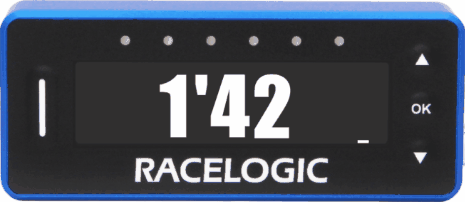 |
Speed Limit
|
The set Pit Lane Speed Limit will be applied whenever the unit displays a live speed value. In the Stationary in Pit mode, the live speed value is displayed from when you enter the pit lane until you stop in the pit box. If you choose not to set a Speed Limit Warning (see below) the Pit Lane Timer unit will behave as follows: The Pit Lane Timer will signal that you are getting close to the speed limit. When you are 6 km/h under the set Speed Limit, the LEDs will start to turn amber (one LED for each km/h you are closer to the limit.) If you still increase your speed, when all the LEDs are amber, you will reach the set Speed Limit and the LEDs will start flashing red to signal that you are going too fast. Example: If the Pit Lane Speed Limit is set to 60 km/h, the first LED on the left-hand side will turn amber when your speed reaches 54 km/h. For each km/h your speed increases after this, another LED will turn amber until all 6 LEDs are lit up (at 59 km/h). When you reach a speed of 60 km/h, you have reached your set Speed Limit and all the LEDs will start flashing red to signal that you are going too fast. |
 |
Speed Limit Warning
|
If you set a Speed Limit Warning, the Pit Lane Timer will signal that you are going too fast when you are approaching the set Pit Lane Speed Limit minus the Speed Limit Warning. When you are 6 km/h slower than the set Pit Lane Speed Limit minus the Speed Limit Warning, the LEDs will start to turn amber (one LED for each km/h you are closer to the warning). If you continue to increase your speed, the LEDs will flash red as soon as your speed matches the set Pit Lane Speed Limit minus the Speed Limit Warning. Example: If the Pit Lane Speed Limit is set to 60 km/h, and the Speed Limit Warning is set to 1.5 km/h, the first LED on the left-hand side will turn amber when your speed reaches 52.5 km/h. For each km/h your speed increases after this, another LED will turn amber until all 6 LEDs are lit up (at 57.5 km/h). When you reach a speed of 58.5 km/h, you have reached your Speed Limit Warning and all the LEDs will start flashing red to signal that you are close to the Speed Limit. |
Pit Timing
|
When you come to a stop in your pit box, the Pit Lane Timer will display a countdown to when you should leave the pit box. In the Stationary In Pit mode, the countdown time is the set Minimum Pit Time. The countdown will start as soon as the vehicle speed reaches 0.0. |
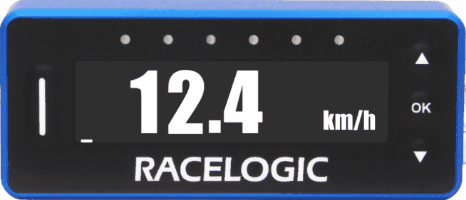 |
Time To Leave the Pit Box
|
When the pit timing countdown reaches 6 seconds, the LEDs will light red (one at a time) to count down the final seconds. When it is time to leave the pit box (0'00.0), the LEDs will become green. When you reach a speed of more than 5 km/h, the display will change to show a live speed value and apply the speed limit settings as described above. |
|
Crossing the Pit Exit
|
As you cross the exit gate, the LEDs will flash blue again and the unit will display how much time you have lost or gained in the pit lane. It will then change to a live stint timer to show you how long you have been out on the track since exiting the pit lane. The stint timer will reset once the pit exit has been crossed after a valid stop (entrance and exit have been set and the vehicle has been stationary in the pit lane). |
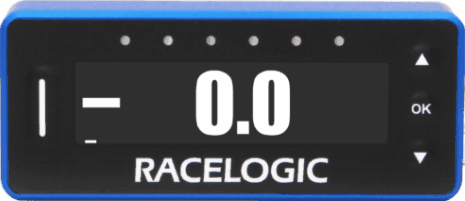 |
Pit Time Logging
VBO FileThe Pit Lane Timer will automatically and continuously log a .VBO data file as long as there is an SD card in the unit. The logging will start when:
The logging will stop when:
Text FileThe Pit Lane Timer will also log a text file with a summary of all the pit stops. For each new text file created, the number extension in the file name will increase by 1. For example, the first logged file will be named Pit0000.txt and the second file will be named Pit0001.txt. The Pit Lane Timer will create a new file:
|
