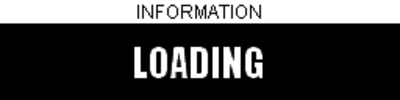05 - Pit Lane Timer Manage Pit Locations
Detected Track
The Pit Lane Timer will automatically remember any pit lane locations that are set by the user. When the unit is next at this location, as soon as a good GPS lock is achieved, these points will be detected and loaded automatically.
Naming Pit Locations
When the points are created, the Pit Lane Timer will store them in its memory as Track_000, Track_001, and so on. The unit will automatically load the correct points, so there is no need to change the default name unless you wish to.

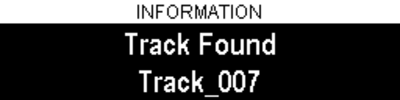
To edit the name of a created circuit, allowing the track name to appear as soon as the points are loaded, the text file must be saved to the SD card, and edited manually on a PC. See notes below on the process to save this file.

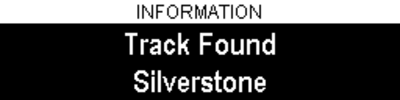
When editing the names, ensure that the 'PIT ' prefix remains, and only change the 'Track_001' text.
In order to avoid duplicates, all pit locations should be first erased from the Pit Lane Timer's memory, and then the renamed file can be loaded. See notes below on the process to erase a file.
Saving Pit Locations
Although all set points are stored within the units internal memory, you may want to save the list of known tracks as a text file, either to edit track names, share new locations with other drivers, or just as a backup.
To save the list of stored pit lane locations, select MENU > PIT LANE TIMER > MANAGE PIT LOCATIONS > Save Pit Locations To SD Card - as shown below.
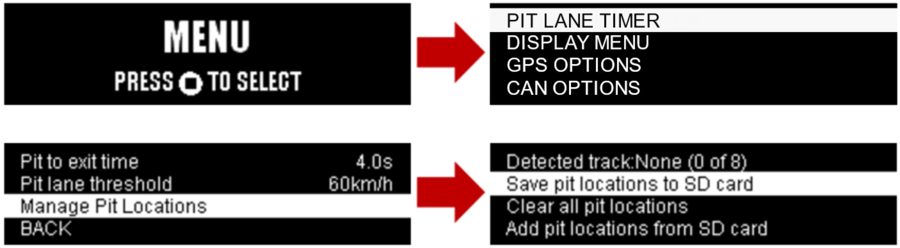
When the 'Save Pit Locations To SD Card' option is highlighted, simply push the square button to save the file.
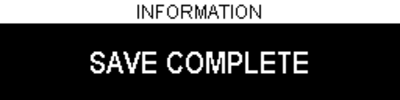
This will cause a file to be created on the SD card named ‘pitLocation000.txt’ (a higher number indicates the latest revision on the card).
Clearing Pit Locations
WARNING! Selecting this option will clear all stored pit lane locations from the Pit Lane Timers internal memory. You may wish to do this if you have previously saved the file out to the Pit Lane Timer, and either added new pit lane information, or edited the track names.
When new pit lane locations are added from the SD card, these will not overwrite the currently stored location, but add to them. Therefore, when making changes, it is best to clear the old list from the units memory before loading a new list, to avoid duplications.
To clear the list of stored pit lane locations, select MENU > PIT LANE TIMER > MANAGE PIT LOCATIONS > Clear All Pit Locations - as shown below.

When the 'Clear all pit locations' option is highlighted, press the square button to select the option, and then use the arrow keys to select 'ERASE'. Press the square button again to confirm.

Loading Pit Locations
If you have made changes or additions to a saved file, then it can be reloaded into the Pit Lane Timers memory.
The file must be renamed from its original naming format (e.g. pitLocation000.txt) to 'pitLocationIn.txt' in order for the Pit Lane Timer to load it.
Note: File name is case sensitive, more information on how to save, rename and load pit locations on an SD card can be found here.
To load more tracks into the list of stored pit lane locations, select MENU > PIT LANE TIMER > MANAGE PIT LOCATIONS > Add Pit Locations From SD Card - as shown below.
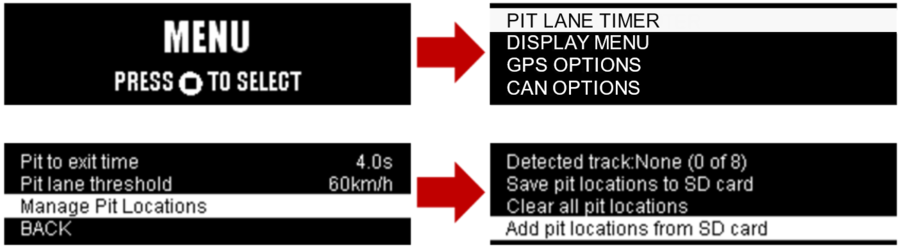
When the 'Add pit locations from SD card' option is highlighted, simply push the square button to load the file.