06 - VBOX Video Maths Channels - Windows

Maths channels can be used to create a new channel to be displayed using a combination of the existing parameters. An example may be hill gradient which can be calculated from the horizontal speed and the vertical speed.
To add a new maths channel to a scene, select 'Settings > Maths channels' to open the equation editor.
.png?revision=1)
To return to the scene designer, either use the ‘Settings’ button again, or press the ‘X’ in the top right corner of the general settings area.
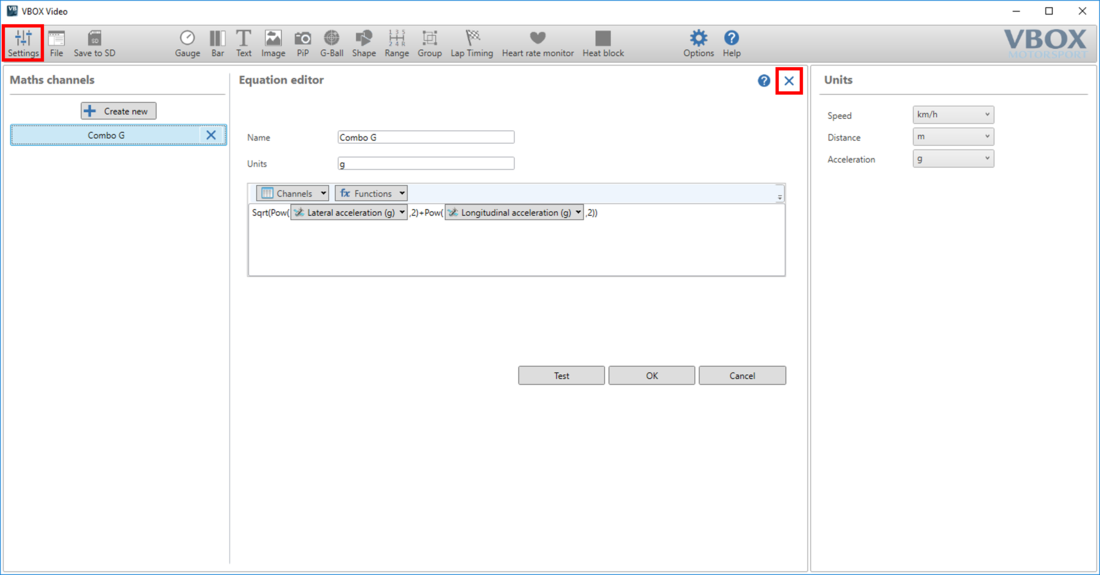
There are three main areas of the Maths channels area:
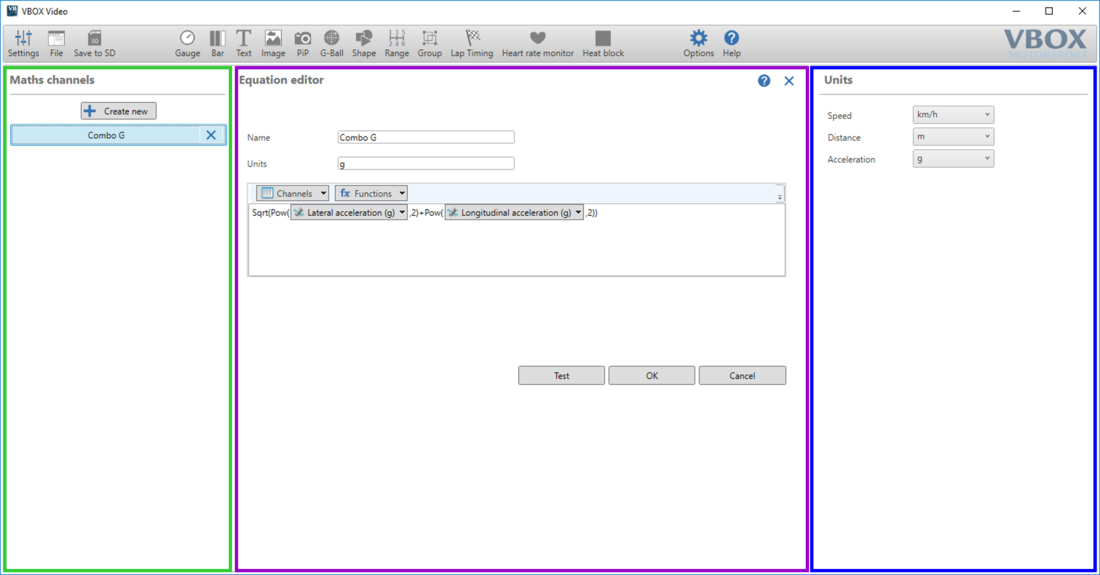
- The green box highlights the area where new maths channels can be added and lists all maths channels that are currently configured.
- The purple box highlights the equation editor, which is used to write new expressions.
- The blue box highlights the units to be used in the currently selected equation.
Creating a new maths channel
To create a new maths channel, click ‘Create new’. This will add a new channel and open the equation editor.
.png?revision=1)
Within the equation editor, enter the maths expression using the drop down lists for available channels and functions.
Below is an example for ‘Combo G’.
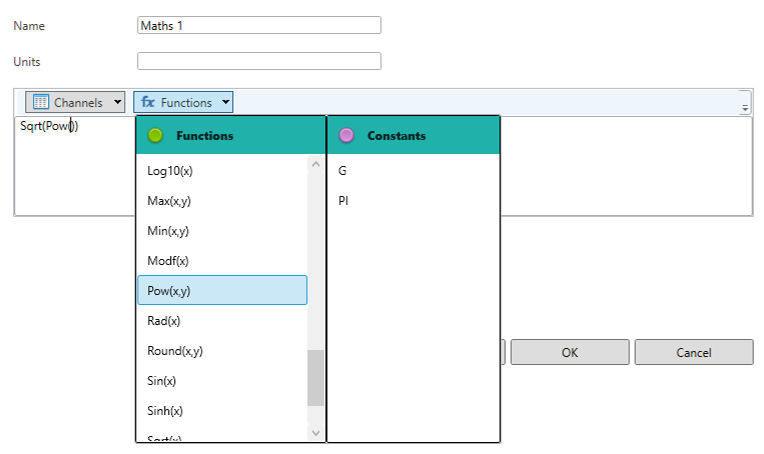
To check the equation is working as expected, press ‘test’. This will bring up a window where test values can be entered, before a results window is shown.
Enter a name for the Maths channel and make sure that the units on the right are correct.
If you require a unit for the channel to be included within the .vbo file, enter a value in the section below the channel name, click ‘OK’ to save changes.
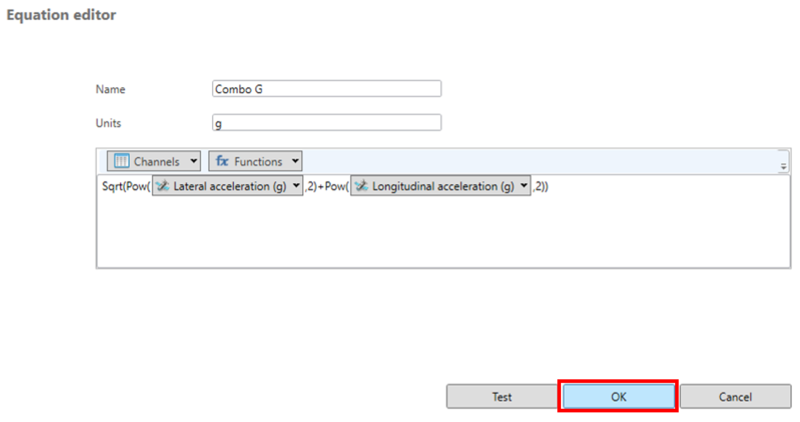
Once a Maths Channel has been saved, it will appear in the ‘Maths channels’ list. The user can then assign an element to show data from this maths channel in the video overlay.
For more information on assigning channels to elements and element setup, see the elements section and select the element that is being used.
Channels
The channels shown in the equation editor are all channels currently being logged by HD2.
The standard channels are the GPS channels which are captured by default, and can always be accessed. The additional channels are any configured CAN channels or any existing saved maths channels.
.png?revision=1)
Functions
Supported functions are shown below. Constants of G and PI are also supported.
| Function | Definition | Function | Definition |
|---|---|---|---|
| + | Add | - | Subtract |
| * | Multiply | / | Divide |
| % | Remainder | << | Bitwise left shift, the most-significant bit is lost, and a 0 bit is inserted on the other end, multiplies a binary number by 2 |
| >> | Bitwise right shift, the least-significant bit is lost, and a 0 bit is inserted on the other end, divides positive numbers by 2 | & | Bitwise AND, whenever the value of a bit in both the variables is 1, then the result will be 1 or else 0 |
| | | Bitwise OR, whenever the value of a bit in one of the variables is 1, then the result will be 1 or else 0 | ^ | Bitwise XOR, whenever only one variable holds the value 1, then the result is 0 else 0 will be the result |
| == | Equality, checks whether equal, returns 1 for true or 0 for false | != | Non-equality, checks whether unequal, returns 1 for true or 0 for false |
| <= | Less than or equal, returns 1 for true or 0 for false | >= | Greater than or equal, returns 1 for true or 0 for false |
| < | Less than, returns 1 for true or 0 for false | > | Greater than, returns 1 for true or 0 for false |
| Abs(x) | Absolute | Acos(x) | Arc cosine, returns radians |
| Asin(x) | Arc sine, returns radians | Atan(x) | Arc tangent, returns radians |
| Ceiling(x) | Round up to the nearest integer | Cos(x) | Cosine, returns radians |
| Cosh(x) | Hyperbolic cosine, returns radians | Deg(x) | Convert radians to degrees |
| Exp(x) | Exponential function | Floor(x) | Round down |
| Heaviside(x) | Returns 0 if x less than 0, otherwise returns 1 | Integer(x) | Integer part of x |
| Ln(x) | Natural log of x | Log10(x) | Logarithm to the base 10 |
| Max(x,y) | Maximum of x and y | Min(x,y) | Minimum of x and y |
| Modf(x) | Fraction part of x | Pow(x,y) | Raise x to the power of y |
| Rad(x) | Convert degrees to radians | Round(x,y) | Round the number x to y decimal places |
| Sin(x) | Sine, return radians | Sinh(x) | Hyperbolic sine, returns radians |
| Sqrt(x) | Square root | Tan(x) | Tangent, returns radians |
| Tanh(x) | Hyperbolic tangent, returns radians |
