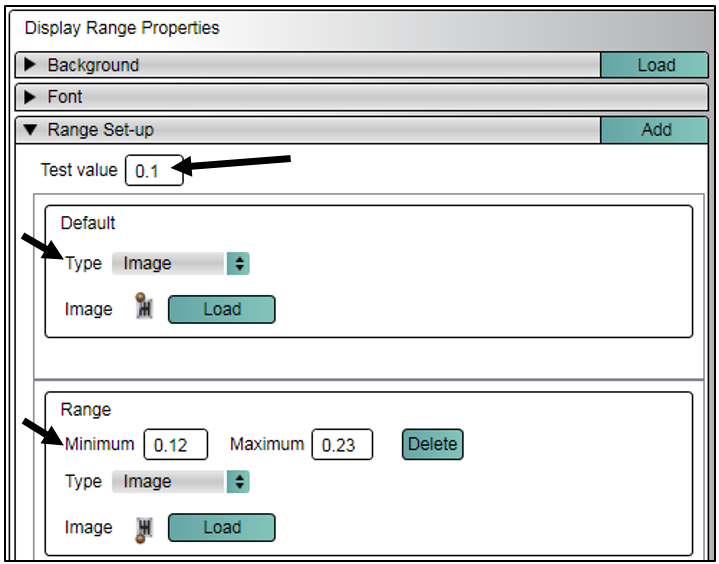10 - Video VBOX Display Ranges
Creating and setting up a Display Range element
The display range element can be used to show changing text or images depending on the value of a parameter. One example use for this element is to display which Gear is being used. To create a new Display Range, use the Elements tab –> Display Range -> New. This will give you a blank element.
Example - Showing current gear from RPM and Speed
For a detailed step by step guide of setting up a gear display range element, click here.
Setting this up is a two stage process.
First, create a Maths channel to calculate Speed divided by RPM.
Add this to a text element on the video and record a short journey using every gear.
Review the video and identify ranges for each gear.
For example, you may find 1st gear gives a value of 0.1, 2nd gear gives a value of 0.2.
This defines the ranges to use for your gear selection.
.png?revision=1)
The maths channel must now be assigned to the display range element. This is done in the Background section and altering Parameter to the maths channel.
.png?revision=1)
A value can be entered to test how the element will work.
Default image/text - this will display when none of the range values are true, e.g. neutral for a stationary vehicle.
The calculated range values for each gear must be entered here along with the image/text chosen to be shown when the specified range value is true.