03 - Brake Test SW Live data
When the software is in online mode the Current Data window on the right hand side of the screen can be used as a quick reference to see whether your setup is successful, and whether the system is ready to start performing brake stop tests.
If the window is green this indicates that the serial communication between the hardware and the software is successful, and that the VBOX has sufficient satellite lock.
Live data can also be monitored in the Current Data window, displaying Speed, satellite number, trigger status and up to four selected available CAN channels.
.png?revision=1)
If the window is pink this means that either the connected VBOX has no satellite lock, or there has been a disruption in communication between the VBOX and software
(No Comms).
.png?revision=1)
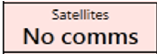
CAN channels can be selected for viewing using the CAN Set-up option under the Settings tab. See below left.
To be selectable in the Brake Test Software, all CAN channels must be previously configured and set to log and ‘send over serial’ in the separate VBOX Tool Setup software.
Once enabled the selected channels appear in the “Current Data” display window, see below right.
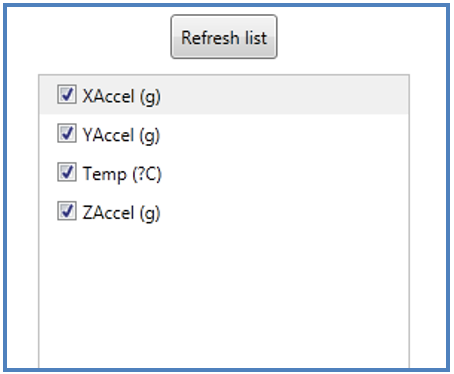 |
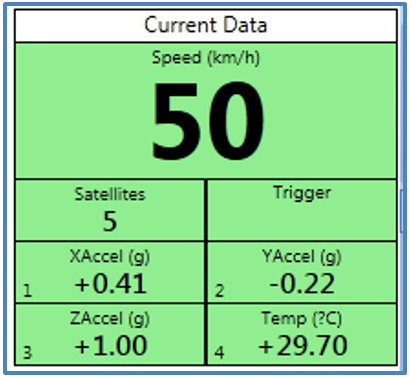 |
Please note, the Brake Test software configures your VBOX to 100Hz RS232 output. However, at this rate only certain channels are sent on the RS232 bus. If you choose to use RS232 rather than USB connection, you won’t be able to see all channels unless the user configures the VBOX to output serial data at 50Hz or less. This can be done in VBOX Setup via VBOX Tools software.
