MFD - Updating the Firmware

- Download the Latest MFD Firmware File from the VBOX Automotive website and copy this file onto your computer.
- Download the Racelogic Upgrader Software from the software section of the VBOX Automotive website.
Note: Please ensure that the latest version of Racelogic Upgrader is installed. - Supply power to the MFD – e.g. via the CAN port on a VBOX.
- Before firmware can be updated the ‘REPROG STATUS’ of the display must be enabled through the ‘CONFIG DISPLAY’ menu.
- Connect a RLCAB001 RS232 cable from a PC serial port to either of the serial ports on the MFD.
- Ensure that other software which may try and use the COM port communications, such as VBOX Setup is closed.
- When the display is connected and setup, either ‘double click’ on the ‘.ruf’ firmware upgrade file, which auto runs the Upgrader software, or run the Upgrader software and load in the ‘.ruf’ firmware upgrade file.
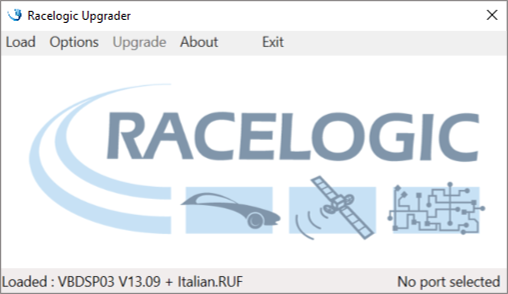
- Ensure the correct COM port the MFD is connected to (this can be checked in device manager) is selected within 'Options' and press ‘Upgrade' to start the process.
- When the upgrade is complete, make sure to power cycle the MFD.
- To complete the process, ensure that the ‘REPROG STATUS’ setting is disabled through the ‘CONFIG DISPLAY’ menu.
