10 - LabSat Replaying GPS Data
Note: Applicable to RLLSP01 and RLLSR01 LabSat Models.
Any LabSat unit can replay a recorded scenario file to any connected GNSS device capable of receiving the L1 GPS/Galileo signal.
Note: LabSat is designed for direct connection to a GNSS receiver via a suitably screened cable. If testing is to be performed on GNSS equipment without an external antenna connection, it is the responsibility of the user to ensure that this is done in a fully RF screened environment.
Contact Racelogic for more information.
The LabSat is connected as illustrated in the diagram below:
- Connect the high speed USB cable from the LabSat to the computer the Scenario data file will be replayed from.
- Connect power to the LabSat, and the recipient GNSS device.
- The LabSat comes supplied with a number of adaptor cables which allow connection to a number of GNSS devices. Select the appropriate antenna cable for the device to be connected.
- Connect the RF-OUT connector of the LabSat (illustrated below) to the GNSS antenna input of the device.
- Start the LabSat software.
- The LabSat is now ready to replay GNSS data to the DUT (Device under Test). Select the Replay Mode tab on the LabSat. The LabSat is now ready to replay GNSS RF data.
.jpg?revision=1)
- Once the GNSS device is powered and ready to receive data, press the Browse button to locate and select the scenario required for the test. The Info button will display a summary of the scenario.
.png?revision=1)
- Click the Play button to start scenario replay on LabSat.
- The progress bar gives a visual indication of the current progress through the scenario file being replayed.
- The total duration of the scenario selected, and the progress of the scenario replay are also shown on the LabSat software, above.
- The replay of the file can be stopped and restarted by pressing the ‘Stop’ button then the ‘Play’ button at any point during Playback.
- Depending on the sensitivity of the GNSS engine under test, it may be necessary to adjust the output attenuation control slider. This can be used to vary the output power of the LabSat from a nominal -85 dBm down to -115 dB. In the example below, the digital output attenuator has been set to provide 15.5 dB of attenuation. It is recommended to try the 0 dB slider setting (-85 dBm output) first. If the GPS engine under test does not lock onto the LabSat signal at 0 dB then increase the attenuation slider by 0.5 dB at a time and replay the file. It is also advisable to cold start the GPS device under test after starting each replay to clear any almanac data that the GNSS engine may have stored.
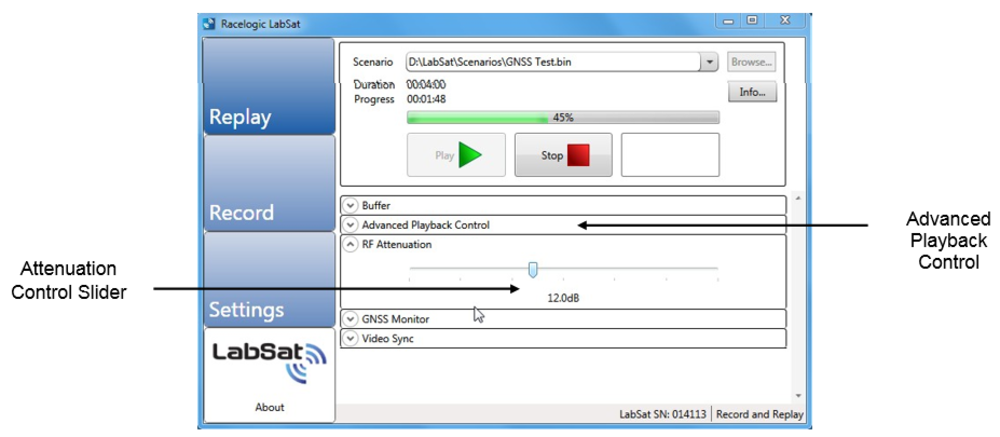.png?revision=1)
- The Advanced Playback Control on LabSat contains a feature that allows you to repeat the same scenario over again, so that at the end of the scenario replay the LabSat will loop back to the start of the scenario, and start replaying the scenario over again. The user can specify the number of repeats, or set the scenario to repeat indefinitely. You can also specify a time delay between repeats, for example to allow time for a cold-start of the DUT before the scenario re-starts. In the example shown, four repeats have been selected, with a delay of 30 seconds between each repeat of the scenario replay.
.png?revision=1)
- The Advanced Playback Control also allows users to define a specific start point, end point, or duration of a scenario. In the example shown previously the scenario is set to start 28 seconds from the beginning, and the end point has been set to 1 minute 50 seconds into the scenario, giving a total scenario replay time of 1 minute 22 seconds. The slider position, on Advanced Playback Control indicates progress along the specified scenario length. The scenario may also be fast forwarded, and rewound, by clicking on the progress pointer, and dragging it along the blue progress bar. If you wish to start replaying a scenario at some point other than the start of the file. The Start Point setting may be used to specify the time to advance the replay start point. By combining the ‘Start Point’ and ‘End Point’ or ‘Length’ functions, it is possible to select a particular time segment out of any given scenario.
Note: At least 30 seconds of constant satellite data is required for the receiver to collect the necessary data to use that satellite so choose sections of the recording with good view of the sky to reflect the real world situation when commencing replaying a section of the scenario.
- GPS Monitor displays the NMEA Output from the internal LabSat GPS Receiver during scenario replay.
.png?revision=1)
- The Video Sync is a powerful way of using a video recording of your live route to replay in synchronisation with the LabSat scenario file. For a full descriptions please go the the Video Synchronisation section. To play a LabSat scenario with the recorded video VBOX recording please tick the video sync tick box in the plug-in settings section. The video sync drop down section will appear in the relay section of the software. Locate the LabSat file as normal using the browse button and then locate the browse button in the video sync drop down menu. Click on the vbo file located in the same folder as the Video recording file. Wait for the file to load in the software and then click on the play button as normal. The LabSat scenario file will then play in synchronisation with the Video VBOX video. Please ensure that the GPS monitor is enabled and is showing the live data from the LabSat scenario.
.png?revision=1)
The video VBOX video shown in the software can be expanded by clicking on it to the full screen size of the computer screen.
- Click Stop, to halt replay of GNSS RF data and the video replay.
