How to format an SD card using LabSat 3
Formatting an SD card or a HDD is important when using LabSat 3, to make sure that the card cluster size is set to an optimum level.
Cluster size is the minimum amount of data that can be written in a single operation. So, the larger the cluster size, the better the performance of the card (up to a point).
To run a format, insert the card you wish to format, (or connect the HDD).
Then select the following options:
MENU > File > Format SD > Yes , as shown below.
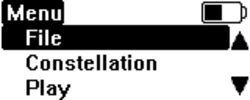 |
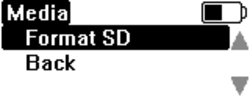 |
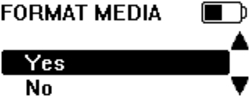 |
A full format will then be run on the inserted media, followed by a media speed test.
The media speed test is an indication if the inserted media is fast enough to be used with the LabSat 3.
If the speed test does not bring up any warnings, this means that the cards read and write speed should be fast enough for use with the LabSat 3. Note, this is not a guarantee that recording a large amount of data will be successful, as the speed test cannot check if the card is fragmented and has other files stored on it.
We would recommend that before recording a scenario, all other files are removed from the media and a format is carried out, to ensure the card is at it's optimum for use with the LabSat 3, and reduce the risk of buffer errors.
If the estimated card performance is too slow, a warning message will show on the LabSat screen. In this case, you need to use caution when using the product - e.g. If using triple constellation box, you may be able to use the card to record a single or dual constellation file without any issues, but a triple constellation file may cause buffer errors.
It is also worth noting that faster transfer rates are possible when recording to HDD than to SD card, so do consider this if recording a long scenario.
