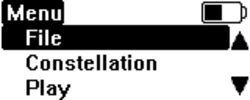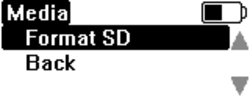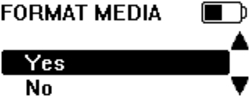03 - LabSat3 Media
LabSat 3 file formats
LabSat 3 uses I&Q binary data and runs the FAT32 file format. LabSat 3 files are recorded into a folder with separate 2 GB data files which will run sequentially when replayed. The folder description GPS_000 will contain several files with the name format GPS_000_000.ls3. These will automatically increment.
LabSat 2 (.ls2) and LabSat (.bin) files will need to be converted to this format to play on LabSat 3. The LabSat Scenario Converter Software is supplied on the LabSat 3 Hard Disk Drive (HDD). Please see the section ‘Converting LabSat Scenarios’.
LabSat 3 SD Card
The 32 GB SD card included with the LabSat 3 system includes the following files:
- LabSat 3 sample scenarios
- GPS_000 - Static 5 minute GPS scenario
- GLO_001 - Static 5 minute GLO scenario
- BDS_001 - Static 5 minute BDS scenario
- LabSat 3 quick start video
- SatGen simulation software video
- LabSat 3 quick start guide PDF
LabSat 3 1 TB Hard Disk Drive
The LabSat 3 1 TB hard disk includes the following:
- LabSat 3 scenario library description PDF
- LabSat 3 quick start video
- SatGen simulation software video
- LabSat scenario converter utility
- LabSat 3 scenario library – a worldwide selection of LabSat 3 scenario files with supporting KML and Google Earth jpeg picture files.
The LabSat 3 HDD uses USB3.0 for fast data transfer and is formatted to FAT32.
Recommended media
It is recommended to use good quality Class 10 UHS-3 SD cards or higher spec. The following list includes SD cards that have been tested with LabSat 3.
| Description | LabSat Part number |
|---|---|
| SanDisk Extreme 128 GB | RLACS211 |
| SanDisk Extreme 64 GB | RLACS210 |
| SanDisk Extreme 32 GB | LS03SDCARD |
| SanDisk Ultra 8 GB | - |
The LabSat HDD is the only recommended HDD to use with the LabSat 3 system. The hard drive is available as an accessory under the part number LS03HDD-1TB. For purchase information contact your local LabSat dealer or Racelogic LabSat department.