Web Server
This page contains information about how to configure and monitor LabSat 4 Replay Only variants using the LabSat 4 Web Server.
Connecting to the LabSat 4 Web Server via Ethernet
User Interface
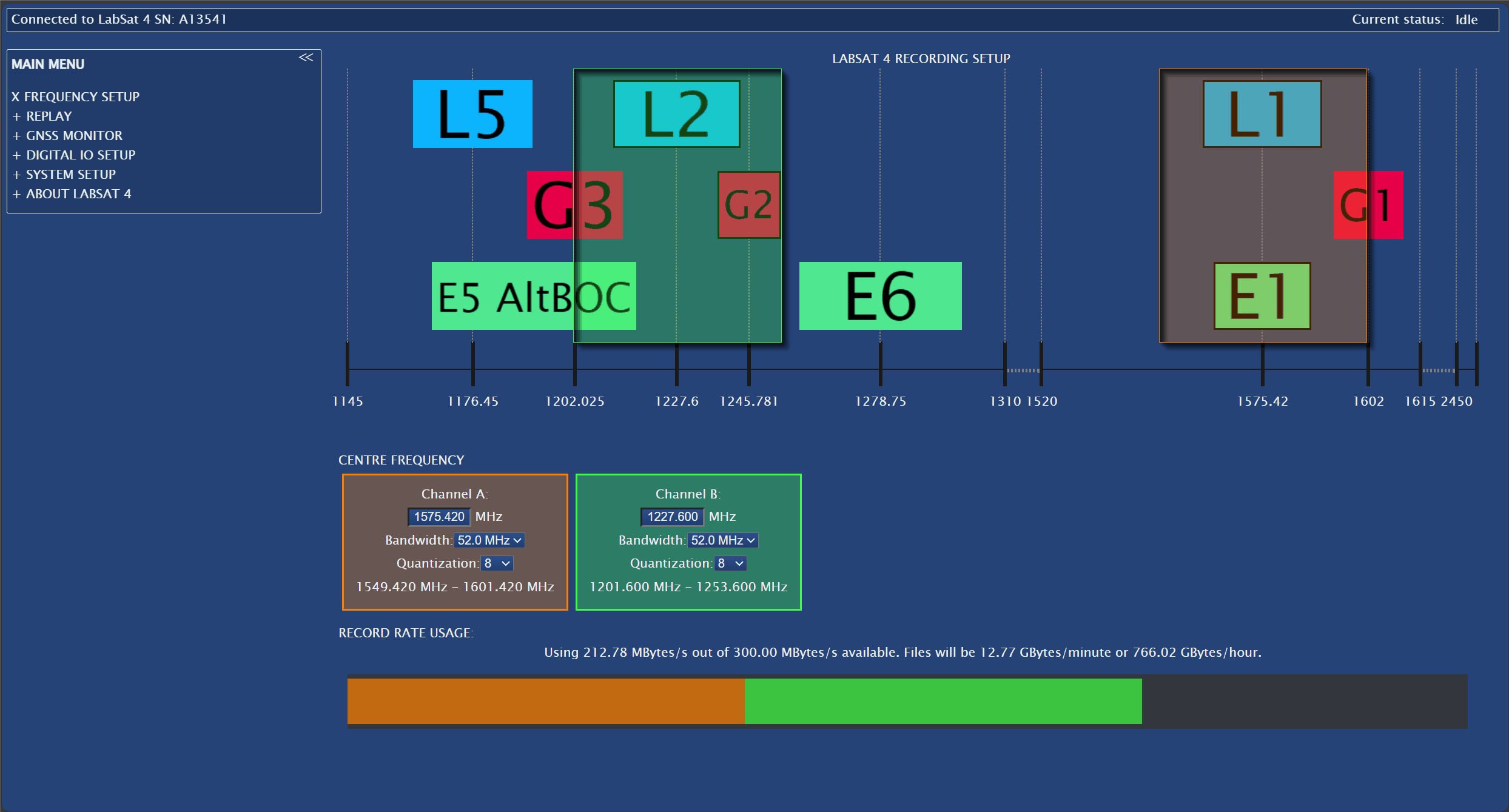
Click on a Web Server menu below to see more information about the features available in that menu.
 |
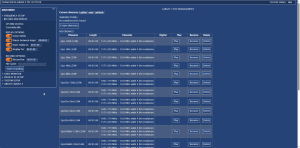 |
_WebServer_GNSSMonitor_4JUL24_300px.png?revision=1) |
| Frequency Setup | Replay | GNSS Monitor |
 |
 |
 |
| Digital IO Setup | System Setup | About LabSat 4 |
