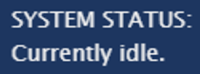Web Server - Replay
This page contains information about the settings in the Replay menu in the LabSat 4 Web Server connected to LabSat 4 Replay Only variants.

System Status
|
|
Replay Options
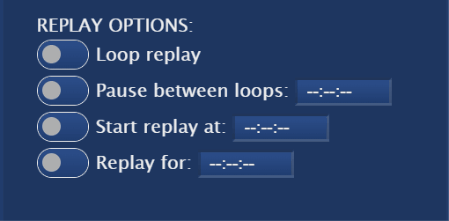 |
| Note: If the replay value is updated in the unit display menu, you must refresh the Web Server to ensure that the correct values are applied before you start the replay. |
Subdirectories
 |
Create Directory
 |
Recordings
 |