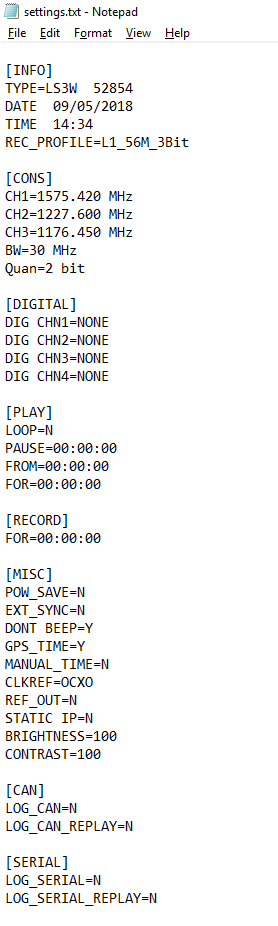SSD File Layout
LabSat 4 records data files to the internal SSD. With Labsat 4 connected to a LAN via the Ethernet link, you can use a computer on the same network to manage the files stored on the SSD. This gives you the ability to rename files and folders if necessary.
If you are renaming files, you must make sure that you use the same name for the corresponding files (.LS4, .ini, .LSD4, .txt and .ser files if present) and that you keep the filename extensions. Previously recorded files can be rearranged into a folder structure.
The internal SSD can have multiple folders. When it detects folders on the SSD, LabSat 4 will display them in a similar fashion to a PC and identify them with the prefix <DIR>.
When you are recording to the SSD, LabSat 4 will save the scenario files to the first folder in the directory (the root directory) unless you specify an alternative location in the settings.
- <DIR> indicates a folder and not a scenario. Press the OK button with this selected to navigate to the folder.
- Continue to navigate with the arrow buttons and select folders with the OK until there are no more directories. You will now see a list of available files
- Press the Play button with a scenario file selected to start the scenario replay.
Export Config
When you select Export Config (Menu -> Setup -> Export Config), the LabSat unit will place a file called settings.txt in the root directory of the internal SSD. The settings.txt file contains details of LabSat 4's current configuration. You can see an example of this file below: