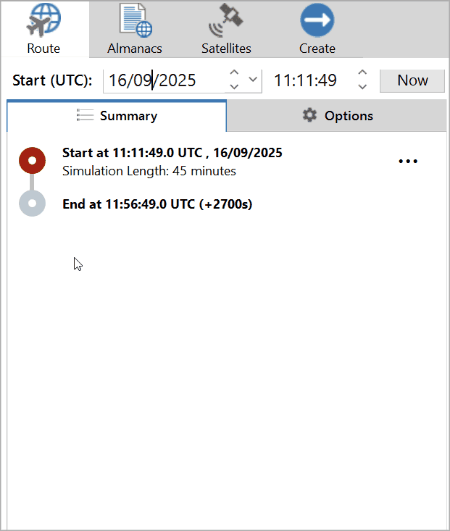Creating a Leap-Second Scenario
- Last updated
-
-
Save as PDF
-
This page contains step-by-step instructions for using SatGen 4 to create a Leap-Second Scenario.
A leap-second scenario is useful in verifying a GNSS receiver's ability to maintain satellite lock for scenarios that span a leap-second event. We recommend making the Leap-Second scenario static to have increased control over the scenario duration. SatGen will automatically apply the default leap seconds if the scenario spans a leap second date. You can also create additional leap seconds if you need to in the Advanced settings.
- Add the required waypoint and settings for your scenario.
- Go to the Route tab.
- Set the required start date.
| Note: By using the date of the leap second event, a GPS scenario can be created with the additional leap second added. For example, set the date to 30th June 2015 at 23:40.00 for a 30-minute duration. The scenario created will include the navigation message with the leap second alert and will update the additional seconds from 16 to 17 seconds as the date rolls over. |
- Set the required scenario start time.
| Note: The GPS system only transmits leap-second information approximately once every 12 minutes. When generating scenarios to test leap second events, it is recommended that the generated scenario start at least 20 minutes before midnight UTC time. This ensures that the device under test has an opportunity to receive the relevant information before the leap second event. |
- Set the required scenario length.
| Note: The scenario should run until 00.10 as a minimum to make sure that the GNSS receiver has ample time to obtain satellite lock again. |
- Once you are satisfied with your customised scenario, click on the Create tab to specify the output options for your scenario.
- Set the format to correspond with the LabSat unit you want to use to replay the scenario.
- Choose a file save location and file name.
- You can also select available constellations and frequencies in the scenario, as well as the scenario quantization and hardware attenuation.
- When you are happy with the configuration of the output format, click the Create file button to make SatGen generate the GNSS scenario. If you need to create multiple scenarios and simulations, we recommend that you use the queue. Click on the Add to queue button to make SatGen send the file to the generation queue, but pause the generation until you are finished configuring all your scenarios.
-
The file will be created and saved in the relevant directory.
|
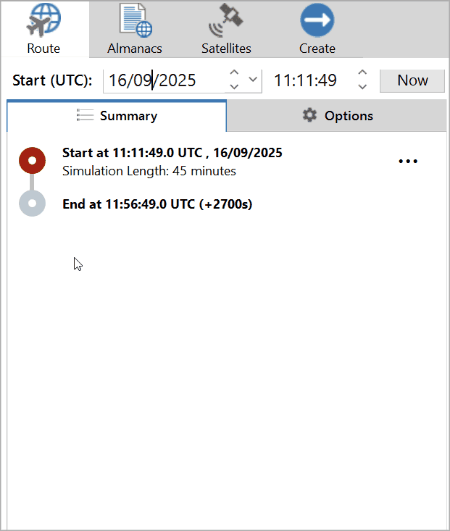

|
| Note: You can also create a leap-second scenario by importing a file or using the Script option. |