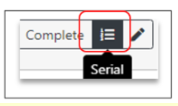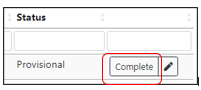Stock Movement - Customer Return
| IMPORTANT: This is an example of a Customer who has ordered the wrong item they would like to return for a credit. |
- Click Stock.
- Select Movements.
- Click the Movements tab.
- Hover or click on the blue + Add Movement button.
- Click to select Customer Return.

Customer Return Modal
- Complete the Customer Return Modal as required/desired.
- Click in the Owner box to select or leave as the default -.
- Click in the Customer box and select the Customer requesting the return. This is a required field.
- Enter an RMA if you have one. If you do not have a RMA, leave this box blank.
- Click in the Expected completion date box to select a return date. Leave this box blank if you do not have a date.

- Click Submit.
- Click the blue Customer Return button.

Customer Return Modal
- Complete the Customer Return modal as required/desired.
- Click in the Stock Item box to select the stock code.
- Click the the Quantity box to enter the quantity.
- The location from box is populated with Customer.
- Click in the Location to box and select Main_Stk.
| IMPORTANT: Only use Main-Stk if the goods will be in a resalable condition. |

- Click Submit.
- Continuing adding stock lines as applicable.
- Click the green Awaiting Return button.

| IMPORTANT: The stock movement will be at status 'Awaiting Return' until the goods have been returned. |

- Click the blue + Print Movement button. and print on PINK paper. File until the goods have been returned.

Return Goods - Received
- Add a note to show that the goods have been received from the Customer.
| IMPORTANT: To add a note follow the process Adding History/Notes. |
- Put the goods and pink paper onto Lawrence's shelf in Production (or other designated area in non UK offices). The goods will be checked/tested as applicable.
- Checked/tested goods are passed to Stores for restocking.
- The pink paper is returned to Admin.
- Find the Stock Movement on Unity.
- Click Stock.
- Select Movements.
- Enter the Stock Movement number into the Stock Movement box.
- Click on the SM number.
|
IMPORTANT: Enter a serial number if this symbol is shown to the right of Complete.
|
- Click on the symbol to the right of Complete.

Edit Stock Movement Item Modal
- Click in the Serial numbers box
- Add the serial number.
- Click Submit.

- Click the green Returned button if all items have been returned and inspected.

- Click the orange Confirm button.

|
IMPORTANT: If you have not clicked Returned as only some items have been received, click the Complete box against the correct stock code lines.
|
- Click the green Completed button once all lines are showing as Status Complete.


- Click the orange Confirm button.

- Click the green Completed button.

- Click the orange Confirm button.

|
IMPORTANT: The status of the Stock Movement has now changed to Complete.
|
Raising a Customer Credit Note
|
IMPORTANT: Raise a credit note once the goods have been checked and restocked, a credit note is raised from the Customer Return Stock Movement. Make sure you have anote of the original sales invoice number |
- Click Stock.
- Select Movements.
- Click the Movements tab.
- Enter the Stock Movement (SM) number into the Stock Movement filter box.

- Click the + button to the right of Sales Credit Notes.

New Sales Credit Note Modal
- Complete the New Sales Credit Note modal as required/desired
- Click in the Sales Invoice box and type in the original sales invoice number.
- The Customer account name will populate automatically.

- Click Submit.
- Click the blue + Add Credit Note Line.
Add Credit Note Line Modal
- Complete the Add Credit Note Line modal as required/desired.
- The tax rate should automatically show as the tax rate for the Customer.
- Enter the same sales unit amount per the sales order/invoice you are crediting for the stock item.
- Leave the Unit Cost blank.

- Click Submit.
|
IMPORTANT: Add further lines to credit as applicable. Email your Manager requesting approval before posting the credit note. |
- Click the green Post button. This posts the credit note to Quickbooks and can not be undone.

|
IMPORTANT: Stock is adjusted on the stock movement, the credit note itself does not adjust stock. |
Emailing a credit note to a Customer
- Click Sales.
- Select Credit Notes.
- Enter the credit note note in the Doc Number filter box.
- Click on the SC number.
- Click the blue View button to check the credit note.
- Click the blue Email Credit Note button.
Email Invoice Modal (credit)
- Click in the Email box to select a different email address if applicable.
- Edit the Message text if applicable.
- Click Submit.