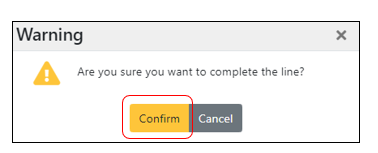Stock Movement - Internal Loan - Issuing and Returning Stock
| IMPORTANT: Internal loans are temporary loans for a specific timescale requested by an employee. Request an estimated return date when a request has been made. |
ADMIN PROCESS - Main to Loan Stock
- Click Stock.
- Select Movements.
- Click the Movements tab.
- Hover or click on the blue + Add Movement button.
- Click to select Internal Loan.

Internal Loan Modal
- Click in the Owner box to find the initials of the person who requested the loan or type the User name initials in the box and click to select.
- Click in the Expected Completion Date box and click on the date the loan is expected back.
- Click Submit.

|
IMPORTANT: Drag and drop emails/request forms to the Files section. Follow the process Uploading/Viewing Files. Add notes in the History/Notes section to show who the loan was for and include any additional useful information. Follow the process Adding History/Notes. |

- Click the blue +Internal Movement button.
Internal Movement Modal
- Complete the Internal Movement Modal as required/desired.
- Click in the Stock Item box and type in the stock code requested
- Click on the Stock Item.
- Enter the quantity requested in the Quantity box.
- Click in the From location box and click on MAIN-STOCK.
- Click in the Location to box and click on On loan.
- Click Submit

- Continue to enter any other stock requested.
- Click the blue Print Movement button and print the Stock Movement on PINK paper.
| IMPORTANT: Take the printed stock movement sheet to Stores who will continue the process. |
STORES PROCESS - Main to Loan Stock
- Pick the items on the stock movement sheet.
- Find the Stock Movement on Unity
- Click Stock.
- Select Movements.
- Enter the Stock Movement number into the Stock Movement box.
- Click on the SM number.
|
IMPORTANT: Enter a serial number if this symbol is shown to the right of Complete.
|
- Click on the symbol to the right of the Complete button.

Edit Stock Movement Item Modal
- Click in the Serial numbers box
- Add the serial number.
- Click Submit.

- Click the green Awaiting Return button. This will put the provisional return line/s onto the stock movement.
|
IMPORTANT: Pass the item to the requester and return the pink sheet to Admin to be filed pending return of the stock. |
Returning Loan Stock to Main Stock
|
IMPORTANT: Stock must not be returned to Stores until this process is completed. Ensure you check the stock item/s to ensure they are not damaged in any way and fit for restocking. Refer to any 'On Loan' report your Manager may have shown you and update as applicable. |
ADMIN PROCESS - Loan to Main Stock
- Click Stock.
- Select Movements.
- Click the Movements tab.
- Enter the Stock Movement number (SM) into the Stock Movement filter box.
- Click on the SM number.
- Add a note on the History/Notes section to say that the goods have been returned. This will ensure full traceability and provide a good audit trail.
| IMPORTANT: For instructions on how to add notes, follow the process Adding History/Notes. |

- Click the blue Print Movement button and print the Stock Movement on PINK paper.
- Place the stock and pink paper onto Lawrence's shelf in Production (or specified location in non UK offices). This ensures tests are carried out prior to restocking for sale.
| IMPORTANT: Once restocked, the pink paper will be returned for completion of the stock movement. This will correct stock. |
- Click Stock.
- Select Movements.
- Click the Movements tab.
- Enter the Stock Movement number (SM) into the Stock Movement filter box.
- Click on the SM number.
|
IMPORTANT: Enter a serial number if this symbol is shown to the right of Complete.
|
- Click on the symbol to the right of the Complete button.

Edit Stock Movement Item Modal
- Click in the Serial numbers box
- Add the serial number.
- Click Submit.

- Click the Complete button on each line that has been restocked. This will transfer the items back to Main Stock and out of Loan Stock.

- Click the orange Confirm button.
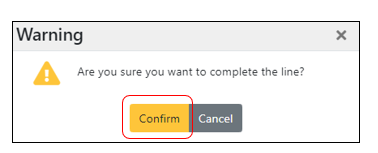
- Once all of the items have been Confirmed, click the green Completed button.
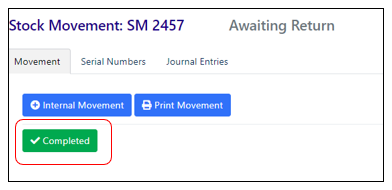
- Click the orange Confirm button. This completes the Stock Movement.