How to Convert .VBB Files to .VBO Format
Introduction
In 2023 the new .VBB file format was introduced as a way of capturing more information on less disk space. This was a valuable addition, as more and more channels and methods of data capture are included in vehicle testing. It is, however, a binary format so it is not human-readable. The previous format, (.VBO), could, however, be opened as a text file. This can be very useful when you are examining test metadata or samples.
This article will walk you through how to convert a .VBB file to a .VBO file for this purpose.
What is a .VBB file and why is it different from a .VBO file?
VBOX 3i Firmware version 3.0 records data in .VBB files that are saved on the CF card inserted in the unit. This is a new binary file format that allows the VBOX to log more channels without producing larger file sizes. A .VBO file is a text space file that supports a single sample frequency. This is limited in its nature and format and is process-intensive to create. The binary format supports multiple sample frequencies, is less process-intensive to produce and has a smaller file size compared to .VBO files.
What benefit is there to convert to a VBO?
While .VBB files can do everything .VBO files can do with VBOX Test Suite (and more), the file format is not readable in Notepad due to its binary format. Notepad can be a valuable tool in checking data samples and relevant metadata in your test file, so you may sometimes have to convert the .VBB file to a .VBO file.
| VBB file | VBO file |
 |
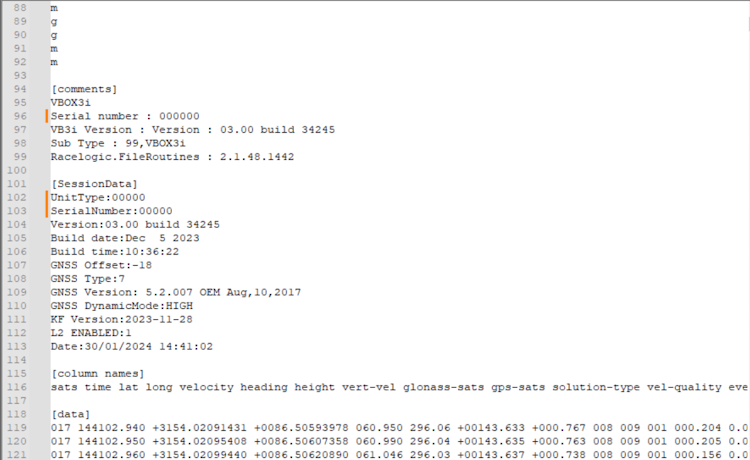 |
How to convert a .VBB file to the VBO format
To convert the file format of your .VBB file, you will need to open it in VBOX Test Suite (version 2.0 or later).
- Open the VBOX Test Suite software
- Load the .VBB file you want to convert
- Click on File and select Save As
The software will display the options to export channels.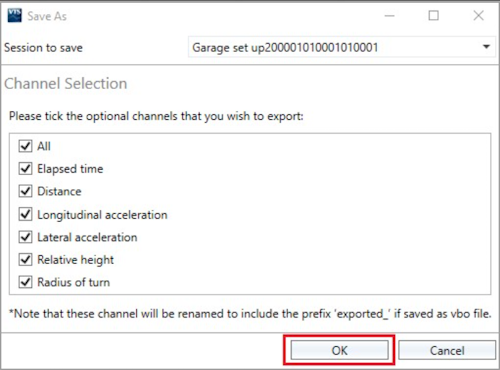
You can select specific channels if required. Alternatively, you can select All and click OK.
On the next window, you will be presented with the option to save as VBO or CSV.
- Select VBO and click Save.
The file can now be opened in Notepad in a readable format.
