Saving Vehicle Contact Points
To save vehicle contact points within an ACC, ACSF, AEB, BSD or FCW test, please follow the steps below:
After the required contact points have been surveyed, it is possible to save these points to the compact flash card. These can then be recalled at a later date, enabling you to conduct testing with the same car without having to renter contact points.
- Connect VBOX Manager to the VBOX within the Subject Vehicle.
- Select the 'ADAS' option from the 'SETUP' menu and then depending on how many target vehicles you are using, ensure '1 Target', '2 Target' or '3 Target' is selected.
- Select 'Subject' within 'ADAS Function' and then choose either 'Subject Vehicle Contact Points' or 'Target Vehicle 1/2/3 Contact Points' depending on which vehicle you would like save vehicle points for.
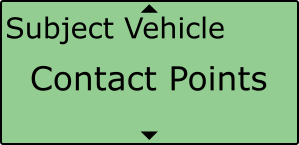 |
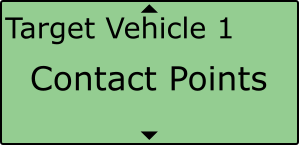 |
- Scroll to 'Save Contact Points' and select.
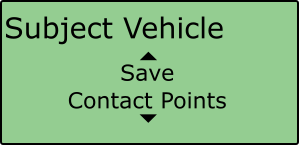 |
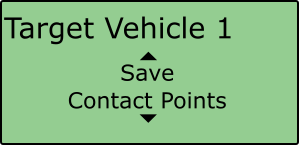 |
- This allows the user to either overwrite a previously saved file, or create a new save file using the '{NEW}' option.
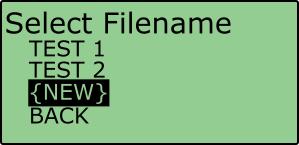
- Selecting the '{NEW}' option will display an alpha numeric scroll wheel where the user can enter the desired file name.
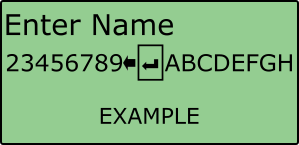
- Once entered, VBOX Manager will display the 'CONFIG FILE CREATED OK' message.
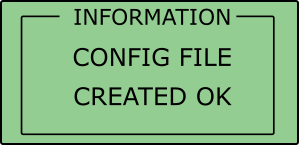
- Repeat for other vehicles if necessary.
