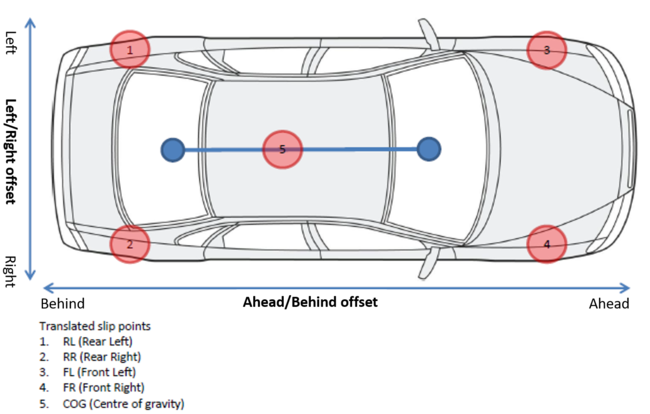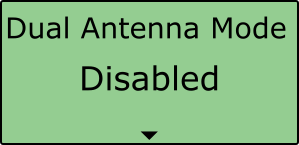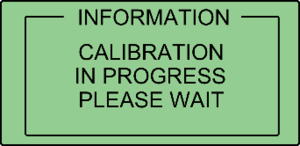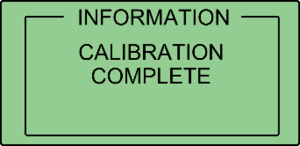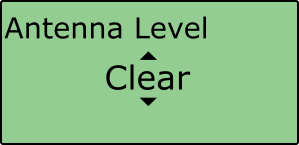Dual Antenna Setup

VBOX Manager was developed to control and configure VBOX units. This section describes how to set up a test system with two antennas and configure Dual Antenna mode with VBOX Manager.
Note: This is a typical Dual Antenna setup process. You may not have all options available depending on the hardware and firmware you are using.
Enable Dual Antenna Mode
|
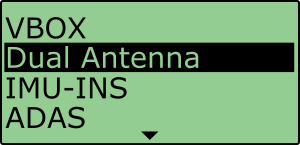 |
|
|
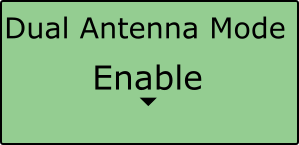 |
| This will make the dual antenna settings available. |
|
 |
Antenna Separation
|
The most important factor for dual antenna testing is the correct configuration of the separation distance between the centre points of the two antennas. This gives the VBOX unit the ability to acquire and maintain dual antenna lock. The physical separation distance between the two antennas should be measured as accurately as possible, and entered in to the Antenna Separation setting in the Dual Antenna menu. |
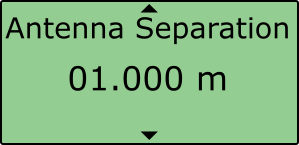 |
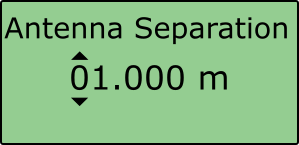 |
| To provide consistent reference, the two antennas should be aligned with the gold antenna connectors pointing in the same direction. You can then take a physical connector-to-connector reference measurement. Where possible, you should place the antennas on a level plane. The measured distance between the antennas should be the 2D distance between the antennas as viewed from above. It is not the straight-line distance between the antennas, regardless of the mounting angle. |
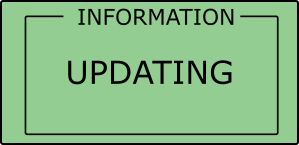 |
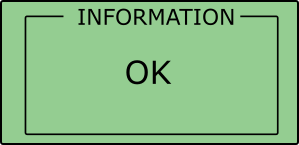 |
Note: Whenever you alter the physical antenna separation, you should change it accordingly in VBOX Manager.
Roll Mode (optional)
|
You can test roll and pitch measurements separately during your testing. By default, the VBOX unit will be set up with Pitch determination. If you want to set up your antennas across the width of the car to measure the roll angle, you must enable Roll Mode in the Antenna Orientation menu. |
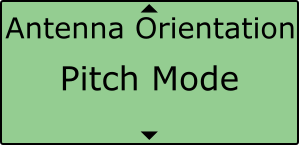 |
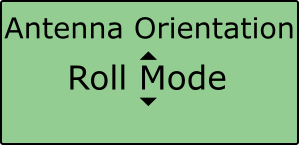 |
| You can toggle between Pitch Mode and Roll Mode, by selecting the menu, navigating to the required option and pressing the button to select again. | 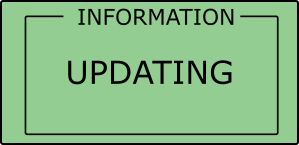 |
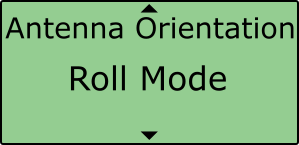 |
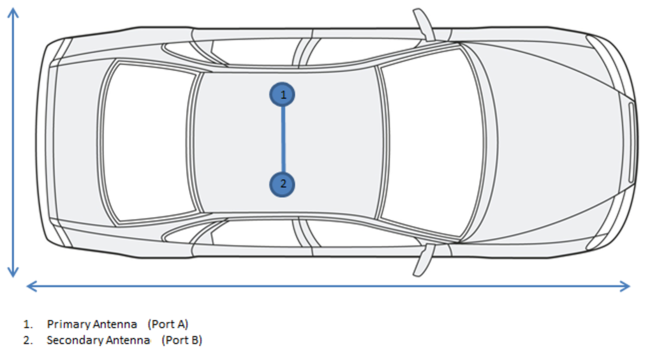
Align Antennas
| To measure the slip angle with the most precision, try and get the alignment of the antennas as close as possible to the centreline of the vehicle. Any residual errors in this alignment can be removed using the Auto Align feature available in VBOX Manager. | 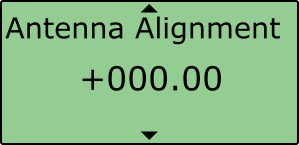 |
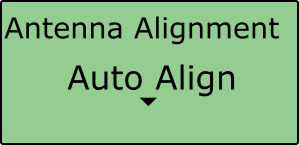 |
|
The calibration process requires the driver to drive in a straight line for a short period of time, whilst maintaining a constant speed, greater than 25 km/h. |
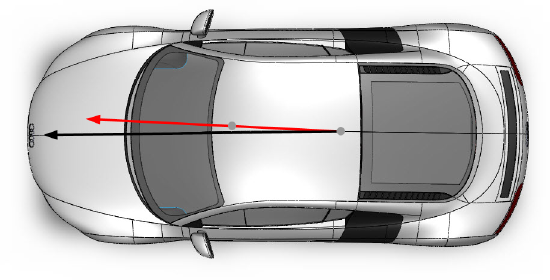 |
| The calculated alignment offset will be applied to the determined heading of the secondary antenna (True Heading). The True Heading Offset will be displayed in the header comments section of a recorded .vbo, when viewed in a text editor suite, such as Notepad++. |
|
|
|
| Selecting the Clear option will remove any offset applied to the slip channel. | 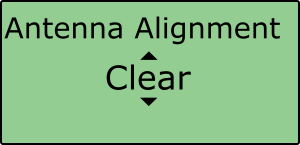 |
||
Note: You must have dual antenna lock to be able to perform this calibration.
Level Antennas
|
The Pitch measurement uses the relative height difference between the antennas to calculate the Pitch Angle relative to the ground. If the roof of your vehicle is not perfectly flat in relation to the ground, then this will show up as a Pitch offset. You can automatically remove any offset by performing the Auto Level feature on VBOX Manager. You should perform the Auto Level on a flat, level section of road. |
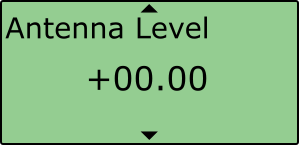 |
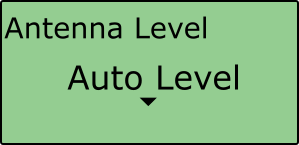 |
| Any existing antenna level offset from a previous setup should be removed with the Clear function before the Auto Level is performed. Selecting the 'Clear' option will remove any offset applied to the pitch channel. |
|
|
Slip Angle Translation
|
In Dual Antenna mode, you may wish to take slip measurements from other locations on the vehicle, for instance, the centre of gravity or slip over the wheels. You can set this with the Slip Translation function in VBOX Manager. The five additional locations are set using Ahead/Behind and Left/Right offsets from the primary antenna location (antenna 1 in the picture below). |
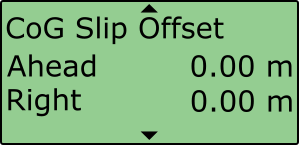 |
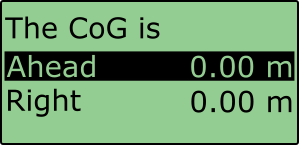 |
| IMU assistance: When an IMU module is connected to the VBOX unit, the yaw rate channel will be used in the calculated slip channels, as the signal to noise ratio is much lower than the GPS-derived yaw rate. Therefore no extra noise is added during the slip translation process. | 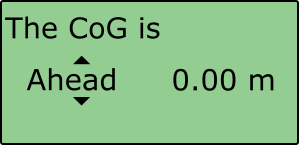 |
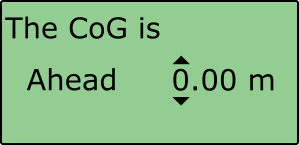 |
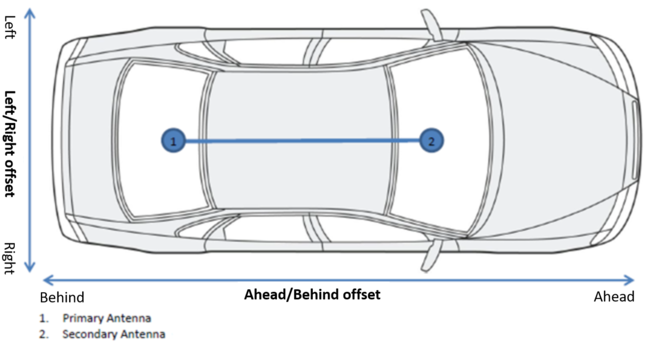
In section 1 on the diagram below there is a Left offset between the primary antenna and the target area for slip measurement. Same again for section 2, there is an Ahead offset. These offsets will need to be applied by VBOX Manager.
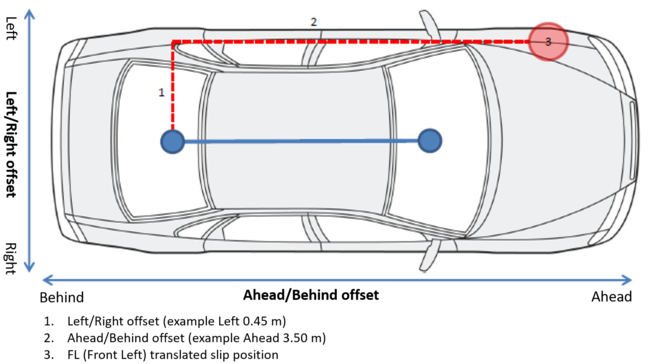
Each calculated slip point will require two offsets, Ahead/Behind and Left/Right for the VBOX to calculate the channels correctly. Note: If the primary antenna moves, the offsets will need to be measured again, for example swapping between a pitch and roll setup.