IMU Integration

Mounted on the Roof
This is a typical IMU integration process using VBOX Manager. You may not have all the options described below depending on the hardware and firmware you are using.
When using the IMU roof mount, you have the option to translate the data from the roof to another point on the vehicle. By default, when the roof mount is enabled, a 1 m Z offset is added, translating the filtered speed down in to the vehicle, towards the centre of gravity.
If the Kalman Filter data is required relative to an alternate or more precise location on the vehicle, then measurements should be made from the centre of the IMU to the desired location. As the IMU is housed within the enclosure, precise measurements are not easy to make. So a Z measurement can be taken from the centre of the GPS antenna, provided 3 cm is subtracted from the physical measurement. Translation measurements need to be made in all 3 axis, X, Y and Z.
IMU Integration
- Ensure IMU04 is connected via RLCAB119, and the VBOX 3i is powered on.
- Connect VBOX Manager to the VBOX.
- Enter the SETUP menu of VBOX Manager.
- Select IMU-INS and then click on the IMU Integration menu.
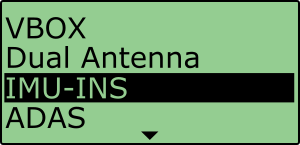 |
 |
- Scroll to Enable and select. Once the OK confirmation screen has cleared, Enabled will be displayed.
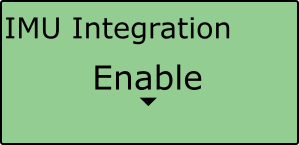 |
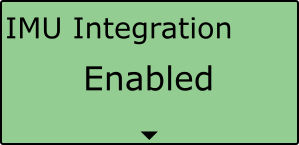 |
- Scroll to the 'Roof Mount' menu and select.
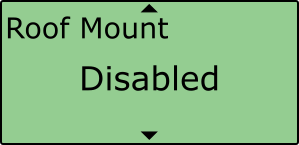 |
- Choose Enable and select. Once the OK confirmation screen has cleared, Enabled will be displayed.
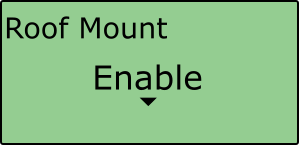 |
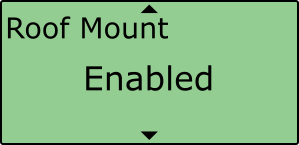 |
- If required, select IMU to Ref. Offset and enter distances to translate the IMU location to another point within the vehicle, more information on this can be found here. An automatic 1 m z offset is added, translating the filtered speed down in to the vehicle towards the centre of gravity.
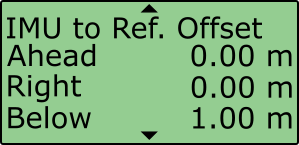 |
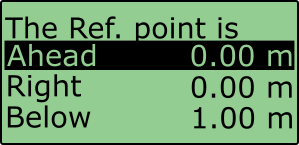 |
- Internal IMU Attitude channels (Head_imu, Pitch_imu, Roll_imu, Pos.Qual., Lng_Jerk, Lat_Jerk and Head_imu2) will automatically be set to log. If IMU Attitude data is required to be displayed as a Live Serial data display (with VBOX Test Suite), then the user must enter VBOX Setup Software and tick the channels for Send over serial.
- Perform initialisation and full calibration procedure before commencing testing.
- If the IMU is not mounted on a flat surface, perform Pitch/Roll Offset calibration.
This will zero the Pitch_imu and Roll_imu channels. Angle offsets calibration must be performed after the IMU kalman filter calibration has been completed, and the vehicle is static on a level surface.
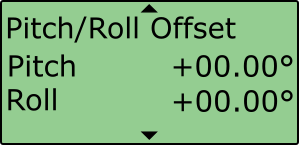 |
 |
- If ADAS testing is being conducted, ensure the ADAS Mode menu shows Enabled.
This setting changes the rate at which the kalman filter takes a GPS positional sample to improve the positional performance of the filter. Whilst this is beneficial to ADAS testing, it slightly decreases the accuracy of the filtered speed and therefore shouldn't be selected when undertaking speed based testing such as brake stops.
Note: This option not available with IMU03.
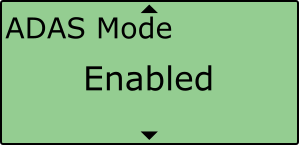 |
Important notes
- To use IMU04 integration, a VB3i-V3, V4 or V5 must be used. This is an IMU04 enabled VBOX 3i unit.
- IMU04 cannot be used with IMU integration if it is connected to a VBOX via CAN (RLCAB120 / RLCAB005-CS). This method of connection will only allow standard IMU channels to be logged. See using IMU as CAN module section for details.
- The IMU04 standard channels can also be logged when the IMU04 is connected via KF port with cable RLCAB119, without enabling IMU integration
- The IMU04 must be in a Racelogic CAN mode to be used for IMU Kalman Filter.
- NB ADAS - When using IMU Integration, the user cannot use Set Points functionality to define contact points in single or multi target ADAS modes.
Wheel Speed Inputs
Vehicle speed data can be combined with inertial IMU data to provide increased data accuracy in environments that have poor satellite reception, such as areas with trees, buildings, bridges or tunnels. More information on this can be found here.
In order to obtain the wheel speed information, the best solution is to use the sensors already fitted to the vehicle by connecting to the vehicle’s CAN bus by using an RLCAB069L, RLCAB015L or RLACS182L cable. Before testing commences, ensure that the VB3i unit is correctly connected to either the speed sensors or to the vehicle CAN bus.
Wheel speed input needs to be Enabled and configured, this can be done via the VBOX Manager. However, wheel speed CAN inputs can only be configured using VBOX Setup Software.
- Ensure IMU04 is connected via RLCAB119, and the VBOX 3i is powered on.
- Connect VBOX Manager to the VBOX.
- Enter the SETUP menu of VBOX Manager.
- Select IMU-INS and then click on the IMU Integration menu.
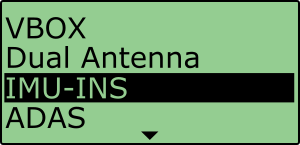 |
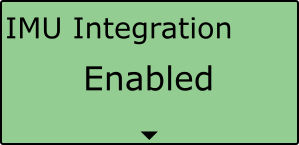 |
- Scroll to the Wheel Speed menu and select.
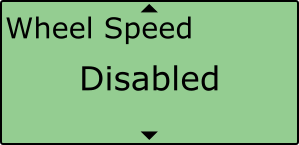 |
- Choose Enable and select. Once the OK confirmation screen has cleared, Enabled will be displayed.
 |
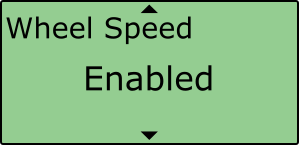 |
- Scroll to the Ant to Wheel menu and enter the distances measured between the wheel speed reference point and the antenna. The reference point is the centre point between the rear wheels, as shown in the image above.
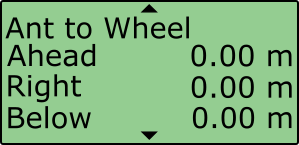 |
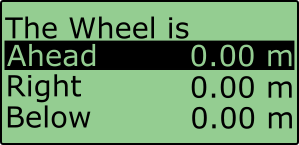 |
- Before testing commences, ensure that the wheel speed CAN inputs have been configured through VBOX Setup Software.
Initialisation
When using IMU integration, an initialisation phase is required when the IMU is first connected to the VBOX after being set up. This will be run through automatically after the VBOX has successfully gained satellite lock. When the IMU LED on VB3i front panel has turned a flashing green, the initialisation is complete.
Mounted in the Vehicle
IMU integration
- Make sure that the IMU is connected, and the VBOX is powered on.
- Connect VBOX Manager to the VBOX.
- Enter the SETUP menu of VBOX Manager.
- Select IMU-INS and then click on the IMU Integration menu.
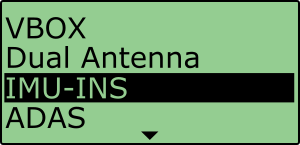 |
 |
- Scroll to Enable and select. Once the OK confirmation screen has cleared, Enabled will be displayed.
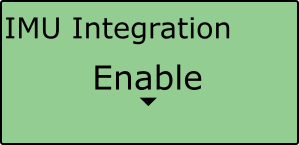 |
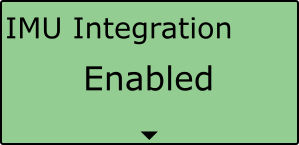 |
- Scroll to the Roof Mount menu and ensure it is Disabled.
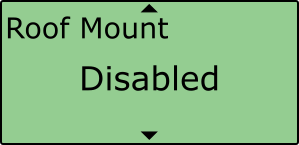
- Select Ant to IMU Offset and enter the distances measured between the IMU and antenna A, more information on this can be found here.
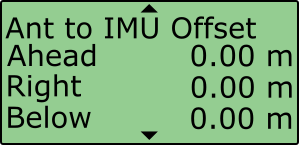 |
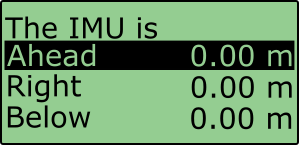 |
- If you would like to translate the data from the IMU location to another point on the vehicle where all measurements will be made, Select IMU to Ref. Offset and enter the distances measured between the required translation point and the IMU, more information on this can be found here.
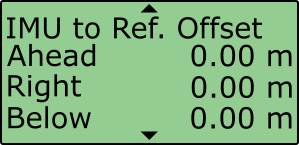 |
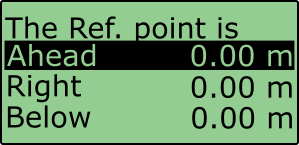 |
- Internal IMU Attitude channels (Head_imu, Pitch_imu, Roll_imu, Pos.Qual., Lng_Jerk, Lat_Jerk and Head_imu2) will automatically be set to log. If IMU Attitude data is required to be displayed as a Live Serial data display (with VBOX Test Suite), you must enter VBOX Setup Software and tick the channels for Send over serial.
- Perform initialisation and full calibration procedure before commencing testing.
- If the IMU is not mounted on a flat surface, perform Pitch/Roll Offset calibration.
This will zero the Pitch_imu and Roll_imu channels. Angle offsets calibration must be performed after the IMU kalman filter calibration has been completed, and the vehicle is static on a level surface.
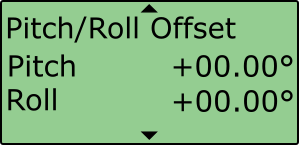 |
 |
- If ADAS testing is being conducted, ensure the ADAS Mode menu shows Enabled.
This setting changes the rate at which the kalman filter takes a GPS positional sample to improve the positional performance of the filter. Whilst this is beneficial to ADAS testing, it slightly decreases the accuracy of the filtered speed and therefore shouldn't be selected when undertaking speed based testing such as brake stops.
Note: Option not available with IMU03.
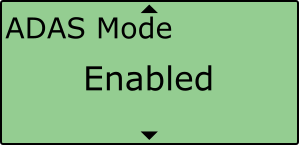 |
Important notes
- To use IMU04 integration, a VB3i-V3, V4 or V5 must be used. This is an IMU04 enabled VBOX 3i unit.
- IMU04 cannot be used with IMU integration if it is connected to a VBOX via CAN (RLCAB120 / RLCAB005-CS). This method of connection will only allow standard IMU channels to be logged. See using IMU as CAN module section for details.
- The IMU04 standard channels can also be logged when the IMU04 is connected via KF port with cable RLCAB119, without enabling IMU integration.
- The IMU04 must be in a Racelogic CAN mode to be used for IMU Kalman Filter.
- NB ADAS - If using IMU Integration with an ADAS mode, the GPS antenna and IMU should be co-located (roof mount) or positioned so there is no relative X or Y offset between them. If there is a difference, manual contact points should reference the IMU location, rather than the GPS antenna.
- NB ADAS - When using IMU Integration, you cannot use Set Points functionality to define contact points in single or multi target ADAS modes.
Wheel Speed Inputs
Vehicle speed data can be combined with inertial IMU data to provide increased data accuracy in environments that have poor satellite reception, such as areas with trees, buildings, bridges or tunnels. More information on this can be found here.
In order to obtain the wheel speed information, the best solution is to use the sensors already fitted to the vehicle by connecting to the vehicle’s CAN bus by using an RLCAB069L, RLCAB015L or RLACS182L cable. Before testing commences, ensure that the VB3i unit is correctly connected to either the speed sensors or to the vehicle CAN bus.
Wheel speed input needs to be Enabled and configured, this can be done via the VBOX Manager. However, wheel speed CAN inputs can only be configured using VBOX Setup Software.
- Ensure IMU04 is connected via RLCAB119, and the VBOX 3i is powered on.
- Connect VBOX Manager to the VBOX.
- Enter the SETUP menu of VBOX Manager.
- Select IMU-INS and then click on the IMU Integration menu.
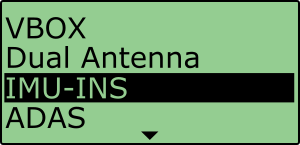 |
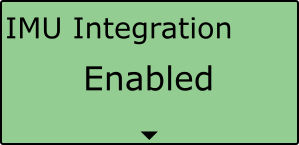 |
- Scroll to the Wheel Speed menu and select.
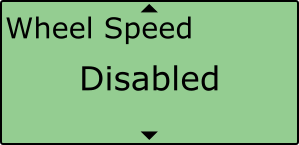 |
- Choose Enable and select. Once the OK confirmation screen has cleared, Enabled will be displayed.
 |
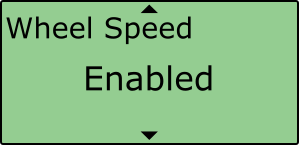 |
- Scroll to the Ant to Wheel menu and enter the distances measured between the wheel speed reference point and the antenna. The reference point is the centre point between the rear wheels, as shown in the image above.
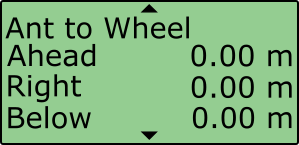 |
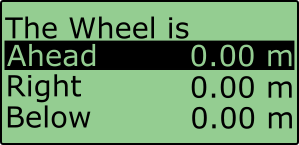 |
- Before testing commences, ensure that the wheel speed CAN inputs have been configured through VBOX Setup Software.
Initialisation
When using IMU integration, an initialisation phase is required when the IMU is first connected to the VBOX after being set up. This will be run through automatically after the VBOX has successfully gained satellite lock. When the IMU LED on VB3i front panel has turned a flashing green, the initialisation is complete.
