04 - Configuring CAN02 for Video VBOX
|
CAN02 can be used with Video VBOX to log vehicle CAN data alongside another Racelogic module. This is useful when needing to log additional channels or isolating the vehicle CAN bus from unwanted data.
An example of this type of setup is shown to the right. |
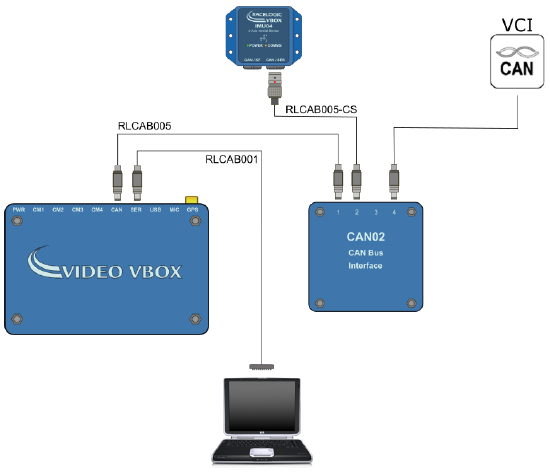 |
In this example CAN02 is being used to interface between the vehicle CAN bus and the Video VBOX. An Internal Measurement Unit (IMU) is also being used to accurately measure pitch, roll and yaw rate.
To configure this setup, VBOX Setup software must be used to allow CAN02 to identify the incoming CAN channels and then transmit identifiable CAN channels to the data logger. For further guidance on using VBOX Setup see here.
To enable the Video VBOX to identify the CAN channels from the CAN02, these channels also need to be configured separately within the Video VBOX Setup software. Open Video VBOX Setup and navigate to ‘Inputs’ from within the 'CAN and module configuration' dropdown in the 'Scene Properties' menu.
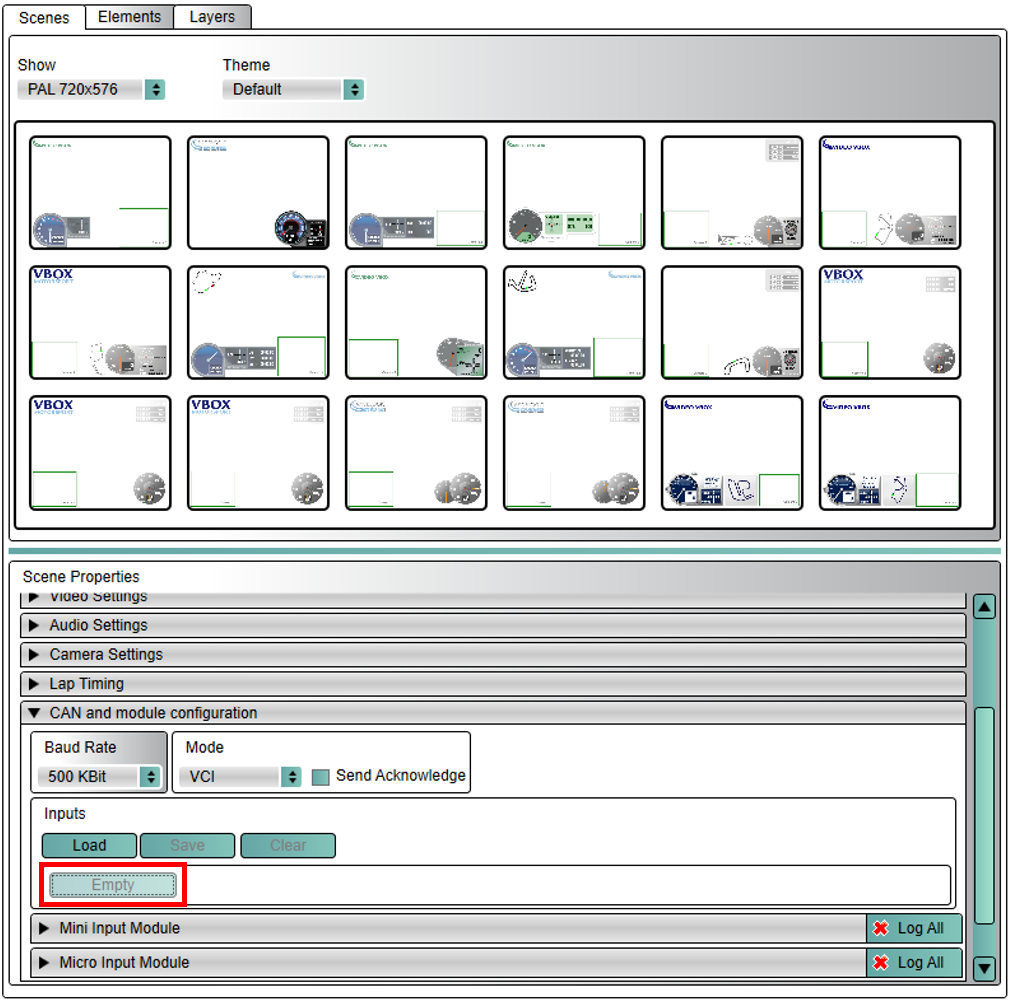
Select 'Empty', and then click on 'Edit channel manually'. Using the CAN channel configurations within VBOX Setup as a guide, manually enter the channel details, ensuring the setup is identical. Select 'Apply' when each individual channel is completed and repeat for all required channels.
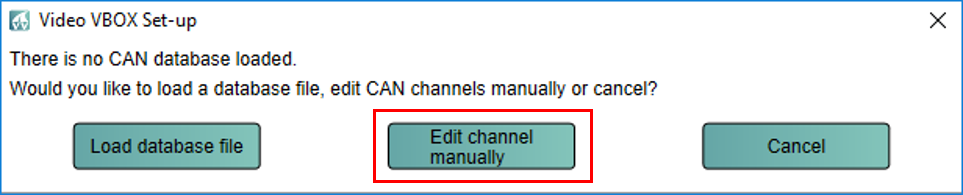
.png?revision=1)
The CAN signal parameters for each channel in the Video VBOX scene should now match the signal parameters of the outgoing CAN tab in the VBOX Setup software as shown below. This will allow the Video VBOX to interpret and utilise the CAN signals.
.png?revision=1)
Once these channels have been configured, you can then assign them to a specific element in the scene as required. For example, you could assign the brake pedal pressure to a bar graph in the Video VBOX Scene.
For further information on working with elements and creating scenes, please see the Video VBOX User Manual here.
