05 - Configuring CAN02 as a Stand Alone Module
Using VBOX Setup software, it is possible to setup CAN02 as a stand-alone module for use with third party data loggers. This process also needs to be followed when using CAN02 with Video VBOX and another Racelogic module.
- Connect port 3 on the CAN02 to a PC using a RLCAB001 cable.
- Power up the CAN02 using a suitable 12v power source – this can be done via connection to a powered VBOX.
- Run VBOX Setup software and select the correct COM port to connect to the CAN02 (check PC device manager if unsure).
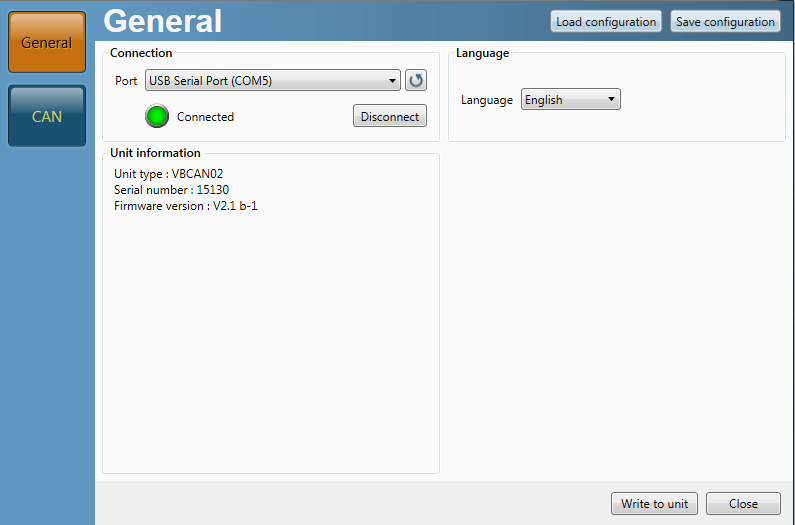
- Within the CAN tab, the incoming vehicle CAN channels must be setup. To do this, import the vehicle CAN database file for the connected vehicle. All vehicle CAN database files held by Racelogic can be downloaded here.
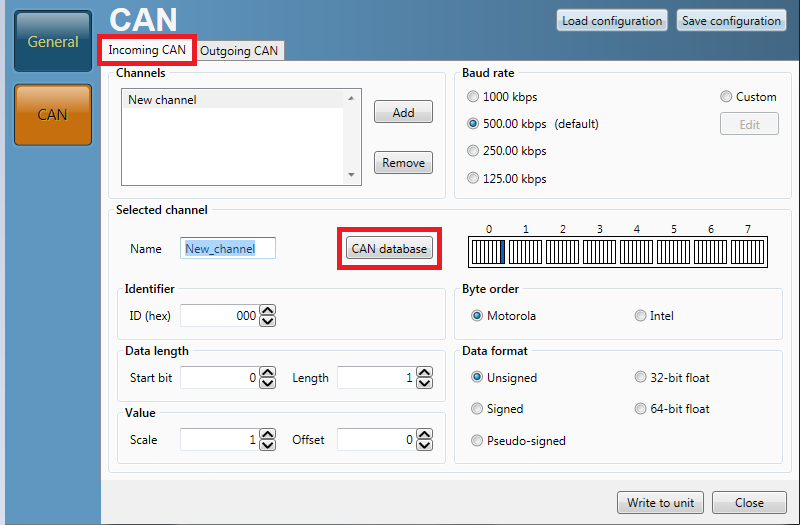
- Load in the relevant vehicle database and select which channels you want to log:
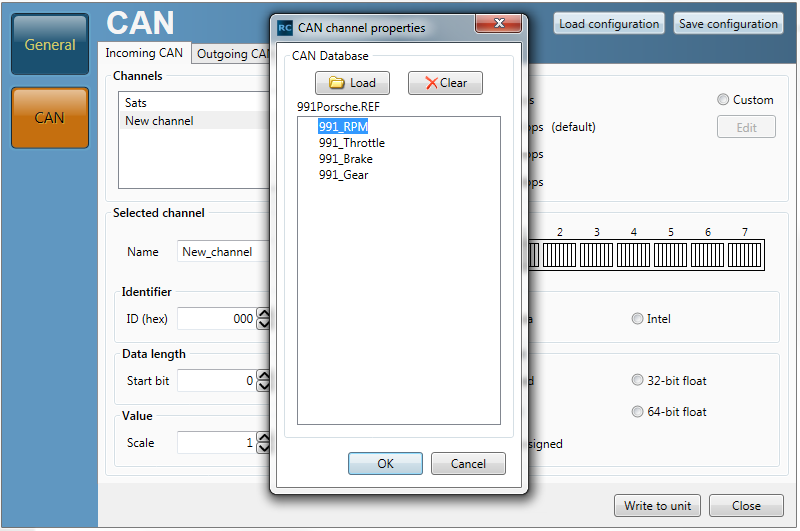
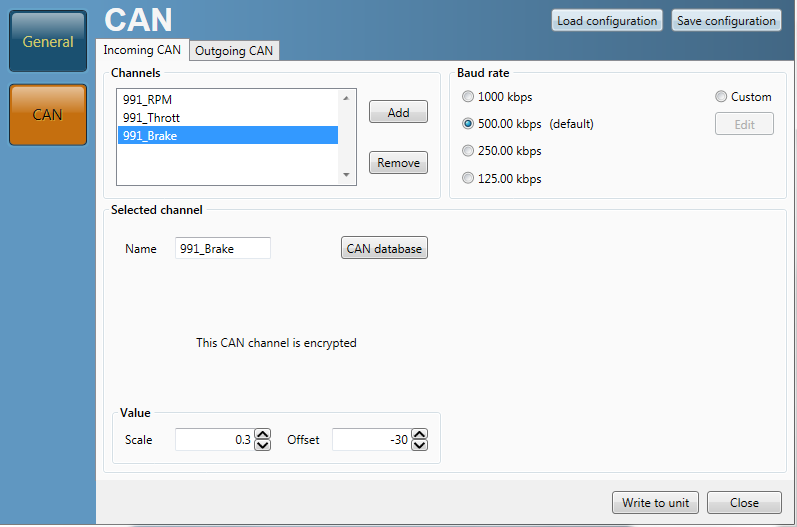
- Make sure the Baud rate matches the data logger and the vehicle. The incoming CAN baud rate can be set to 125, 250, 500 or 1000 kbit/s. Outgoing CAN is locked to 500 kbit/s only.
- Moving to the Outgoing CAN tab, you can set up the ID’s for the vehicle CAN data to be sent out to the data logger. You must ensure that the CAN ID’s used do not conflict with any other modules being used.
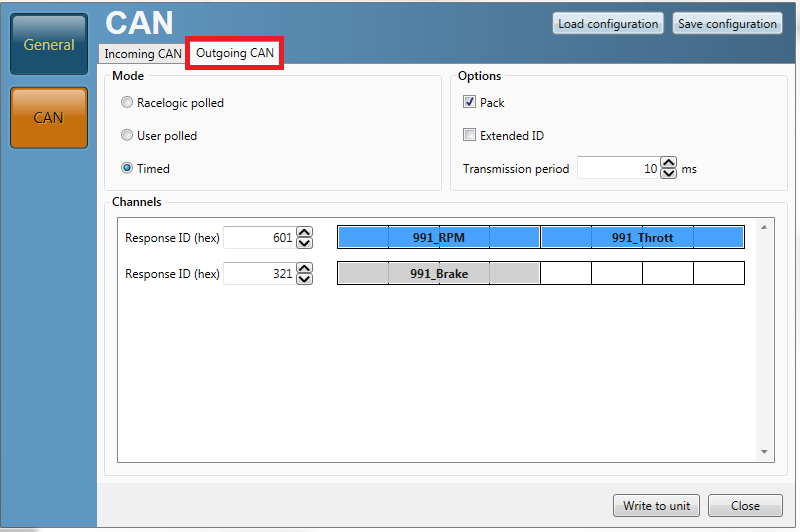
Note: When any change is made using VBOX Setup the POWER MUST BE CYCLED for the change to take effect!
