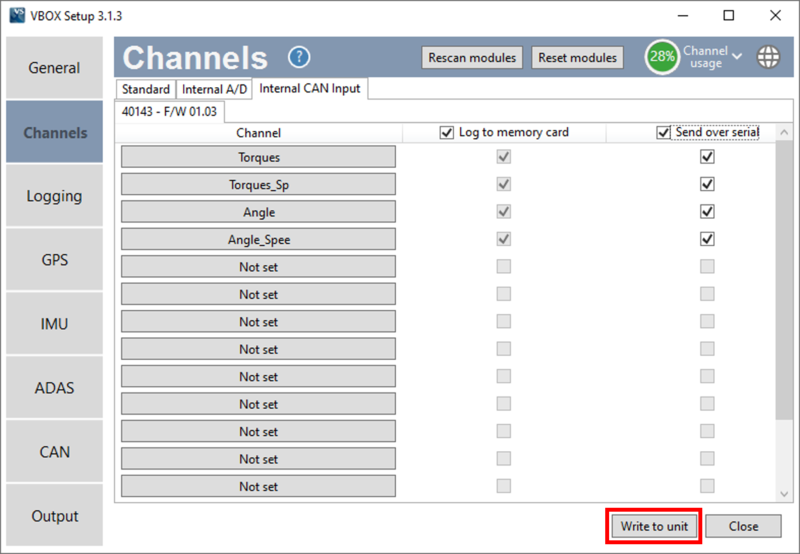How to Configure Steering Wheel Sensor with VBOX 3i Pre 2.8 Firmware
Racelogic Steering Wheel Sensor (RLSTSENSOR) is officially supported in VBOX 3i version 2.8 firmware and above, meaning that VB3i will automatically detect the sensor when connected to the Racelogic CAN bus and log the channels if selected within VBOX Setup.
However, if you are unable to update the firmware version of the VB3i unit, you will need to download a .dbc file and upload it within VBOX Setup as per the instructions below.
- Download the Steering Wheel Sensor .dbc file from the VBOX Automotive Website and save locally on your PC.
- Connect the supplied Steering Wheel Sensor cable from the 4 pin Lemo port on the sensor to the 'SER' port of the VB3i (or CAN port if the Vehicle CAN bus (VCI) has been switched from the RS232 port).
- Connect the VBOX to a PC and apply power.
- Open VBOX Setup Software, navigate to 'Channels' and then select 'Internal CAN Input'.
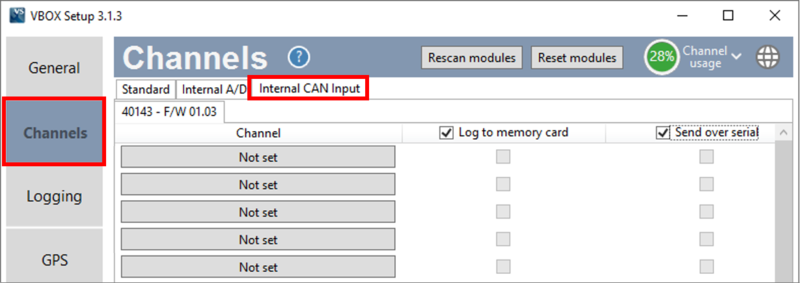
- Click on an empty channel to bring up the channel properties menu.
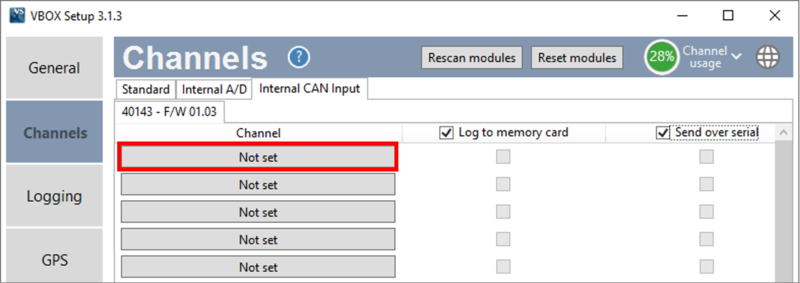
- Select the 'Load' button and navigate to the locally saved .dbc file.
- Once the file has loaded, select one of the four channels and then choose 'Apply' to load it in to the software.
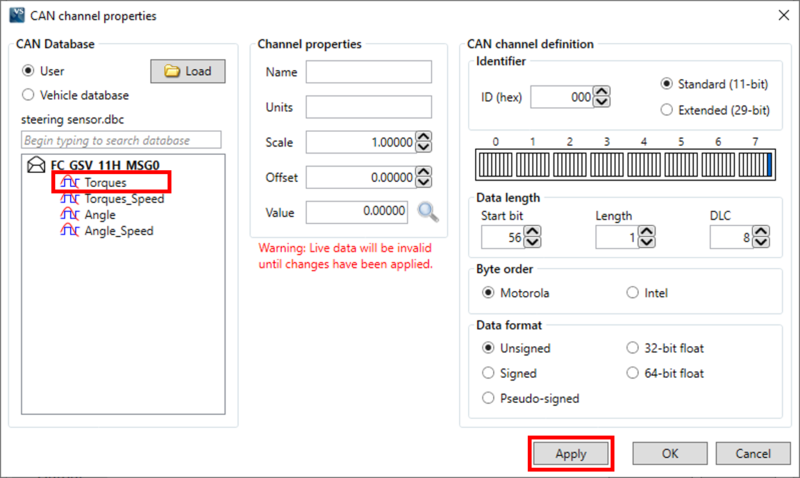
- Repeat for the other 3 channels.
- Ensure that the channels are set to log to the memory card and if you would like to view live data, select the send over serial options. Click 'Write to unit' to save the settings to the VBOX.