How to Create a Start/Finish Line Using a VBOX File on Performance Box Touch
- Last updated
- Save as PDF
Performance Box Touch needs a start/finish line to calculate lap times in Lap Timing Mode. By default, it will use the start/finish line that is detected from the Currently Selected Track that is chosen based on the GPS location.
If there is no local track available, you can create a start/ finish line using the display when you are on the track. You can also create a start/finish line by using a VBOX file that was recorded on the same track. To do this, you must use the VBOX Test Suite Software and the following instructions:
- Download the VBOX Test Suite Software here.
- Open the VBOX Test Suite Software and click on the Add button in the Home tab.
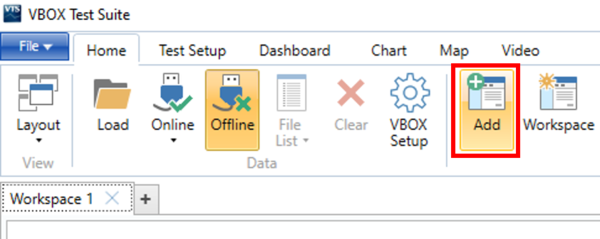
- Select CustomTest in the popup window and press OK to confirm. Press OK again on the next popup window. You do not need to enter any test settings.
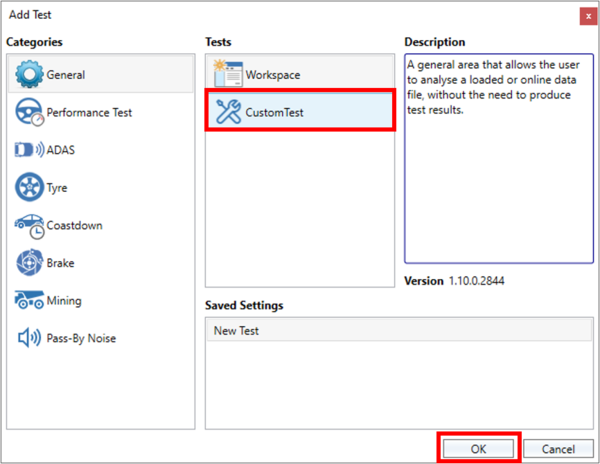 |
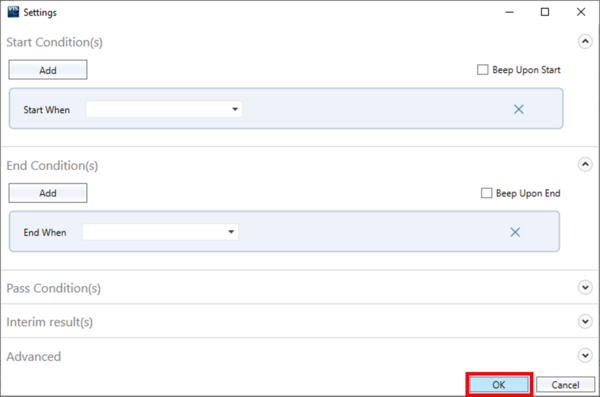 |
- Load a previously recorded .vbo file from the track by clicking on the top left File button and select Load Data, or by using the keyboard shortcut F3. Navigate to the file you want to use on your computer and click Load.
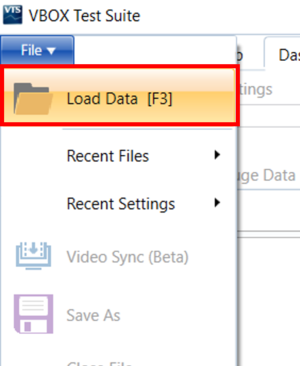
- When the file has been loaded, navigate to the desired gate location in the Map window and select a point by left-clicking on the mouse. You can make the map larger by clicking on the maximise button at the top of the window.
- Select Add Gate from the ribbon menu to create the start/finish line at the desired location.
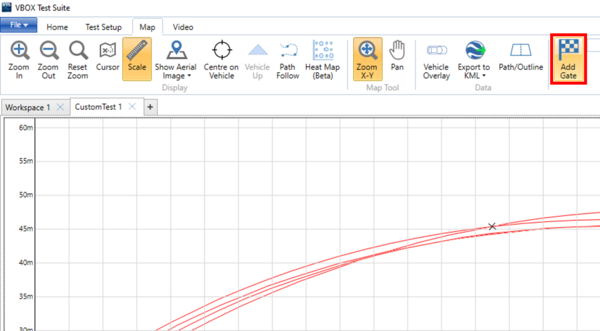 |
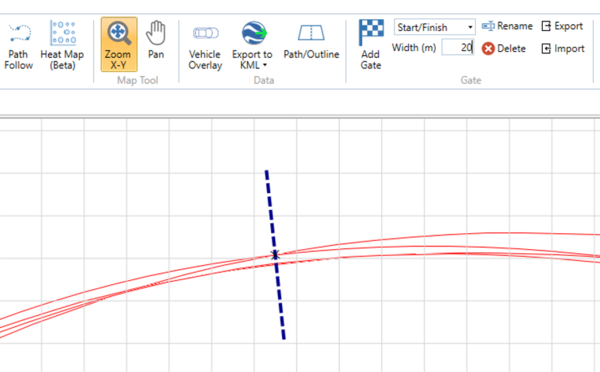 |
- Click on the Export button to save the start/finish line to a location on your computer.
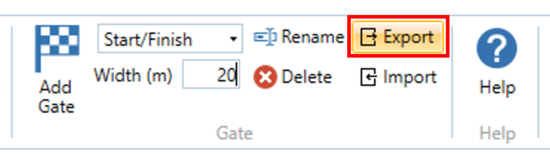
- Place the newly created .spl file into a folder named SF LINES on the SD card you want to use on Performance Box Touch and insert the card into the unit.
- Press the Load Lap Timing Gates button in the Lap Timing Settings. If there is only one .spl file on the SD card, the file will be loaded automatically. If there are multiple .spl files on the SD card, the unit will display all available files. Select a file and press the Confirm Button at the bottom right of the screen.
- When the file has been loaded, Performance Box Touch will display a success screen to show that the start/finish line was loaded successfully.
