VBOX 3i IMU Integration - Roof Mounted

When using the IMU roof mount, the user has the option to translate the data from the roof to another point on the vehicle. By default, when the roof mount is enabled, a 1 m Z offset is added, translating the filtered speed down in to the vehicle, towards the centre of gravity.
If the Kalman Filter data is required relative to an alternate or more precise location on the vehicle, then measurements should be made from the centre of the IMU to the desired location. As the IMU is housed within the enclosure, precise measurements are not easy to make. So a Z measurement can be taken from the centre of the GPS antenna, provided 3 cm is subtracted from the physical measurement. Translation measurements need to be made in all 3 axis, X, Y and Z.
Required equipment
- VB3i (IMU04 ready)
- IMU04
- RLCAB119 VBOX – IMU connecting cable
- RLCAB001 / RLCAB066-2 – VB3i PC connection cable
- VBOX Setup Software
- VBOX Manager (optional)
Setup
Hardware
Important note: IMU04 must be connected to VB3i before power is applied to ensure data is correctly synchronised.
- Fit the VBOX 3i into the test vehicle, and mount the IMU roof mount on the vehicle roof.
- Connect antenna from IMU roof mount to the primary antenna of the VB3i (antenna A).
- Connect RLCAB119 cable from left hand port on roof mount IMU (CAN/KF) to VBOX 3i V3-V5 25W D analogue input port.
- Take data translation measurements in X, Y and Z axis from centre of IMU, if required. Default 1 m under IMU.
- After IMU is connected, apply power to VBOX 3i.
- Enable IMU integration using VBOX Setup or VBOX Manager.
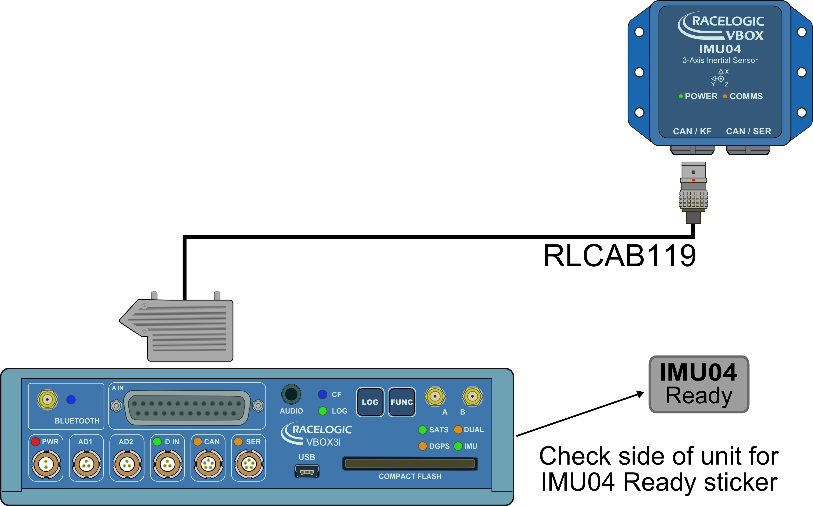
VBOX 3i V3-V5 and IMU04
Configuration
VBOX Setup Software
- Ensure IMU04 is connected via RLCAB119, and the VBOX 3i is powered on.
- Connect VBOX 3i to a computer either via Bluetooth, an RLCAB001 cable to the 'SER' input and the computer's serial port (usb-serial adapter may be required), or via an RLCAB066-2 cable to one of the computer's USB ports.
- Open VBOX Setup and connect to VBOX 3i by selecting COM Port.
- Select the 'GPS' menu and the 'Settings' tab, ensure that 'GPS Optimisation' is set to 'High dynamics'.
- Select the 'Logging' menu and ensure that 'Log rate' is set to '100 Hz'.
- Select the 'IMU' menu and tick 'Enable IMU integration'. Once VBOX Setup has completed the initial enabling, tick the 'Roof mount' box.
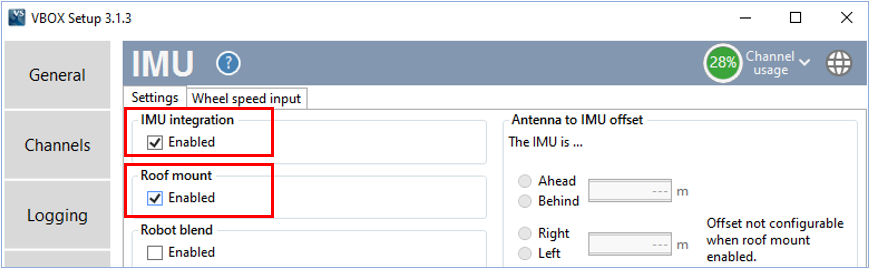
- If required, enter distances to translate the IMU location to another point within the vehicle, more information on this can be found here. An automatic 1 m z offset is added, translating the filtered speed down in to the vehicle towards the centre of gravity.
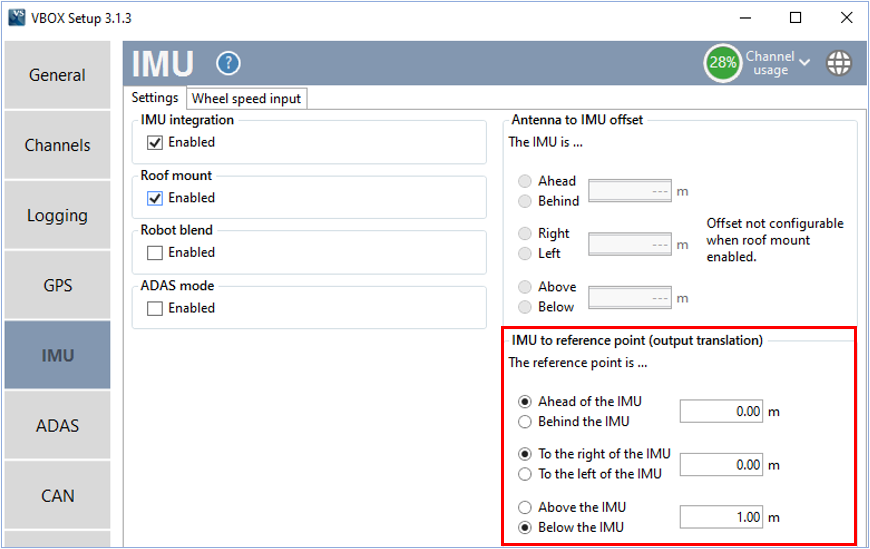
- The Internal IMU Attitude channels (Head_imu, Pitch_imu, Roll_imu, Pos.Qual., Lng_Jerk, Lat_Jerk and Head_imu2) will automatically be set to log. If IMU Attitude data is required to be displayed as a Live Serial data display then the user must tick the channels for 'Send over serial'.

- Serial IMU channels (x accel, y accel, z accel, temp, pitch rate, roll rate and yaw rate) will also automatically be set to log. If Serial IMU data is required to be displayed as a Live Serial data display then the user must tick the channels for 'Send over serial'.
- Select 'Write to unit' to upload settings to VB3i.
- Perform initialisation and full calibration procedure before commencing testing.
VBOX Manager
- Ensure IMU04 is connected via RLCAB119, and the VBOX 3i is powered on.
- Connect VBOX Manager to the VBOX.
- Enter the 'SETUP' menu of VBOX Manager.
- Select 'IMU-INS' and then click on the 'IMU Integration' menu.
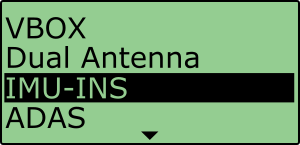 |
 |
- Scroll to 'Enable' and select. Once the 'OK' confirmation screen has cleared, 'Enabled' will be displayed.
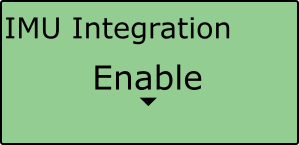 |
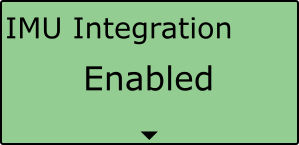 |
- Scroll to the 'Roof Mount' menu and select.
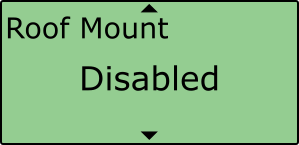
- Choose 'Enable' and select. Once the 'OK' confirmation screen has cleared, 'Enabled' will be displayed.
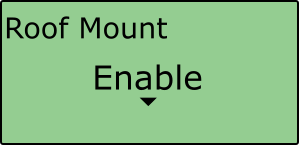 |
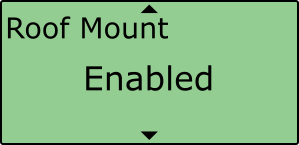 |
- If required, select 'IMU to Ref. Offset' and enter distances to translate the IMU location to another point within the vehicle, more information on this can be found here. An automatic 1 m z offset is added, translating the filtered speed down in to the vehicle towards the centre of gravity.
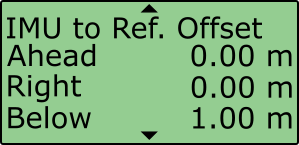 |
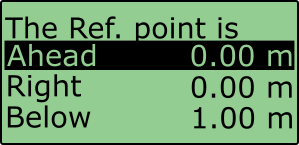 |
- Internal IMU Attitude channels (Head_imu, Pitch_imu, Roll_imu, Pos.Qual., Lng_Jerk, Lat_Jerk and Head_imu2) will automatically be set to log. If IMU Attitude data is required to be displayed as a Live Serial data display (with VBOX Test Suite), then the user must enter VBOX Setup Software and tick the channels for 'Send over serial'.
- Perform initialisation and full calibration procedure before commencing testing.
- If the IMU is not mounted on a flat surface, perform 'Pitch/Roll Offset' calibration.
This will zero the Pitch_imu and Roll_imu channels. Angle offsets calibration must be performed after the IMU kalman filter calibration has been completed, and the vehicle is static on a level surface.
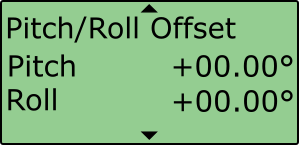 |
 |
- If ADAS testing is being conducted, ensure the ADAS Mode menu shows 'Enabled'.
This setting changes the rate at which the kalman filter takes a GPS positional sample to improve the positional performance of the filter. Whilst this is beneficial to ADAS testing, it slightly decreases the accuracy of the filtered speed and therefore shouldn't be selected when undertaking speed based testing such as brake stops.
Note: Option not available with IMU03.
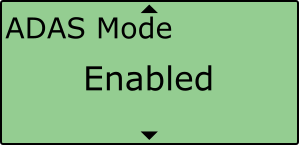
Important notes
- To use IMU04 integration, a VB3i-V3, V4 or V5 must be used. This is an IMU04 enabled VBOX 3i unit.
- IMU04 cannot be used with IMU integration if it is connected to a VBOX via CAN (RLCAB120 / RLCAB005-CS). This method of connection will only allow standard IMU channels to be logged. See using IMU as CAN module section for details.
- The IMU04 standard channels can also be logged when the IMU04 is connected via KF port with cable RLCAB119, without enabling IMU integration
- The IMU04 must be in a Racelogic CAN mode to be used for IMU Kalman Filter.
- NB ADAS - When using IMU Integration, the user cannot use Set Points functionality to define contact points in single or multi target ADAS modes.
Wheel Speed Inputs
Vehicle speed data can be combined with inertial IMU data to provide increased data accuracy in environments that have poor satellite reception, such as areas with trees, buildings, bridges or tunnels. More information on this can be found here.
In order to obtain the wheel speed information, the best solution is to use the sensors already fitted to the vehicle by connecting to the vehicle’s CAN bus by using an RLCAB069L, RLCAB015L or RLACS182L cable. Before testing commences, ensure that the VB3i unit is correctly connected to either the speed sensors or to the vehicle CAN bus.
Wheel speed input needs to be 'Enabled' and configured, this can be done via the VBOX Manager.
VBOX Manager
- Ensure IMU04 is connected via RLCAB119, and the VBOX 3i is powered on.
- Connect VBOX Manager to the VBOX.
- Enter the 'SETUP' menu of VBOX Manager.
- Select 'IMU-INS' and then click on the 'IMU Integration' menu.
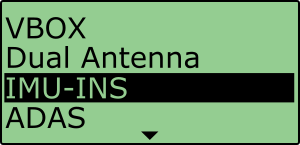 |
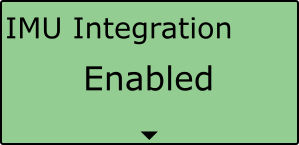 |
- Scroll to the 'Wheel Speed' menu and select.
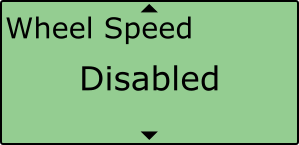
- Choose 'Enable' and select. Once the 'OK' confirmation screen has cleared, 'Enabled' will be displayed.
 |
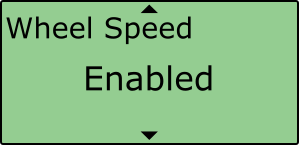 |
- Scroll to the 'Ant to Wheel' menu and enter the distances measured between the wheel speed reference point and the antenna. The reference point is the centre point between the rear wheels, as shown in the image above.
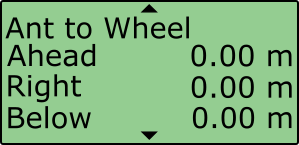 |
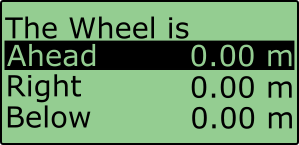 |
- Before testing commences, ensure that the wheel speed CAN inputs have been configured through VBOX Setup Software.
Initialisation
When using IMU integration, an initialisation phase is required when the IMU is first connected to the VBOX after being set up. This will be run through automatically after the VBOX has successfully gained satellite lock. When the IMU LED on VB3i front panel has turned a flashing green, the initialisation is complete.
Note: If you are using a VB3i-V1, which has no IMU LED, read the LED indicators section below for LED behaviour.
LED Indicators VBOX 3i (V2/V3/V4/V5) and IMU04
| VBOX 3i LED Colour | Description |
|---|---|
| Solid Orange | IMU enabled, no IMU connected. |
| Flashing Orange | SAT lock OK. 30 second stationary initialisation in progress. If vehicle moves, LED will continue to flash until 30 seconds stationary completed. |
| Flashing Green | Initialisation complete – movement not yet detected. |
| Solid Green | Movement detected – IMU integration working OK. |
| IMU04 LED Colour | Power | Coms |
|---|---|---|
| Red | Initial boot up phase | No coms |
| Orange | Temperature checks. If temperature outside optimum operation range, LED will remain orange. | Using IMU integration, inertial data being sent to host VBOX via RS232. |
| Green | Fully operational. | Inertial data being sent to host system via CAN. |
