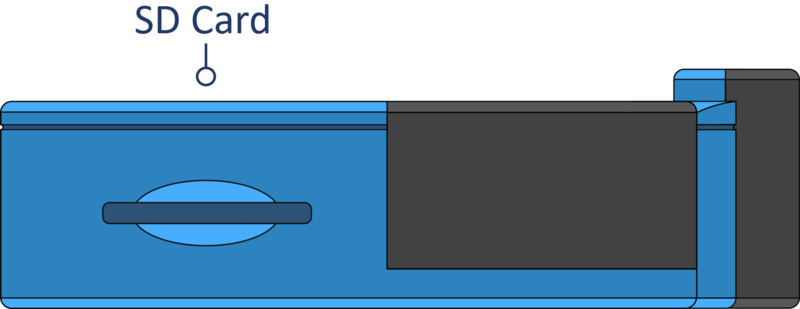02 Installing VBOX Touch (v1) in Your Vehicle
Connectors
AntennaIf you are struggling to maintain a stable satellite lock, you can connect the supplied external antenna (RLACS262) to the antenna socket. You should also use the external antenna when you are doing Brake Trigger Tests. You can find more information about the external antenna further down on the page. |
Left Side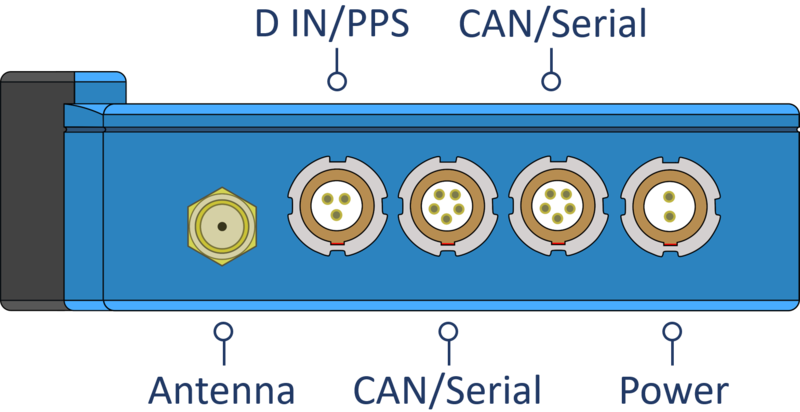 |
D IN/PPSThe Digital In and PPS port can be used for connection to the VBOX Brake Pedal Trigger to provide brake trigger deceleration tests. More information on this is available here. The port can also be used to connect a Hand Held Start/Stop Logging Switch (RLVBACS010) to control the logging of the unit. More information on this is available here. |
|
CAN/SerialThe top CAN/Serial port can be used to output serial information, allowing you to either connect VBOX Touch to VBOX Test Suite via an RLCAB001 and conduct live testing, or output lap timing parameters. Serial Output settings information is available here.
|
Right Side
|
| You can find more detailed connector information on the PIN OUTS page. |
Mounting
|
VBOX Touch is supplied with a Swivel Neck Richter Suction Mount (RLACS277) for mounting onto a vehicle windscreen. It can also be secured using the ¼ 20 TPI UNC screw thread on the back of the unit. |
|
 |
 |
Satellite Reception
VBOX Touch has an internal patch antenna. This means that in most circumstances where the unit has a clear view of the sky and no interference, you do not need an additional external antenna. However, if you are struggling to maintain a stable satellite lock (indicated by a flashing red satellite icon), you can use the external antenna (RLACS262) supplied with the unit.
IMPORTANT
- If you are conducting Brake Trigger Deceleration Tests, you should use the external antenna.
- The first time that the unit is used, it may take up to 10–15 minutes to fully acquire satellites. After this, it will usually take 1–2 minutes to acquire satellites.
External Antenna (If Required)
The placement of the GNSS antenna is crucial to the quality of the data recorded by VBOX Touch. Any metal close to a GNSS antenna can unpredictably disturb the signal due to interference from reflections of weak GNSS signals.
For the best results, use the antenna in the centre of a metal roof at least 5 cm away from any roof bars or radio antennas. Do not mount the antenna close to the edge of the roof as reflections from the ground may interfere with the signals. Avoid the edges as reflections from the A-pillars will cause problems.
Mount the antenna as high up as possible and keep it above any roll bars. Pieces of metal close to and above an antenna will badly disrupt the GNSS signal.
If the vehicle being used does not have a metal roof, then place the GNSS antenna on a flat piece of metal at least 10 cm in diameter. If this is not possible, copper or aluminium foil can be used to create a shaped ground plane underneath the antenna. For example, on a fibreglass roof, mount the antenna on top of the roof, and place some adhesive-backed metal foil underneath, on the inside of the roof.
Acquiring Satellite Lock
Tall buildings or trees can block GNSS signals, causing a reduction in the number and quality of satellites being tracked, leading to inaccurate position measurements and a noisy velocity signal.
GNSS works best in open areas/ Avoid tree-lined roads
GPS Coldstart
If VBOX Touch is struggling to acquire a satellite lock, a GPS coldstart may be required. This may be necessary when the unit hasn’t been used for several days or has dramatically moved location since its last use.
To perform a coldstart, press the COLDSTART button within the Diagnostics Settings menu.
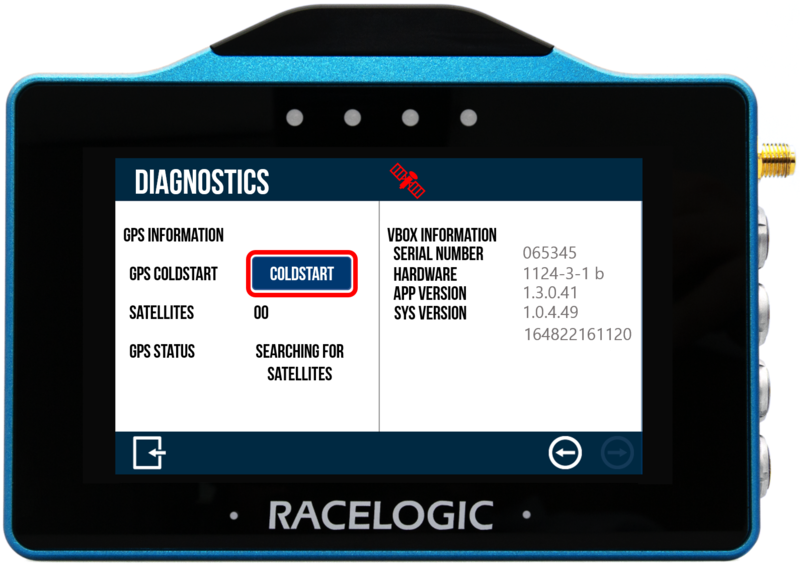
When the button has been pressed, the unit will make an audible sound and a ‘PLEASE WAIT’ message will be displayed on the screen which will count down from 3. The number of satellites will then be displayed as '00' and GPS status will show ‘SEARCHING FOR SATELLITES’ until the satellite lock has been acquired. It will take approximately 25 to 30 seconds for the unit to reacquire the satellite lock.