04 Display Modes – VBOX LapTimer
Predictive Lap Timing
| Before you can use this mode, you need to set a start/finish line. Make sure that you have selected a track layout through the main menu or set a start line manually. | |
|
Before you cross the start line, the screen will show Waiting for start line and the distance from your current location to it. |
|
|
When you first cross the line and during the first lap, VBOX LapTimer will create a reference lap. |
|
|
The second time you cross the start line, the VBOX LapTimer starts predicting. |
|
|
The reference lap will be replaced with any subsequent quicker lap time. However, you can fix a reference lap to prevent faster lap times from replacing it. Fix the reference lap time by pressing the square button at any time during your lap. Pressing the square button will either fix the lap you are currently driving or fix a lap saved in the memory. You can choose which one your LapTimer will use under Fixed Lap Mode in the Predictive Lap Timing Settings. Note: When you have fixed a reference lap, you will see a message confirming your selection on the screen and you will see a padlock icon in the top left corner.
|
|
| If you power-cycle the unit, clear the lap timing data or reset the start/finish, the fixed reference lap will be removed. If you wish to retain a fixed reference lap, make sure that the lap is saved to the SD card. You can then load it into the device when you need it. | |
|
If you press and hold the square button for 4 seconds when in this mode, it will clear the stored reference lap and clear all lap timing data. |
|
Save Reference Lap
|
This feature allows you to save a reference lap for future use. Insert an SD card into the VBOX LapTimer and use the menu options shown below. Note that the vehicle must be stationary to make this transfer. You can read more about saving reference laps here. |
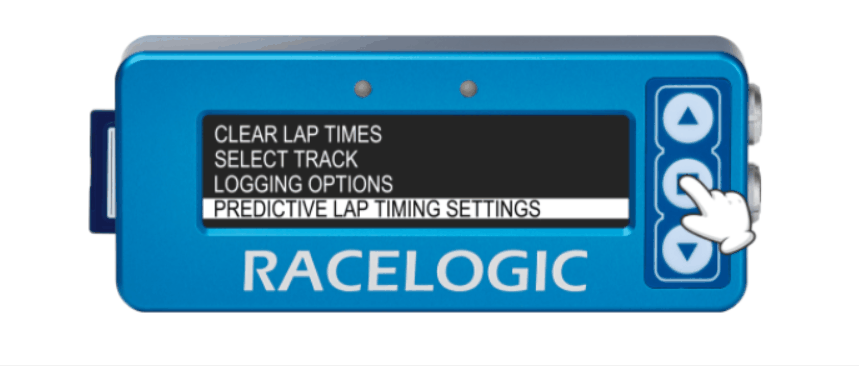
Load Reference Lap
|
To load a reference lap file stored from a previous session, you put the desired file onto an SD card and load the card into the VBOX LapTimer. The file can have any name, however, it must be saved in the Data folder and only one .REF file can be present. Select the menu options as shown above – but select LOAD REF LAP instead of SAVE. Note that the vehicle must be stationary to make this transfer. Reference laps will be reset either when you set a new start/finish is set, or if you select the ‘reset lap timing data’ option from the lap timing menu in the main menu. You can read more about loading reference laps here. You can create a reference lap with the Circuit Tools software as described here. |
Live Timing
| The main predictive screen shows a continuously updated bar graph with the +/ - to the previous lap. When a lap is completed, it will give a final lap time and total time difference to the reference lap. If you achieve a faster time than the reference, it will show a negative time. You can alter the amount of time shown on the bar graph in the main menu to 2, 5, 10 or 30 seconds. |
|
|
|
Lap Timing
| All lap times and split times are interpolated to 0.01-second resolution. |
|
| In this mode, the screen can display either a live rolling lap time or a static last lap time and the lap count. You can change this in the Lap Timing Menu. | .png?revision=1) |
Fastest lap
| The difference between the new lap time and the best lap time will be shown with a + or – sign. A ‘–’ is shown when a faster than best is achieved and a ‘+’ is shown for a slower than best. | _-_WITH_FASTEST_LAP.png?revision=1) |
Split line display
If you have set up split line in the Lap Timing menu, the LapTimer will display split times for 2-20 seconds when you cross the split line. Set Split Time Display Period to find information on how to set this up.
Setting a start/finish line
|
You can also set a new start/finish line while using the Lap Timing screen by pressing the square button. If you do this by mistake, you can cancel the action by pressing the ▼button within 5 seconds. Note: The vehicle must be moving >10 km/h before you can set a Start/Finish Line. |
|
Speed
|
In Speed mode, the screen will display a large clear speed value with up to 2 decimal places. You can set the speed to display in kph, mph or knots. You can adjust the number of decimal places displayed. For more information on how to change these settings, see here.
|
|
| Note: To start or stop data logging on the VBOX LapTimer, press the square button when in Speed Display mode. | |
|
|
|
Speed Bar
| In the Speed Bar mode, the screen will show a set centre speed with a bar graph indicating the speed between the set speed and the actual speed. |
|
Bar graph settings
| If you press the square button, you can set the desired speed and configure the speed display range of the bar graph. | _500x206.png?revision=1) |
Max speed
|
In max speed mode, the screen will show the highest achieved speed value to 0, 1 or 2 decimal places. Note: If you press the square button the unit will reset the displayed maximum speed value. |
|
Lap Count
| The lap count screen will display 2 counters. On the left-hand side of the screen, you can see the total lap count – this counter can only be reset by a power cycle of the VBOX LapTimer. On the right-hand side of the screen, you can see the current laps. You can reset this by removing the logging media from the VBOX LapTimer. |
|
Longitudinal g
|
This screen displays the current longitudinal g in the vehicle as a live display as well as the maximum longitudinal g reached. This helps the driver push the vehicle that little bit harder when braking. Note: If you press the square button, the unit will reset the displayed maximum g value (Peak g). |
|
Longitudinal g Bar Display
|
This screen shows a target, maximum, and minimum range of longitudinal g on a bar graph display. Note: If you press the square button, you can alter the maximum (+3.0 g) and minimum (-3.0 g) values labelled on the graph. You can set the target g in the same menu (between -3.0 to +3.0 g) to help you reach the desired g when cornering. In the menu, you can also select to have an inverted target g labelled on the graph. |
|
Lateral g
|
This screen displays the current lateral g in the vehicle as a live display as well as the maximum lateral g reached. This helps the driver push the vehicle that little bit harder in corners. Note: If you press the square button, the unit will reset the displayed maximum g value (Peak g). |
|
Lateral g Bar Display
|
This screen shows a target, maximum, and minimum range of lateral g on a bar graph display. Note: If you press the square button, you can alter the maximum (+3.0 g) and minimum (-3.0 g) values labelled on the graph. You can set the target g in the same menu (between -3.0 to +3.0 g) to help you reach the desired g when cornering. In the menu, you can also select to have an inverted target g labelled on the graph. |
|


.gif?revision=1)
.gif?revision=1)





-500px.png?revision=1)








