05 - PB Sport - Using USB
The first time you use the USB connectivity of the PerformanceBox Sport to configure the unit or transfer files to or from its CF card, you will need to follow the instructions below. You will also need to repeat this procedure the first time you upgrade the PerformanceBox Sport’s firmware.
Click here to download our driver installation program.
- Connect the USB cable between the PerformanceBox Sport and the computer.
- The computer should now recognise the presence of a new device; after a short period of time a ‘Found New Hardware Wizard’ window will appear (see image below).
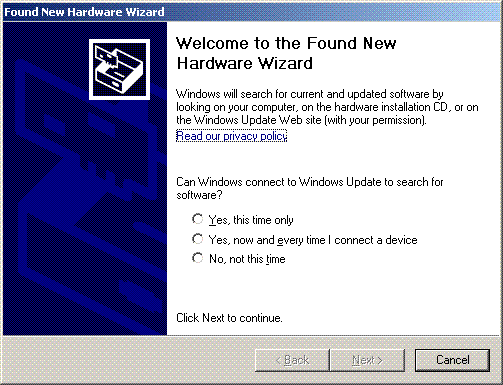
- Click the option ‘No, not this time’ and click ‘Next’ (see image above).
- A new window will appear at this window click ‘Next’ (see image below).
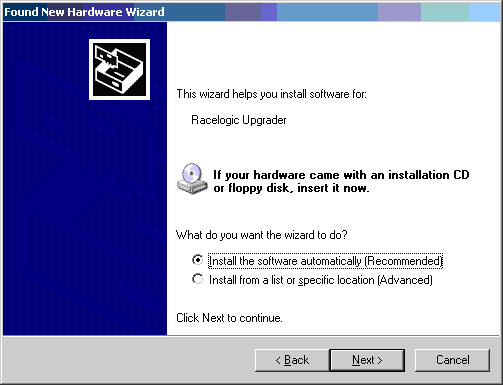
- A new ‘Hardware Installation’ window will appear. Click the button labelled ‘Continue Anyway’.
.png?revision=1)
- At the last window click ‘Finish’ to complete the installation.
- After a short period of time a window will ask you if you wish to reboot your computer; click ‘No’.
Now disconnect then reconnect the PerformanceBox Sport from its power supply. Your computer should now recognise the unit. When you run the PerformanceBox Sport Setup software it will recognise the USB connections.
Please note that, due to the nature of USB communications, the above procedure may occasionally fail at various stages. Should this happen, please repeat the procedure three or four times, if necessary, prior to requesting technical support.
