12 - VBOX HD Text Elements
Text elements can be used to display any GPS or CAN parameter. To create a new text element use Elements tab -> Text -> New.
In the Text-Parameter Properties section, select the parameter to be associated.
The font, colour and size can be also be changed this tab.
Using a Mono-spaced font keeps the numbers neatly aligned as they change value. Keep the size 16 or above so it can be seen clearly on the video.
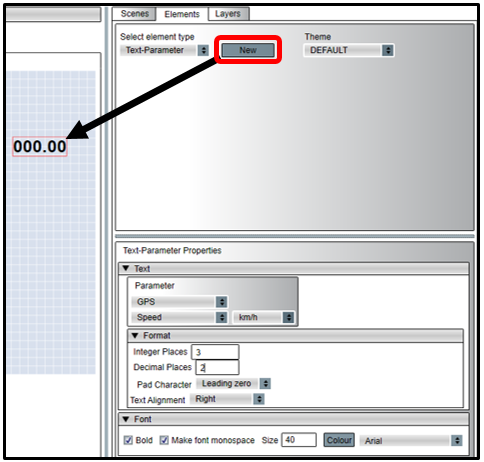
Adding a solid background to text using the simple shape element
|
With the simple shape element, a coloured background can easily be added to make text more visible within the video overlay.
This element has a selectable transparency.
So that the shape does not cover the text element completely it needs to be behind any text. This is done by right clicking the shape element and selecting Send to back. To create a new simple shape element, use the Elements tab –> Simple shape -> New. The transparency level and shape can be altered in the Simple shape properties tab. The dimensions of the shape can be altered by clicking and dragging the bottom right hand corner of the element. |
.png?revision=1) |
Adding a static text label
|
To add non-changing text to the scene, select Elements tab - Static Label – New The text, font, size, appearance and colour can be changed using the Static Label properties tab. |
.png?revision=1) |
