Module Configuration for VBOX Touch
This page provides step-by-step instructions for using module configuration files to configure modules you want to use with VBOX Touch.
- Download the Module Configuration files for VBOX Touch from the VBOX website.
- Connect the module to the PC (you can find the connection information in the User Guide for your respective module).
- Open VBOX Setup and connect to the COM port for the connected module:
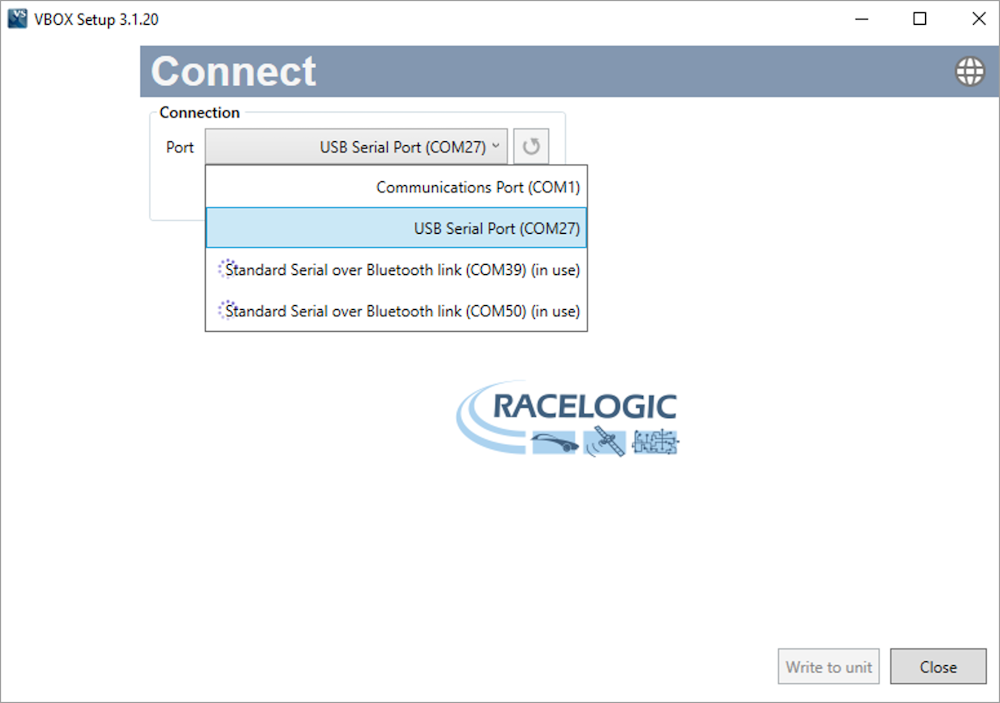
- Click on the Load Configuration button in the top right corner:
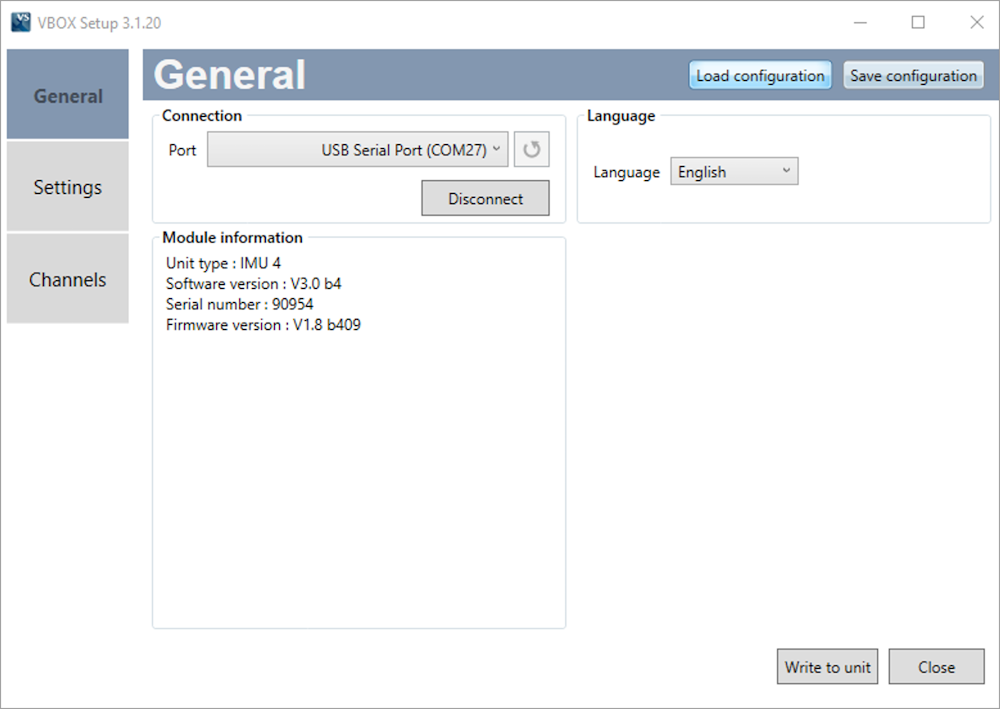
- Navigate to the downloaded configuration files in the pop-up window, and select the appropriate *.RSF configuration file for your module.
Select IMU04.RSF for IMU04, Mini Input Module.RSF for MIM01, etc.
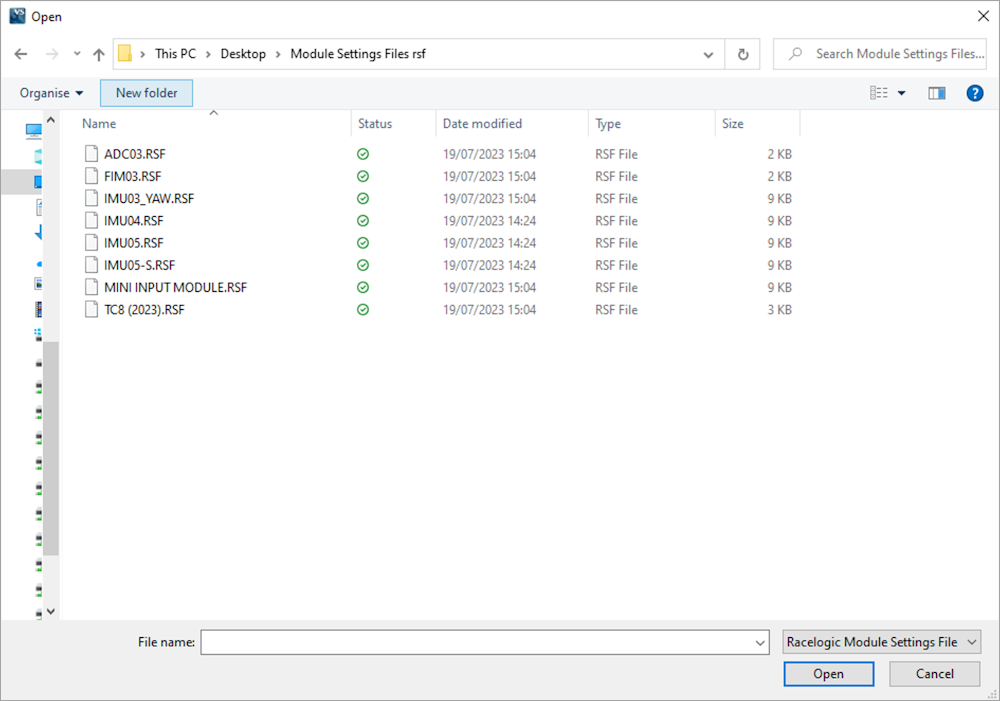
Note: You will not receive feedback that a file has been loaded – the result is immediate.
- Once a file is selected and you are returned to the software, select the ‘Settings’ tab to confirm that the module has now been configured to ‘Timed Mode’:
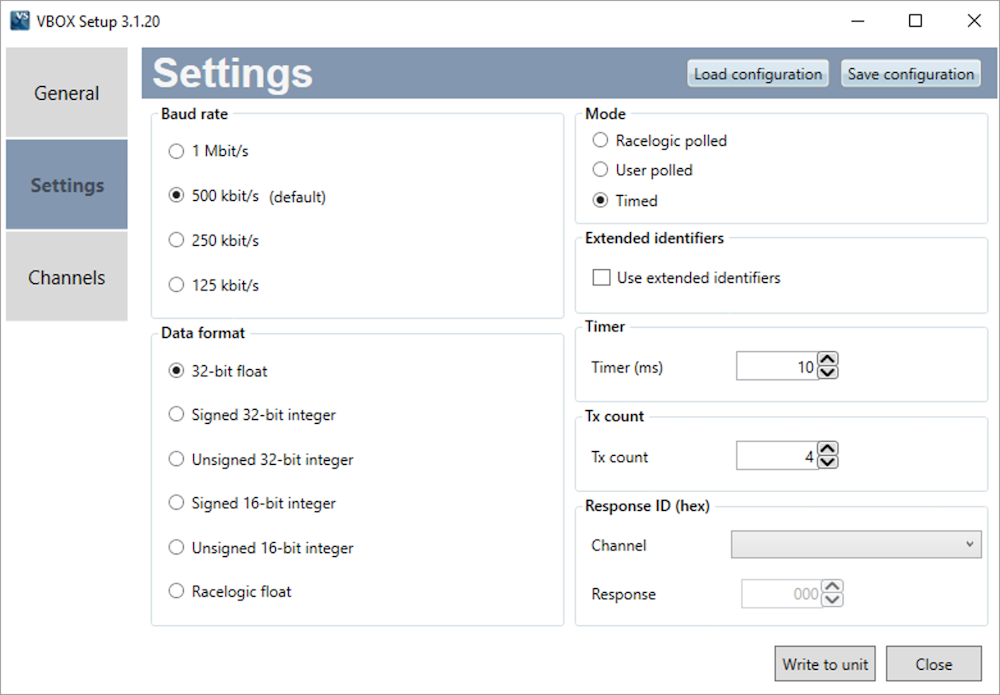
Note: The image above is a screenshot from the IMU04 configuration in VBOX Setup. All the modules are generally configured with the settings you see here, but the options may be slightly different depending on the module you have connected.
- When you have confirmed that the configuration file has been loaded, click on the Write to unit button.
- Disconnect and power-cycle the module.
- The module should now be configured to work with your VBOX Touch.
